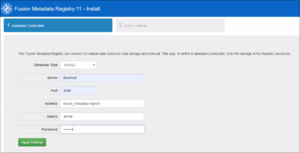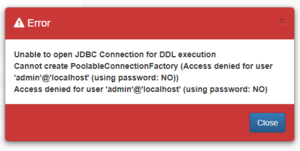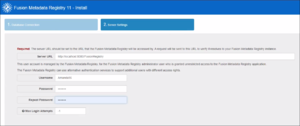Install Fusion Metadata Registry V11
Contents
Pre-requisites
To successfully install FMR you need ensure that the previous steps have been followed:
- Install a Java Runtime Environment More
- Install and configure an Apache Tomcat web application server More
- Deploy the Fusion Metadata Registry software to the web application server More
Overview
The Install Wizard is a two-page wizard that is shown for the first time when an unconfigured Fusion Metadata Registry is started. This page is only shown once and once all the appropriate information has been collected, it will not be displayed again, even if you upgrade FMR to a later version 11.
If you do need to return to the install wizard for whatever reason, instructions can be found here.
Step 1: Database Connection
On this step you need to provide the details of how to connect to your database service, the schema to use, and the database account credentials. The following types of database are supported:
Note: Since version 11.4.0 of FMR, the MySQL connector is no longer distributed within FMR itself. Please refer to the MySQL page for instructions on creating a connection from FMR to MySQL.
- Choose MySQL as the Database Type
- The Server should be
localhostif you installed MySQL on the same machine as the Registy, or the hostname of the machine running your database service - The default MySQL port is
3306 - The Schema should be the name of the dedicated schema you created when configuring the database, for instance
fusion_registry - The UserId and Password should be those of an account on your database service that has sufficient privileges to read and write to the schema
Clicking Apply Settings will test the connection to the database and automatically build all of the tables.
Database Connection Troubleshooting
Any problems Fusion Registry encounters connecting to the database service will result in an error message. The example below indicates that the user credentials are wrong.
Once you have entered these settings, you will see the Public License Agreement which you must accept in order to proceed to the next step.
Step 2: Server Settings
On this steps there are 2 required pieces of information that must be provided: the server url; the credntials for the root account. There is also the option to restore from a backup
Server URL
The Server URL is the fully-qualified URL which the Fusion Registry will be access by, and is used by FMR when it needs to communicate the URL to a user, for example on the web service builder. NOTE: It is very important that the Server URL is set to reflect the public URL that the FMR will be accessed by, as this will be used as the base URL for any redirects (such as login, logout).
Root Credentials
FMR supports an external security mechanisms (such as Active Directory or LDAP) which can be set once the FMR has been installed. A "local root" credential must be specified to complete installation. This is a single local account that can be used to access FMR at the highest privilege level of "root". After the install process, only the root user can modify the root user settings, so it is important that the credentials for this account are kept safe.
This step has settings for the root username, password and the maximum number of attempts that can be made to login as root before the account is locked. If this value is set to a zero or negative number, this states there the account will never become locked from repeated failures to login. If the root user becomes locked, see the section on returning to the Install Wizard for the means to unlock it.
- Server URL is the URL on which Fusion Registry is operating. When running on a private machine, this can be set to
http://localhost:8080/FusionRegistry.
If running on a server and will be used by multiple people, then the Server URL will be
http://<hostname>:port/FusionRegistry
- Choose a username and password for the primary administration account. This is typically named
rootoradmin
You can also set a limit on the maximum of unsuccessful log in attempts before the account is locked
Restoring From Backup
Please refer to the section: Backup and Restore.