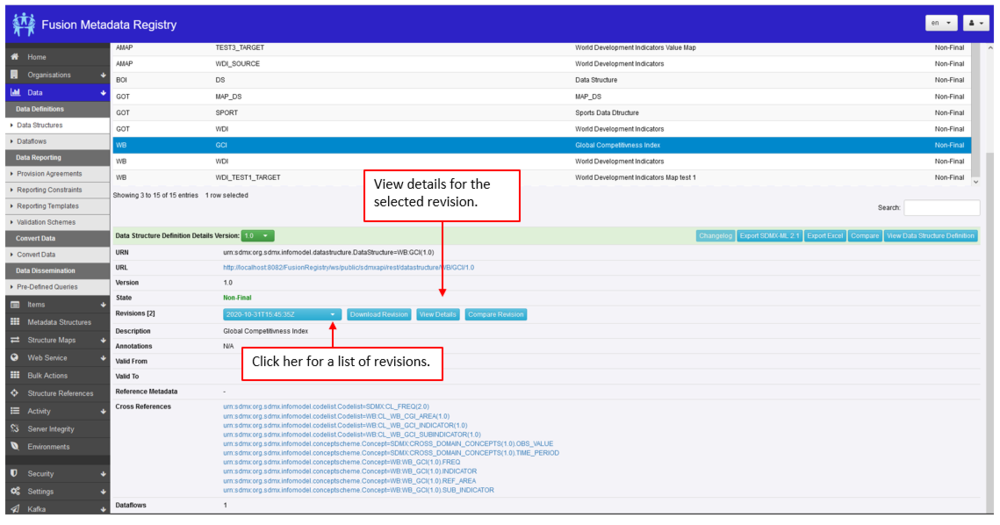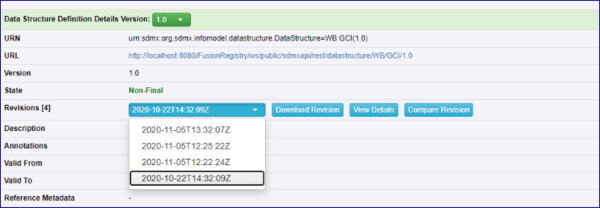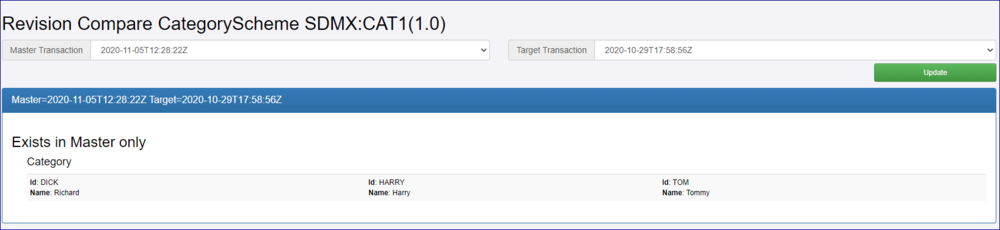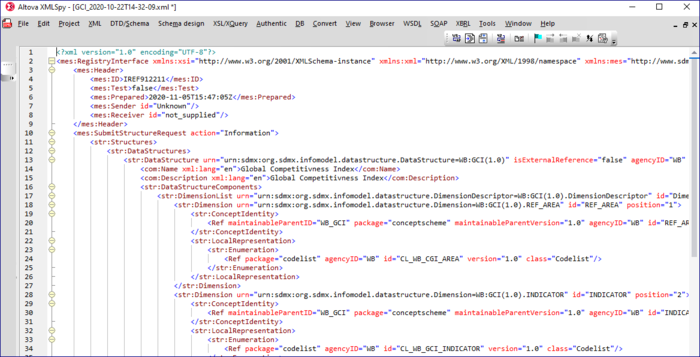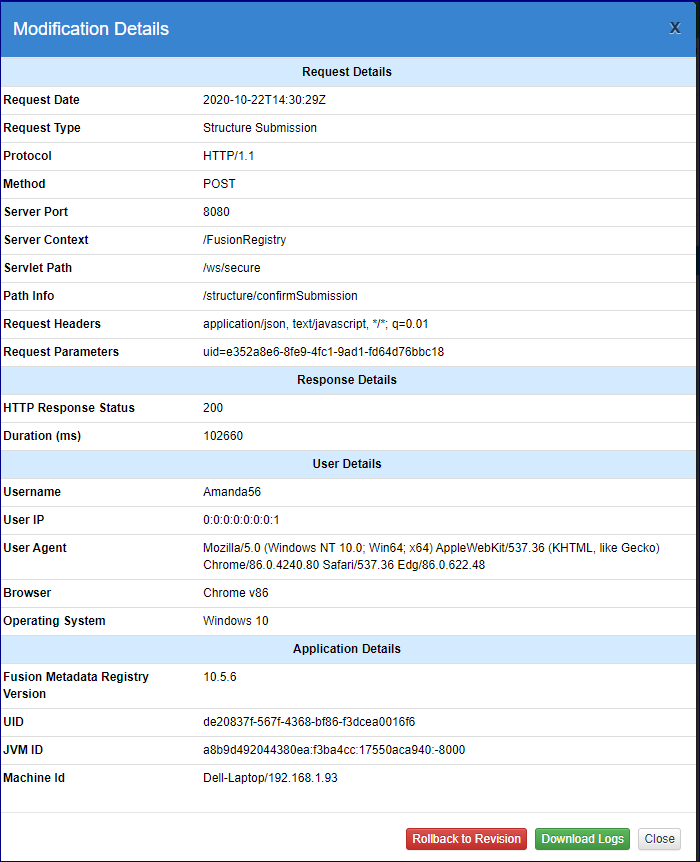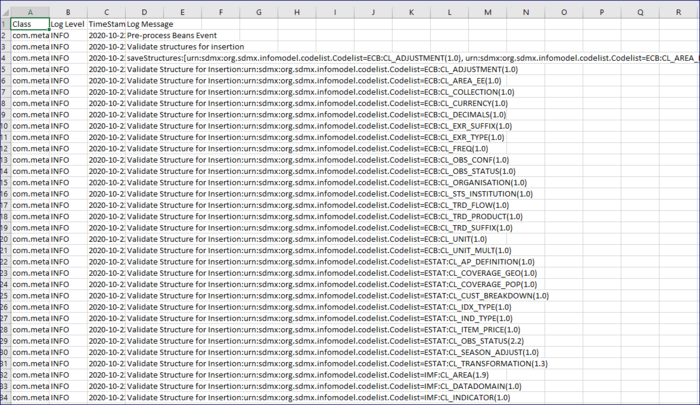Difference between revisions of "Restore (Rollback) Structures"
(→Overview) |
|||
| (20 intermediate revisions by the same user not shown) | |||
| Line 1: | Line 1: | ||
[[Category:How_To]] | [[Category:How_To]] | ||
| + | [[Category:How_To V11]] | ||
=Overview= | =Overview= | ||
Fusion Metadata Registry records all modifications to structures and makes this information available to the Agency who owns the structure.<br> | Fusion Metadata Registry records all modifications to structures and makes this information available to the Agency who owns the structure.<br> | ||
| Line 5: | Line 6: | ||
The structure modifications can be viewed in the details section which is displayed below the table of structures once you select a structure as shown below. | The structure modifications can be viewed in the details section which is displayed below the table of structures once you select a structure as shown below. | ||
| − | [[File:Roll1.PNG|1000px]] | + | [[File:Roll1.PNG|Example Structure Page|1000px]] |
| − | An alternative approach to view structure modifications is to use the left-hand menu to navigate to the '''Activity-> Structure Submissions''' page. This page shows the modifications made to each structure | + | An alternative approach to view structure modifications is to use the left-hand menu to navigate to the '''Activity -> Structure Submissions''' page. This page shows the modifications made to each structure and includes structures which have been subsequently deleted from the system. As the Structure Submissions page contains deleted structures, it is possible to perform an undelete operation from this page. [https://fmrwiki.sdmxcloud.org/View_Activity Click here to read more about this feature.]<br> |
Rollback functionality is also available through the REST API function. [https://fmrwiki.sdmxcloud.org/Audit_REST_API Click here to read more about this feature.] | Rollback functionality is also available through the REST API function. [https://fmrwiki.sdmxcloud.org/Audit_REST_API Click here to read more about this feature.] | ||
| − | '''Note''': the Rollback feature is | + | '''Note''': to take full advantage of the Rollback feature it advisable that Audit Events is switched on. [https://fmrwiki.sdmxcloud.org/Audit_Settings Click here to read more about this feature.] |
=Preparation= | =Preparation= | ||
| − | Rolling back to a previous version is not something that should be done | + | Rolling back to a previous version is not something that should be done lightly. To assist, there are several options to help you check before making the final action of rolling back. |
| − | ==Compare== | + | ==Compare Revision== |
| − | From the GUI, before you perform the Rollback you can use the Compare option. The | + | From the GUI, before you perform the Rollback you can use the '''Compare Revision''' option. The revisions are shown on the dropdown list. |
| − | [[File:Roll2.PNG|600px]] | + | [[File:Roll2.PNG|Compare Revision|600px]] |
| − | Clicking the Compare | + | Clicking the '''Compare''' button will open the Compare page in a new tab in your browser.<br> |
| + | [[File:Roll3.PNG|Compare Page|1000px]] | ||
| − | + | Use the '''Master''' and '''Target''' drop down to select two Revisions to compare, the differences will be shown as is the example above. | |
| − | |||
| − | Use the Master and Target drop down to select two Revisions to compare, the differences will be shown as is the example above. | ||
==Download Revision== | ==Download Revision== | ||
| Line 36: | Line 36: | ||
| − | [[File:Roll4.PNG|700px]] | + | [[File:Roll4.PNG|Downloaded Revision file viewed using XML Spy|700px]] |
==View Details== | ==View Details== | ||
| − | The | + | The '''Modification Details''' box will open as shown in the image below. Again, you can use this as part of your verification process prior to performing the rollback. To view the [[Audit_Settings|Log Details, Log Events should be enabled in Audit Settings]]. |
| − | |||
| − | |||
| + | [[File:Roll5.PNG|Modification Details|700px]] | ||
| − | |||
| + | Prior to FMR V11, it was possible to '''Download''' a CSV log file which will also show details as in the example below if Log Events has been enabled. Again you can use this to check the details prior to rolling back. | ||
| − | |||
| + | [[File:Roll6.PNG|Downloaded CSV file|700px]] | ||
=Rollback= | =Rollback= | ||
| − | Lastly, having checked which version you want to rollback to you can use the Rollback button on the | + | Lastly, having checked which version you want to rollback to, you can use the Rollback button on the '''View Details''' box. [[File:Rollback button.PNG|150px]] |
Latest revision as of 03:28, 3 November 2022
Contents
Overview
Fusion Metadata Registry records all modifications to structures and makes this information available to the Agency who owns the structure.
The structure modifications can be viewed in the details section which is displayed below the table of structures once you select a structure as shown below.
An alternative approach to view structure modifications is to use the left-hand menu to navigate to the Activity -> Structure Submissions page. This page shows the modifications made to each structure and includes structures which have been subsequently deleted from the system. As the Structure Submissions page contains deleted structures, it is possible to perform an undelete operation from this page. Click here to read more about this feature.
Rollback functionality is also available through the REST API function. Click here to read more about this feature.
Note: to take full advantage of the Rollback feature it advisable that Audit Events is switched on. Click here to read more about this feature.
Preparation
Rolling back to a previous version is not something that should be done lightly. To assist, there are several options to help you check before making the final action of rolling back.
Compare Revision
From the GUI, before you perform the Rollback you can use the Compare Revision option. The revisions are shown on the dropdown list.
Clicking the Compare button will open the Compare page in a new tab in your browser.
Use the Master and Target drop down to select two Revisions to compare, the differences will be shown as is the example above.
Download Revision
This option allows you to download a zip file which will contain the structure in SDMX-XML format. This allows you to check before you decide which version you want to rollback to.
An example is shown below.
View Details
The Modification Details box will open as shown in the image below. Again, you can use this as part of your verification process prior to performing the rollback. To view the Log Details, Log Events should be enabled in Audit Settings.
Prior to FMR V11, it was possible to Download a CSV log file which will also show details as in the example below if Log Events has been enabled. Again you can use this to check the details prior to rolling back.
Rollback
Lastly, having checked which version you want to rollback to, you can use the Rollback button on the View Details box.