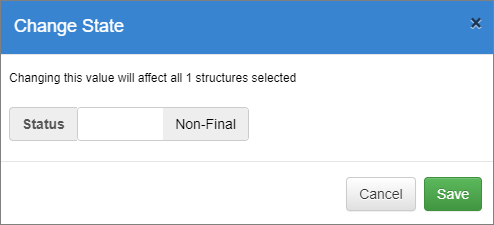Difference between revisions of "Bulk Actions"
| Line 1: | Line 1: | ||
| + | Category:Version 10 | ||
[[Category:How_To]] | [[Category:How_To]] | ||
==Overview== | ==Overview== | ||
Revision as of 02:29, 25 March 2024
Category:Version 10
Overview
This functionality appears on the main menu as a logged-in user. If a user is not logged in, the option is named Export Structures as detailed in this article.
Bulk Actions
If a user is Logged-in, there are additional features.
Change State
This option allows you to change the state of selected Structures to Final or Non Final.
Navigate to the type of Structure and select one, several or all the Structures (of the chosen type) and then click the Maintenance button. ![]()
The system will display the number of structures selected and a toggle is available to make them all Final or Non-Final as discussed in this article and shown in the image below.
Deleting Structures
This option allows you to Delete Structures.
Navigate to the type of Structure and select one, several or all the Structures (of the chosen type) and then click the Maintenance button. ![]()
When a structure is deleted, it is important for the Registry to ensure that no structures cross-reference the deleted structure. The Registry will check to determine if the structure marked for deletion is referenced, and if it is, the user must choose to either delete all the cross-referencing structures, or cancel the operation. If the structures to be deleted include structures owned by other Agencies, then the user must have the authority to modify these structures (i.e. they must either be an Admin user, or a user with an account linked to multiple Agencies).
An example is shown in the image below.
A useful resource is available to help you check for cross-reference is explained in this article.