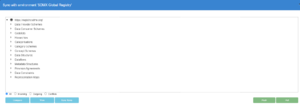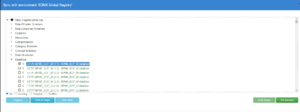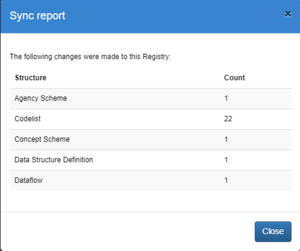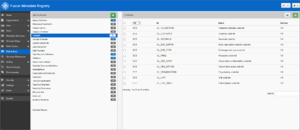Difference between revisions of "Load example SDMX structures"
(→Adding a Sync Environment) |
(→Download all structures for the ESTAT BPM6_BOP_M dataflow (BPM6_BOP_M)) |
||
| Line 26: | Line 26: | ||
=Download all structures for the ESTAT BPM6_BOP_M dataflow (BPM6_BOP_M)= | =Download all structures for the ESTAT BPM6_BOP_M dataflow (BPM6_BOP_M)= | ||
For demonstration purposes we are going to download all of the structures needed for the ESTAT's BPM6_BOP_M dataflow, including Codelists, Concepts and the Data Structure Definition. | For demonstration purposes we are going to download all of the structures needed for the ESTAT's BPM6_BOP_M dataflow, including Codelists, Concepts and the Data Structure Definition. | ||
| − | [[File: | + | [[File:SDMX Global Registry Enviroment.png|Sync Environment|thumbnail]] |
| − | |||
* Click on Dataflows and check <code>ESTAT:BPM6 BOP M (2.2) - BPM6_BOP_M dataflow</code> | * Click on Dataflows and check <code>ESTAT:BPM6 BOP M (2.2) - BPM6_BOP_M dataflow</code> | ||
[[File:Dataflow BPM6 BOP M.png| Select Dataflow|thumbnail]] | [[File:Dataflow BPM6 BOP M.png| Select Dataflow|thumbnail]] | ||
| Line 33: | Line 32: | ||
* When prompted for Sync Options, choose <code>Selected structures and descendents</code>, and the <code>Pull</code> button | * When prompted for Sync Options, choose <code>Selected structures and descendents</code>, and the <code>Pull</code> button | ||
* The report should tell us that a number of changes have been made to the Registry including 11 Codelists, plus a Concept Scheme, Data Structure Definition and a Dataflow | * The report should tell us that a number of changes have been made to the Registry including 11 Codelists, plus a Concept Scheme, Data Structure Definition and a Dataflow | ||
| + | [[File:Sync report.png|Sync Report|thumbnail]] | ||
=Check= | =Check= | ||
Revision as of 07:09, 23 October 2023
Contents
Overview
SDMX structural metadata (structures for short) describe the data and need to be created before you can start working with the data itself. Structures in SDMX are equivalent to the empty tables and relationships in a SQL database before any data is inserted.
If you have access to structures in a suitable SDMX format like SDMX-ML (XML) or SDMX-JSON, you can start working immediately with those. Login using the admin account created at install and click the ![]() button to load from file.
button to load from file.
The rest of this guide explains how to download some example structures from Fusion Metadata Registry (FMR) Demo site https://demo.metadatatechnology.com/FusionRegistry using the Environment Sync function.
Note Please refer to this article which explains how Environment Sync works across different vesions of FMR.
Adding a Sync Environment
A Sync Environment is a remote Fusion Registry with which structures can be exchanged. In this case we're going to retrieve from structures from it.
- Login using the admin account
- From the left-hand menu choose >
Environments - Choose the
Add Environmentsbutton and enter:- ID: SDMX Global Registry
- URL: https://registry.sdmx.org/
- Select the newly created 'Demo' environment in the list and choose the
Sync Environmentbutton - When prompted for a username and password, click
Sync Anonymously
Your Fusion Registry should connect to the demonstration service and retrieve a list of all available structures.
Download all structures for the ESTAT BPM6_BOP_M dataflow (BPM6_BOP_M)
For demonstration purposes we are going to download all of the structures needed for the ESTAT's BPM6_BOP_M dataflow, including Codelists, Concepts and the Data Structure Definition.
- Click on Dataflows and check
ESTAT:BPM6 BOP M (2.2) - BPM6_BOP_M dataflow
- Choose the
Pull Structurebutton - When prompted for Sync Options, choose
Selected structures and descendents, and thePullbutton - The report should tell us that a number of changes have been made to the Registry including 11 Codelists, plus a Concept Scheme, Data Structure Definition and a Dataflow
Check
To see what has been loaded, you can navigate back to the Main menu and select Bulk Actions.
The left-hand panel will show the number of structures that have been created for each type, the right hand panel will show the details for a selected structure type.