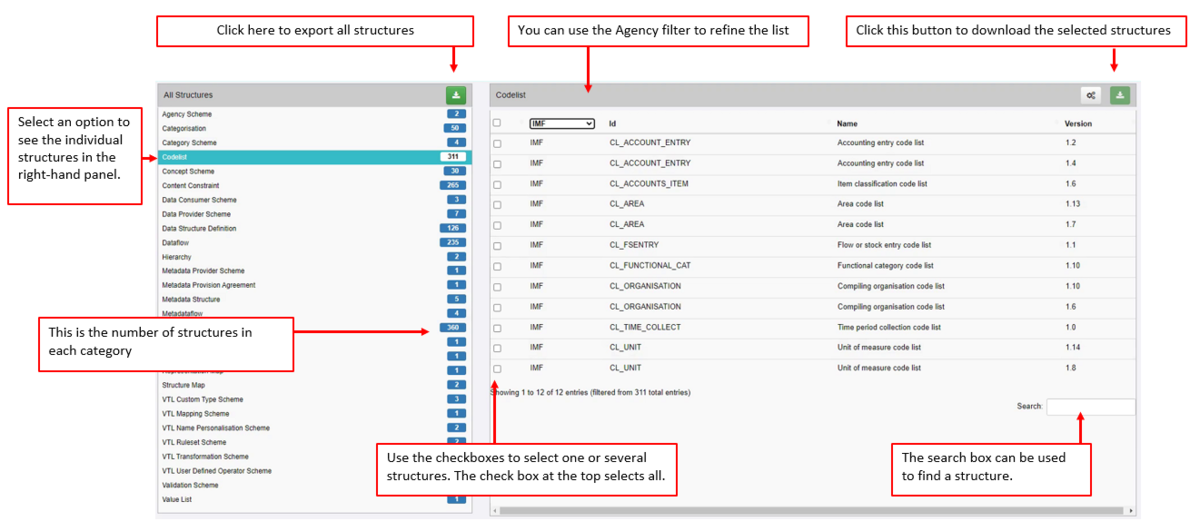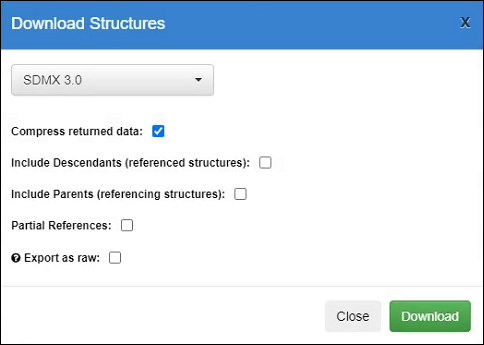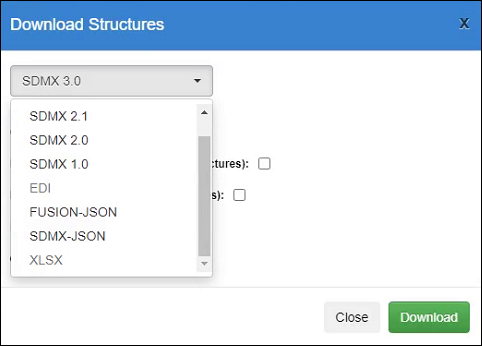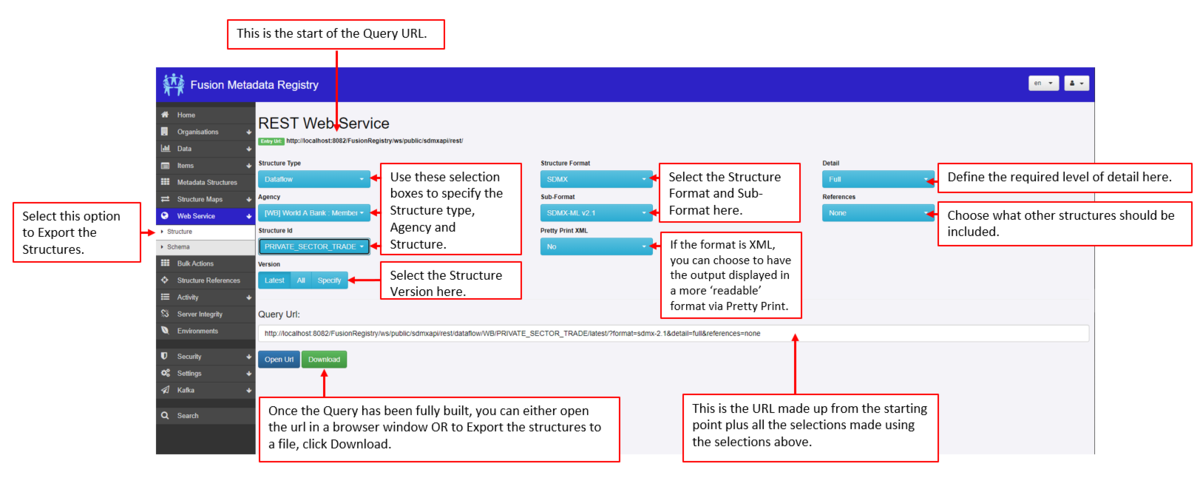Difference between revisions of "Export Structures V11"
(→Formats) |
(→Download options) |
||
| Line 9: | Line 9: | ||
[[File:Download Structures V11.PNG|Download Options|500px]]<br> | [[File:Download Structures V11.PNG|Download Options|500px]]<br> | ||
| + | |||
| + | If you download structures, the options box is the same whether you choose to download All Structure or Individual Structures though the behavior is different. | ||
| + | |||
| + | '''All Structures''' | ||
| + | If you chose this option there is no need to change any of the settings, everything relating the the structures held in the Registry will be downloaded and can be uploaded to a new Registry or on top of an existing Registry if you select Full Replace when uploading. | ||
By default the structures will be exported in a zip file. | By default the structures will be exported in a zip file. | ||
| + | |||
| + | '''Individual Structures''' | ||
You can use the Include options to include structures and [[Maintainable V11|Maintainables]] which have been used ('''Decedents''') when the structure was added/edited and in turn which structures refer to ('''Parents''') the chosen structure. | You can use the Include options to include structures and [[Maintainable V11|Maintainables]] which have been used ('''Decedents''') when the structure was added/edited and in turn which structures refer to ('''Parents''') the chosen structure. | ||
Revision as of 06:51, 30 January 2023
Contents
Using Bulk Actions / Export Structures
To export structures, use the left-hand menu to select the Bulk Actions (if you are logged in) or the Export Structures menu item if you are not logged in. The example below uses the Metadata Technology Demo Site found here:
https://demo.metadatatechnology.com/FusionRegistry/bulk-action.html.
Download options
If you download structures, the options box is the same whether you choose to download All Structure or Individual Structures though the behavior is different.
All Structures If you chose this option there is no need to change any of the settings, everything relating the the structures held in the Registry will be downloaded and can be uploaded to a new Registry or on top of an existing Registry if you select Full Replace when uploading.
By default the structures will be exported in a zip file.
Individual Structures
You can use the Include options to include structures and Maintainables which have been used (Decedents) when the structure was added/edited and in turn which structures refer to (Parents) the chosen structure.
For example on a simple structure, if you download a DSD and select Descendants, the Agency Scheme, Concept Scheme and any Codelists would also be downloaded. If you select Parents, (just) the Dataflow will be downloaded with the DSD. If you select Descendants and Parents, the Agency Scheme, Concept Scheme, Codelists and the Dataflow will be downloaded along with the DSD.
Partial References Restricts lists to only include items used by the Structure(s) being exported. Raw If exporting as 'raw', any codelists that extend other codelists will not include codes from the 'parent' codelists. The codelist will only include codes that were definied within in.
If the format is Fusion JSON, then references to the 'parent' codelists will also be included.
If not exporting as raw, codelists will include the codes that are inherited from their parents.
Internal Settings
- If exporting with 'include internal settings', then the resultant structures will contain information that the Registry can use when re-importing.
- If exporting the structures with the aim of re-importing them in the future into a Registry, it is recommended that you check this box.
- If exporting the structures to view the SDMX only, we recommend not ticking this box
Formats
Structures can be exported in a downloadable file from the Registry in several formats.
Tip: if you are Exporting all structures, select the file type FUSION-JSON as this will include all non-standard structures as well as the SDMX structures.
Using Web Services
Structures can also be exported via the Web Services option as explained in the diagram below.