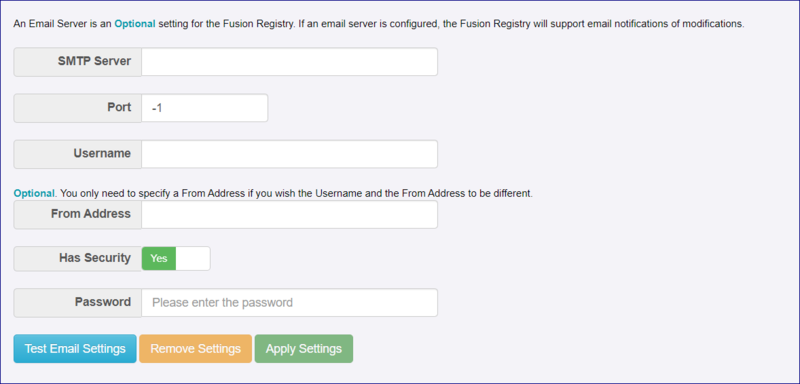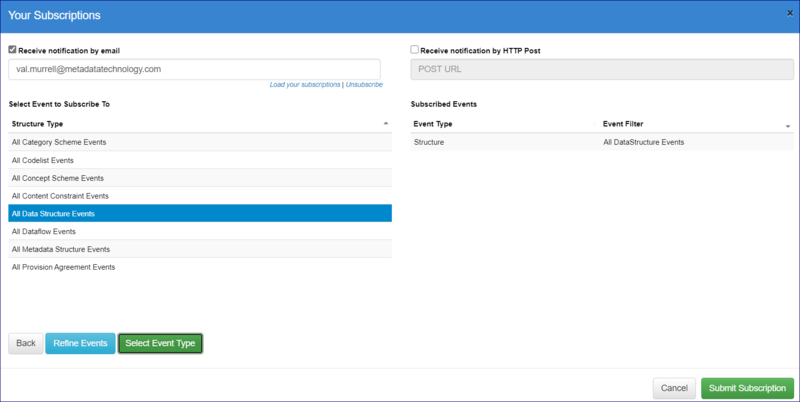Difference between revisions of "Email Configuration"
(→Subscribing to changes) |
|||
| Line 1: | Line 1: | ||
[[Category:FMR_Configuration_Reference]] | [[Category:FMR_Configuration_Reference]] | ||
| − | |||
| − | |||
| − | |||
==Setting up an Email Server== | ==Setting up an Email Server== | ||
Revision as of 06:33, 4 September 2023
Setting up an Email Server
In order to use the Registry, you do not need to set up an email server however, once set up it will support email password reset requests and changes in the Registry (if a user has subscribed to be notified on changes).
Once you have entered the appropriate settings and credentials you must use the Test button before you can click Apply. Select Test, the Registry will test the settings. You will be notified if a problem is detected, otherwise click the Apply button to complete the set up.
Subscribing to changes
This option enable a user to ask to be notified if changes are made to certain Structures in the Registry.
If an email server has been set up, at the foot of any Registry page (you must be logged in), you will see the Subscribe button.
![]()
When clicked, this button will open up a page which allows you to enter an email address (or URL if you wish to receive the notification by HTTP Post) and then select either all events or specific types of event as illustrated in the image below.
When you have finished making your selection, click Submit.
Password Reset
If a user forgets their password, the Logon screen has a Password reset option. If the email server has been configured, a request will be sent to the "From Address" entered in the email settings page.