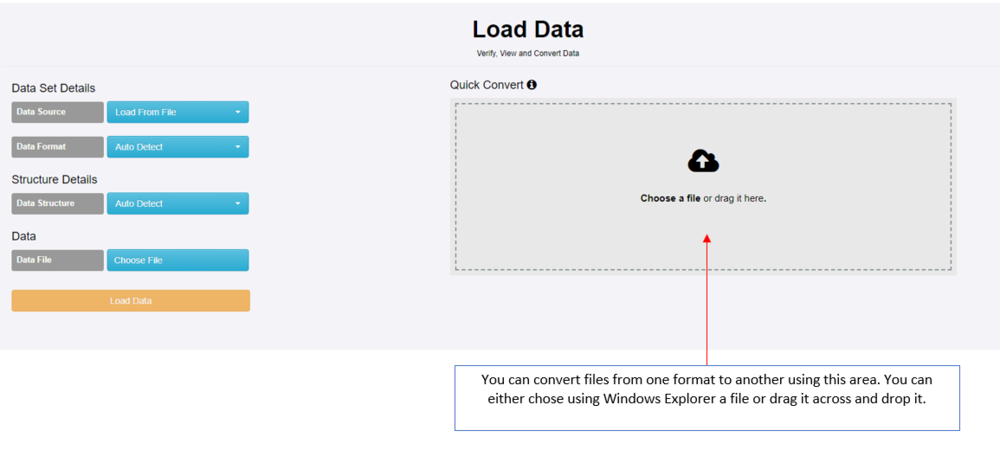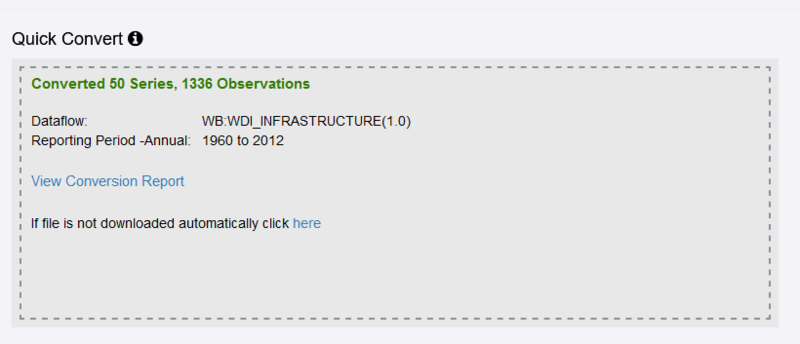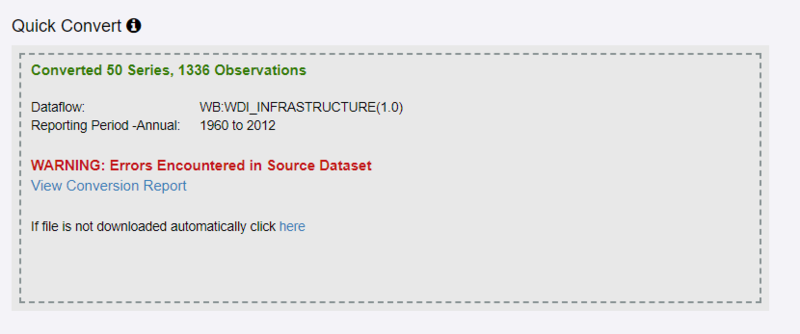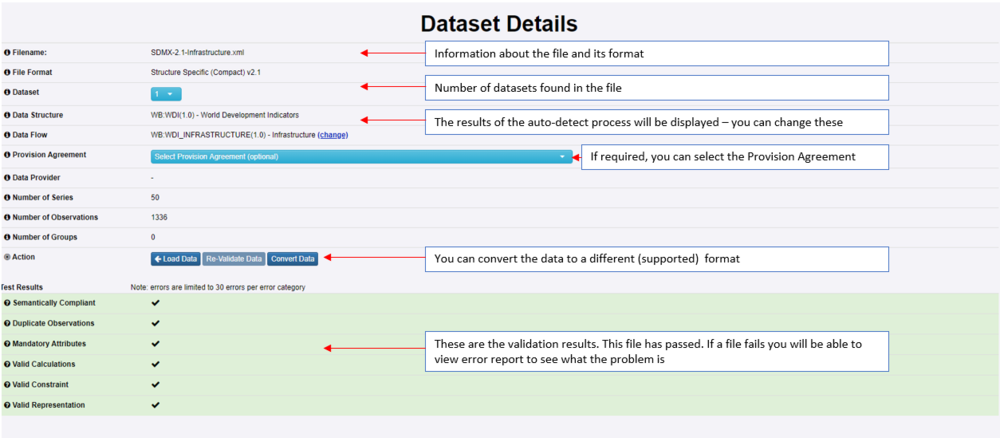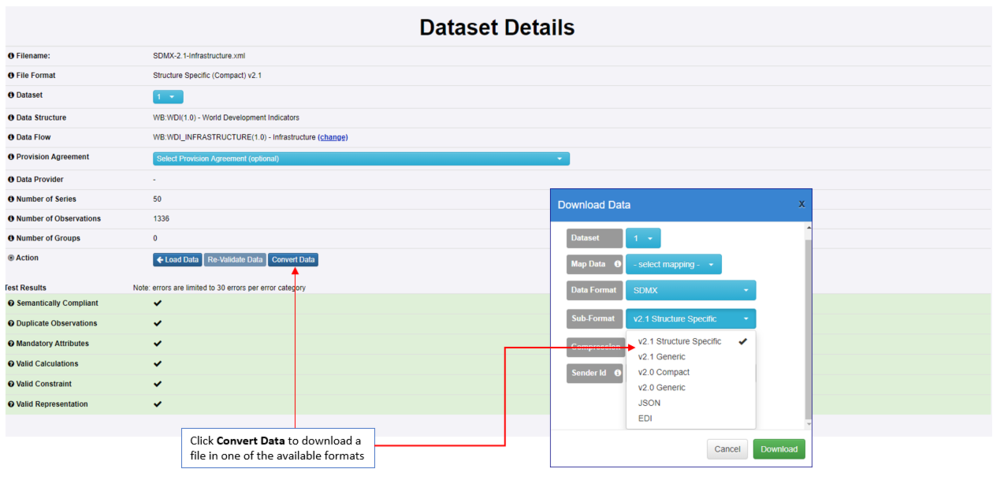Difference between revisions of "Convert data between SDMX formats V11"
(Created page with "Category:How_To V11 =Overview= In Fusion Metadata Registry there are two ways of converting data using the Graphical User Interface. ==1. Using Quick Convert== This opti...") |
|||
| Line 1: | Line 1: | ||
[[Category:How_To V11]] | [[Category:How_To V11]] | ||
=Overview= | =Overview= | ||
| − | In Fusion | + | In Fusion Registry there are two ways of converting data using the Graphical User Interface |
| − | == | + | ==Load Data UI Page== |
| + | The convert data page in FMR allows the user to load a data file or data via a URL to be validated and transformed. The page contains a number of controls to aid you in loading a Dataset, however FMR will do its best to determine some of the values for you. For example, the only format that requires the DSD to be specified is Fusion CSV (this is one of the reasons that Fusion CSV is not recommended) | ||
| + | |||
| + | Use the control "Data Source" to specify whether you wish to load a data file or load data from via a URL. The "Data Format" can be left on "Auto Detect" for the majority of use-cases unless you have an unusual file suffix. For example if your CSV file ends with something other than ".csv". The Data Format of "SDMX" covers the case of loading SDMX-CSV, although you can load SDMX-CSV when the Data Format is set to "CSV". | ||
| + | |||
| + | When the Data Format is set to CSV a further control appears stating what the delimiter is. This is only applicable for Fusion CSV and SDMX-CSV will ignore this. | ||
| + | |||
| + | Since most of the formats state within the Dataset themselves what structure they are for, the control for "Data Structure" can be left on "Auto Detect" except in 2 scenarios: | ||
| + | - You are loading a Fusion CSV file - then a Data Structure MUST be specified | ||
| + | - You wish to override the structure in the file, from one in the drop-down | ||
| + | == Using Quick Convert== | ||
This option can be found by selecting '''Convert''' from the Data Menu as shown in the example below. | This option can be found by selecting '''Convert''' from the Data Menu as shown in the example below. | ||
| Line 39: | Line 49: | ||
[[File:val6.PNG|Dataset Detials|1000px]]<br> | [[File:val6.PNG|Dataset Detials|1000px]]<br> | ||
| − | == | + | == Converting from the Dataset Details Page == |
To use this option, select the file (or enter the url) and click '''Load Data''' to validate the data. You will be taken to the Dataset Details page as shown below. | To use this option, select the file (or enter the url) and click '''Load Data''' to validate the data. You will be taken to the Dataset Details page as shown below. | ||
Latest revision as of 04:13, 11 October 2023
Contents
Overview
In Fusion Registry there are two ways of converting data using the Graphical User Interface
Load Data UI Page
The convert data page in FMR allows the user to load a data file or data via a URL to be validated and transformed. The page contains a number of controls to aid you in loading a Dataset, however FMR will do its best to determine some of the values for you. For example, the only format that requires the DSD to be specified is Fusion CSV (this is one of the reasons that Fusion CSV is not recommended)
Use the control "Data Source" to specify whether you wish to load a data file or load data from via a URL. The "Data Format" can be left on "Auto Detect" for the majority of use-cases unless you have an unusual file suffix. For example if your CSV file ends with something other than ".csv". The Data Format of "SDMX" covers the case of loading SDMX-CSV, although you can load SDMX-CSV when the Data Format is set to "CSV".
When the Data Format is set to CSV a further control appears stating what the delimiter is. This is only applicable for Fusion CSV and SDMX-CSV will ignore this.
Since most of the formats state within the Dataset themselves what structure they are for, the control for "Data Structure" can be left on "Auto Detect" except in 2 scenarios: - You are loading a Fusion CSV file - then a Data Structure MUST be specified - You wish to override the structure in the file, from one in the drop-down
Using Quick Convert
This option can be found by selecting Convert from the Data Menu as shown in the example below.
You can use this option to:
- Convert Excel datasets to SDMX V2.1 format
- Convert XML datasets to SDMX V2.1 Structure specific format
Formats which can be converted to SDMX 2.1 are:
- SDMX-V2.0-Compact
- SDMX-EDI
- SDMX-JSON
- SDMX-V2.0-Generic
The xml file will be validated and downloaded.
If the validation was successful you will be advised as shown below.
If unsuccessful you will be presented with an error message similar to that shown below.
In both scenarios, to see more detail you can click the link View Conversion Report which will take you to the Dataset Details page as shown below.
Converting from the Dataset Details Page
To use this option, select the file (or enter the url) and click Load Data to validate the data. You will be taken to the Dataset Details page as shown below.
Select the format you require and then click Download.