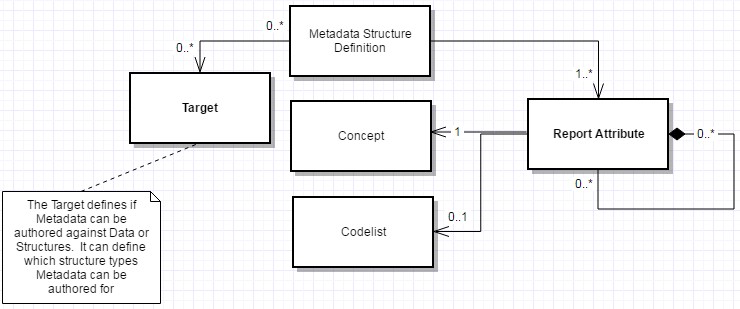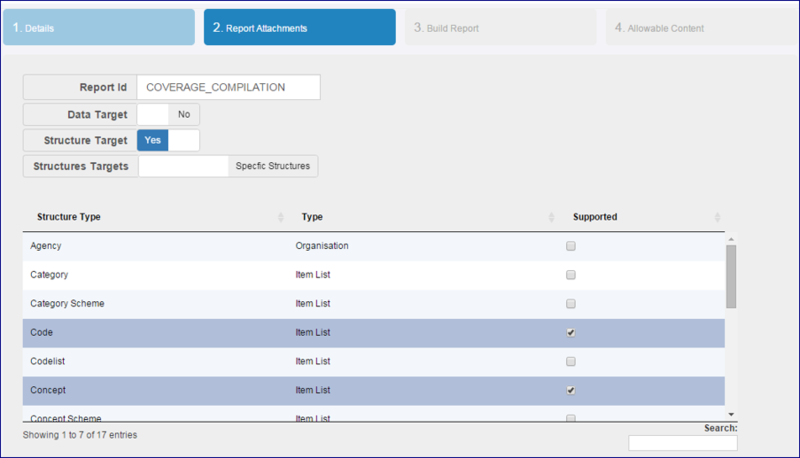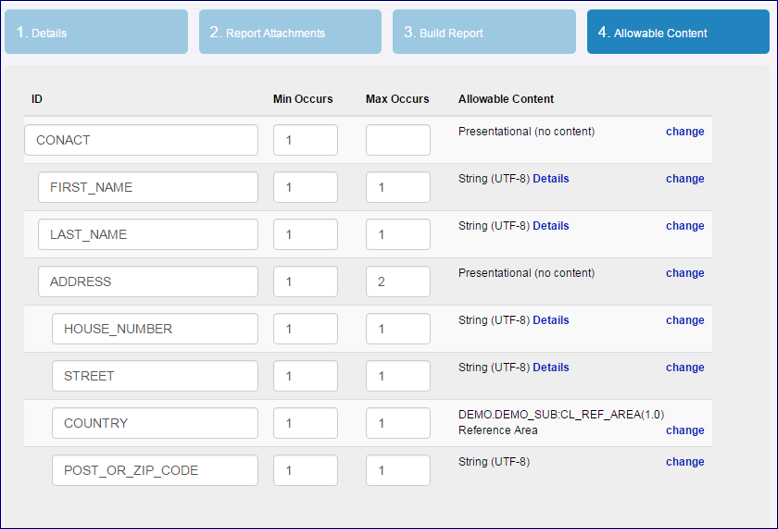Difference between revisions of "Metadata Structure Definition"
(→Overview) |
|||
| (8 intermediate revisions by the same user not shown) | |||
| Line 1: | Line 1: | ||
| + | __NOTOC__ | ||
[[Category:Structural Metadata]] | [[Category:Structural Metadata]] | ||
| + | =Overview= | ||
| − | ''' | + | The Metadata Structure Definition (MSD) is similar to the Data Structure Definition (DSD), it defines the structure and allowable content of a '''Metadata Report''' (a DSD defines the structure and allowable content of a Dataset). The MSD also defines what types of artefact in the Fusion Registry the Metadata Report can be reported for. |
| + | |||
| + | |||
| + | ::[[File:MSD 1.jpg|frameless|Diagram|750px]] | ||
| + | |||
| + | ::<small>''Figure 1 showing (simplified) UML for a Metadata Structure Definition''</small> | ||
| − | |||
| − | The Metadata Structure Definition (MSD) is | + | The Metadata Structure Definition (MSD) provides a template for Metadata Reports, and is used to assist in authoring and validation of a Metadata Report. |
=Wizard= | =Wizard= | ||
From the main menu, select the Metadata Structures Page and use the maintenance button to create a Metadata Structure [[File :cogs.PNG|40px]]<br> | From the main menu, select the Metadata Structures Page and use the maintenance button to create a Metadata Structure [[File :cogs.PNG|40px]]<br> | ||
| − | See this article [https://fmrwiki.sdmxcloud.org/ | + | See this article [https://fmrwiki.sdmxcloud.org/All_Structures for more information on authoring and maintaining structures.] |
==Step 1 - High Level Details== | ==Step 1 - High Level Details== | ||
| − | The steps in a MSD Wizard includes step 1 which provides the generic, high level details about the Metadata Structure Definition. See this article [https://fmrwiki.sdmxcloud.org/ | + | The steps in a MSD Wizard includes step 1 which provides the generic, high level details about the Metadata Structure Definition. See this article [https://fmrwiki.sdmxcloud.org/All_Structures for more information on authoring and maintaining structures.] |
==Step 2 - Report Attachments== | ==Step 2 - Report Attachments== | ||
| Line 24: | Line 30: | ||
| − | [[File:msd2.PNG|800px]]<br> | + | [[File:msd2.PNG|Report Attachments|800px]]<br> |
==Step 3 - Build Report== | ==Step 3 - Build Report== | ||
| Line 30: | Line 36: | ||
==Step 4 - Allowable Content== | ==Step 4 - Allowable Content== | ||
| − | The final step in the Metadata Structure Wizard is to specify the allowable content for each Metadata Attribute. Content type includes formats such as HTML, String, Numerical and enumerated formats, amongst others. For textual content (HTML, String) the MSD can also define if multilingual text is supported. If multilingual support is set to true in the definition then Metadata can be reported for the Attribute in multiple languages. | + | The final step in the Metadata Structure Wizard is to specify the allowable content for each Metadata Attribute. Content type includes formats such as HTML, String, Numerical and enumerated formats, amongst others. For textual content (HTML, String) the MSD can also define if multilingual text is supported. If multilingual support is set to true in the definition, then Metadata can be reported for the Attribute in multiple languages. |
If the Metadata Attribute is used simply as a presentational node then it can be set to allow no content. A presentational node can be used if an Attribute has child Attributes, as shown in the following example: | If the Metadata Attribute is used simply as a presentational node then it can be set to allow no content. A presentational node can be used if an Attribute has child Attributes, as shown in the following example: | ||
| − | [[File:msd3.PNG|800px]]<br> | + | [[File:msd3.PNG|Allowable Content|800px]]<br> |
| − | As shown in the above contact report, this step also allows the user to specify the minimum number of times the Attribute can appear in the Report. A Min Occurs of 1 would indicate that the Attributes appearance is mandatory. If Max Occurs is left empty then this will be interpreted as unbounded (it can be reported multiple times with no imposed limit). In the above example there is no upper limit on the number of Contacts, but there must be at least one. In the above example each Contact must have 1 Address but no more than 2. Each Address must have a house number or name, a Street, Country and | + | As shown in the above contact report, this step also allows the user to specify the minimum number of times the Attribute can appear in the Report. A Min Occurs of 1 would indicate that the Attributes appearance is mandatory. If Max Occurs is left empty, then this will be interpreted as unbounded (it can be reported multiple times with no imposed limit). In the above example there is no upper limit on the number of Contacts, but there must be at least one. In the above example each Contact must have 1 Address but no more than 2. Each Address must have a house number or name, a Street, Country, and Post/Zip code. The list of countries will be provided by the Reference Area Codelist that the COUNTRY Attribute has been linked to. |
Latest revision as of 08:05, 1 April 2024
Overview
The Metadata Structure Definition (MSD) is similar to the Data Structure Definition (DSD), it defines the structure and allowable content of a Metadata Report (a DSD defines the structure and allowable content of a Dataset). The MSD also defines what types of artefact in the Fusion Registry the Metadata Report can be reported for.
- Figure 1 showing (simplified) UML for a Metadata Structure Definition
The Metadata Structure Definition (MSD) provides a template for Metadata Reports, and is used to assist in authoring and validation of a Metadata Report.
Wizard
From the main menu, select the Metadata Structures Page and use the maintenance button to create a Metadata Structure ![]()
See this article for more information on authoring and maintaining structures.
Step 1 - High Level Details
The steps in a MSD Wizard includes step 1 which provides the generic, high level details about the Metadata Structure Definition. See this article for more information on authoring and maintaining structures.
Step 2 - Report Attachments
The second step requires information on the Report and allowable Targets. Targets can include Data related targets, this includes:
- Observation
- Series
- Code in the context of a Dataflow
- Concept in the context of a Dimension
Structure targets can include any Identifiable Structure, or specific structures can be selected.
Step 3 - Build Report
The third step is used to build the report template definition, by building the Report Attributes hierarchy. Each Reported Attribute must reference a Concept (which provides the name and description). This step can be used to build a hierarchy by using drag and drop.
Step 4 - Allowable Content
The final step in the Metadata Structure Wizard is to specify the allowable content for each Metadata Attribute. Content type includes formats such as HTML, String, Numerical and enumerated formats, amongst others. For textual content (HTML, String) the MSD can also define if multilingual text is supported. If multilingual support is set to true in the definition, then Metadata can be reported for the Attribute in multiple languages.
If the Metadata Attribute is used simply as a presentational node then it can be set to allow no content. A presentational node can be used if an Attribute has child Attributes, as shown in the following example:
As shown in the above contact report, this step also allows the user to specify the minimum number of times the Attribute can appear in the Report. A Min Occurs of 1 would indicate that the Attributes appearance is mandatory. If Max Occurs is left empty, then this will be interpreted as unbounded (it can be reported multiple times with no imposed limit). In the above example there is no upper limit on the number of Contacts, but there must be at least one. In the above example each Contact must have 1 Address but no more than 2. Each Address must have a house number or name, a Street, Country, and Post/Zip code. The list of countries will be provided by the Reference Area Codelist that the COUNTRY Attribute has been linked to.