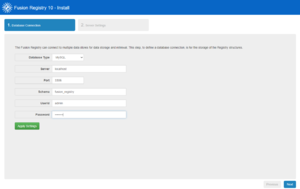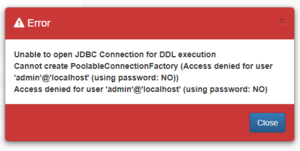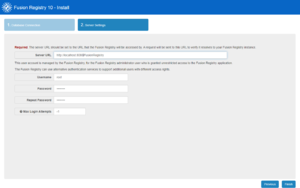Difference between revisions of "Install Fusion Metadata Registry MySQL"
| (20 intermediate revisions by the same user not shown) | |||
| Line 1: | Line 1: | ||
| − | [[Category: | + | [[Category:Installation_and_Configuration]] |
| − | + | [[Category:How_To]] | |
| + | [[Category:How_To_V11]] | ||
| + | |||
| + | =Pre-requisites= | ||
| + | |||
| + | To successfully install FMR using MySql you need ensure that the previous steps have been followed: | ||
| + | |||
| + | * Install a Java Runtime Environment [[Install Java Runtime Environment|More]] | ||
| + | * Install and configure an Apache Tomcat web application server [[Install Apache Tomcat|More]] | ||
| + | * Install and configure a MySQL database [[Install MySQL|More]] | ||
| + | * Deploy the Fusion Metadata Registry software to the web application server [[Update_Fusion_Metadata_Registry|More]] | ||
| + | |||
| + | =Overview= | ||
| + | There are two further steps to complete a fresh Fusion Metadata Registry installation: | ||
| + | * Connect to the database | ||
| + | * Configure some basic server settings | ||
| + | |||
| + | =Database Connection= | ||
| + | This is where you need to provide the details of how to connect to your MySQL database service, the schema to use, and the database account credentials. | ||
| + | |||
| + | [[File:DatabaseInstallPage.PNG||Database Page|thumbnail]] | ||
| + | |||
| + | * Choose MySQL as the Database Type | ||
| + | * The Server should be <code>localhost</code> if you installed MySQL on the same machine as the Registy, or the hostname of the machine running your database service | ||
| + | * The default MySQL port is <code>3306</code> | ||
| + | * The Schema should be the name of the dedicated schema you created when configuring the database, for instance <code>fusion_registry</code> | ||
| + | * The UserId and Password should be those of an account on your database service that has sufficient privileges to read and write to the schema | ||
| + | |||
| + | Clicking '''Apply Settings''' will test the connection to the database and automatically build all of the tables. | ||
| + | |||
| + | ====Database Connection Troubleshooting==== | ||
| + | Any problems Fusion Registry encounters connecting to the database service will result in an error message. The example below indicates that the user credentials are wrong. | ||
| + | |||
| + | [[File:DatabaseInstallError.PNG|Installation Error|300px]] | ||
| + | |||
| + | =Server Settings= | ||
| + | Some basic settings are now required. | ||
| + | |||
| + | [[File:ServerSettings.PNG|Server Settings Page|thumbnail]] | ||
| + | |||
| + | * Server URL is the URL on which Fusion Registry is operating. When running on a private machine, this can be set to | ||
| + | |||
| + | <nowiki>http://localhost:8080/FusionRegistry</nowiki>. | ||
| + | |||
| + | If running on a server and will be used by multiple people, then the Server URL will be | ||
| + | <code>http://<hostname>:port/FusionRegistry</code> | ||
| + | |||
| + | * Choose a username and password for the primary administration account. This is typically named | ||
| + | <code>root</code> or <code>admin</code> | ||
| + | |||
| + | You can also set a limit on the maximum of unsuccessful log in attempts before the account is locked | ||
Latest revision as of 04:01, 30 March 2024
Contents
Pre-requisites
To successfully install FMR using MySql you need ensure that the previous steps have been followed:
- Install a Java Runtime Environment More
- Install and configure an Apache Tomcat web application server More
- Install and configure a MySQL database More
- Deploy the Fusion Metadata Registry software to the web application server More
Overview
There are two further steps to complete a fresh Fusion Metadata Registry installation:
- Connect to the database
- Configure some basic server settings
Database Connection
This is where you need to provide the details of how to connect to your MySQL database service, the schema to use, and the database account credentials.
- Choose MySQL as the Database Type
- The Server should be
localhostif you installed MySQL on the same machine as the Registy, or the hostname of the machine running your database service - The default MySQL port is
3306 - The Schema should be the name of the dedicated schema you created when configuring the database, for instance
fusion_registry - The UserId and Password should be those of an account on your database service that has sufficient privileges to read and write to the schema
Clicking Apply Settings will test the connection to the database and automatically build all of the tables.
Database Connection Troubleshooting
Any problems Fusion Registry encounters connecting to the database service will result in an error message. The example below indicates that the user credentials are wrong.
Server Settings
Some basic settings are now required.
- Server URL is the URL on which Fusion Registry is operating. When running on a private machine, this can be set to
http://localhost:8080/FusionRegistry.
If running on a server and will be used by multiple people, then the Server URL will be
http://<hostname>:port/FusionRegistry
- Choose a username and password for the primary administration account. This is typically named
rootoradmin
You can also set a limit on the maximum of unsuccessful log in attempts before the account is locked