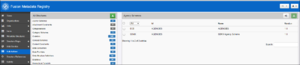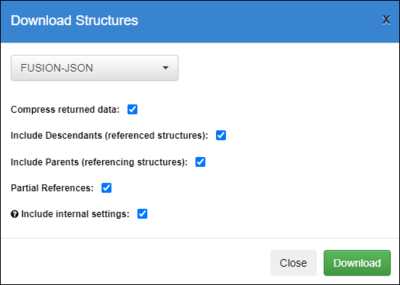Difference between revisions of "Upgrading to Version 11"
| Line 7: | Line 7: | ||
[[File:Bulk Actions in V10.PNG||Bulk Actions Page|thumbnail]] | [[File:Bulk Actions in V10.PNG||Bulk Actions Page|thumbnail]] | ||
| − | Select | + | Select to download '''All Structures''' and choose the format type of '''FUSION-JSON''' and tick all the options as shown below. |
[[File:Download Structures in Fusion-JSON format.PNG|400px]] | [[File:Download Structures in Fusion-JSON format.PNG|400px]] | ||
Revision as of 10:22, 15 December 2021
The structure of the operating database has changed in Fusion Metadata Registry (FMR) version 11 making it incompatible with version 10. An existing FMR 10 installation cannot be directly upgraded to version 11, and a version 11 database cannot be used with version 10 of Fusion Metdata Registry. To upgrade from 10 to 11 please follow the steps below.
Step 1
In your Version 10.0 Registry, login and navigate to the Bulk Actions Page.
Select to download All Structures and choose the format type of FUSION-JSON and tick all the options as shown below.
Down load all the structures and save the Zip file somewhere safe as you will be using this back-up later. You should now stop the Tomcat.
Step 2
If you are using a MySQL database you can empty your existing database by using an appropriate tool, otherwise create a new database scheme.
Step 3
The contents of the Regestry Properties must also change to work correctly in version 11. Usually the properties file is located in your home directory as detailed in this article.. Locate the file, empty the contents and save it. We reccomend that you do not change the location of the properties file as, if you do you will need to change the setenv.bat file as discussed in this article, specifically the -DRegistryProperties path.
Step 4
Install version 11. This will effectively be a new Installation and you can follow the instructions as detailed here.
Important: when you enter details of the database schema it must be the new one or the emptied one, no tables etc should be present.
Step 5
Having successfully installed version 11, login and select the Load Structures option and chose the file you saved in Step 1.
The Load process will perform an automatic conversion to the SDMX 3.0 model
Step 6
Lastly, as this is effectively a brand new installation, you may need to configure your Fusion Metadata Registry as detailed here.