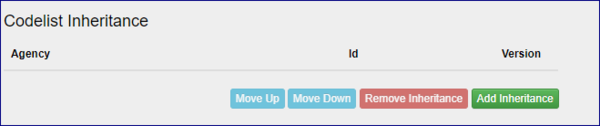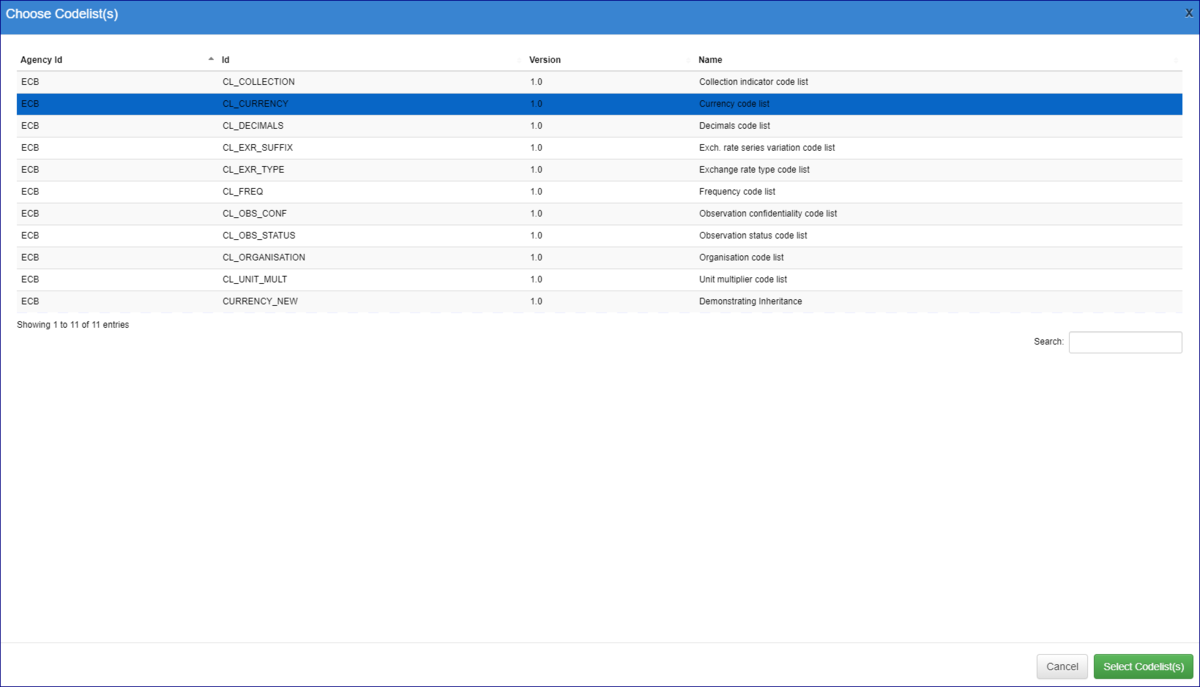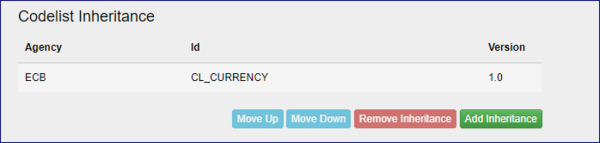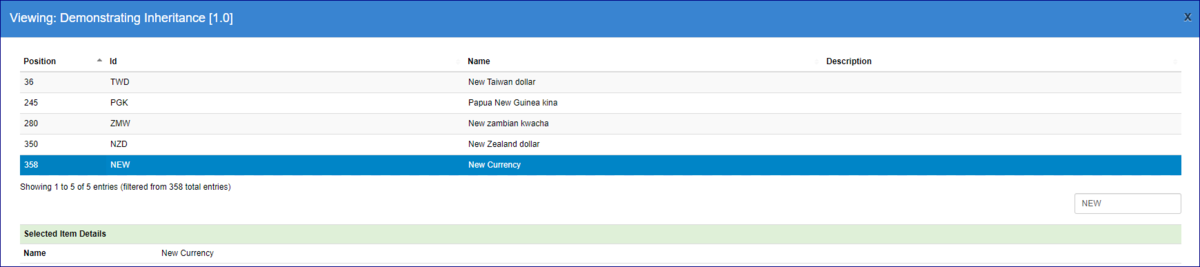Difference between revisions of "Creating an inherited codelist"
(→Step 1 - Select an existing codelist) |
|||
| Line 7: | Line 7: | ||
=Step 1 - Select an existing codelist= | =Step 1 - Select an existing codelist= | ||
| − | + | ||
You can do this from either a new or an existing codelist. In step 1 of the wizard on the right-hand side of the page, you will see the Inheritance buttons. | You can do this from either a new or an existing codelist. In step 1 of the wizard on the right-hand side of the page, you will see the Inheritance buttons. | ||
| Line 22: | Line 22: | ||
=Step 2 - Adding new codes= | =Step 2 - Adding new codes= | ||
This can be done in the usual way either via Step 2 of the Wizard (CSV import) or via Step 3 (Manual Editing). It is important to note that in the codelist which is inheriting codes from another codelist only codes added will be displayed in the Wizard as shown in the example below (Step 4 of the Wizard). | This can be done in the usual way either via Step 2 of the Wizard (CSV import) or via Step 3 (Manual Editing). It is important to note that in the codelist which is inheriting codes from another codelist only codes added will be displayed in the Wizard as shown in the example below (Step 4 of the Wizard). | ||
| + | |||
| + | '''Note''': If you add a code which has the name ID as one in the Inherited Codelist, the one that you add manually will be used when this codelist is referenced by a Concept Scheme or a Data Structure. | ||
[[File:IH4.PNG|1200px]]<br> | [[File:IH4.PNG|1200px]]<br> | ||
| Line 31: | Line 33: | ||
[[File:IH5.PNG|1200px]]<br> | [[File:IH5.PNG|1200px]]<br> | ||
| + | =Other Features= | ||
| + | ==Remove Inheritance== | ||
| + | From Step 1 of the Codelist, select the one to be removed and click '''Remove'''. | ||
| + | ==Change order of Precedence== | ||
| + | Use the Move up and Down buttons if you have more than 1 inherited codelist and a code appears on both to set the order of precedence | ||
Revision as of 03:14, 28 September 2020
Contents
Overview
This time-saving feature allows you to inherit codes from another codelist rather than having to recreate codes that are already in the Registry.
To do this:
Step 1 - Select an existing codelist
You can do this from either a new or an existing codelist. In step 1 of the wizard on the right-hand side of the page, you will see the Inheritance buttons.
If the Add button is clicked, a list of codelists will be displayed and you can select one or more to be used.
Having selected a Codelist, you will see the selection reflected in Step 1 of the Wizard.
Step 2 - Adding new codes
This can be done in the usual way either via Step 2 of the Wizard (CSV import) or via Step 3 (Manual Editing). It is important to note that in the codelist which is inheriting codes from another codelist only codes added will be displayed in the Wizard as shown in the example below (Step 4 of the Wizard).
Note: If you add a code which has the name ID as one in the Inherited Codelist, the one that you add manually will be used when this codelist is referenced by a Concept Scheme or a Data Structure.
Viewing the whole codelist
From the Codelist page, if you select View you will be able to see all codes, both inherited and manually added.
Other Features
Remove Inheritance
From Step 1 of the Codelist, select the one to be removed and click Remove.
Change order of Precedence
Use the Move up and Down buttons if you have more than 1 inherited codelist and a code appears on both to set the order of precedence
FMRWIKI-63