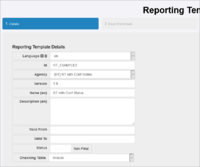Difference between revisions of "Report Attributes via Reporting Templates"
(Created page with "Category:How_To =Overview= In the current version of the Registry, only Dimensions can be included in a Reporting Template (main worksheet) however it is possible to use...") |
|||
| Line 7: | Line 7: | ||
You can read more about [[Excel_Reporting_Template_Data_Format|Reporting Template Data Formats]] here. | You can read more about [[Excel_Reporting_Template_Data_Format|Reporting Template Data Formats]] here. | ||
| + | |||
| + | =Creating the Reporting Template= | ||
| + | The template wizard is created in the usual way for steps for the first 3 steps as shown in the example below. | ||
| + | |||
| + | ==Step 1== | ||
| + | |||
| + | [[File:RT-ATTS-STEP1.PNG|200px|thumb|left|alt text]] | ||
| + | |||
| + | |||
| + | ==Step 2== | ||
| + | |||
| + | File:RT-ATTS-STEP2.PNG | ||
Revision as of 03:18, 28 April 2021
Overview
In the current version of the Registry, only Dimensions can be included in a Reporting Template (main worksheet) however it is possible to use Step 4 of the Reporting Template to identify attributes in such a way that when the Template is converted into an XML file, the attributes are included.
In this example I am using Data Structure which has an Attribute relating to the confidentially status of the reported data. This article assumes that you have a basic understandin of how to create a Template using the GUI as explained in this article - How to create a Reporting Template.
You can read more about Reporting Template Data Formats here.
Creating the Reporting Template
The template wizard is created in the usual way for steps for the first 3 steps as shown in the example below.
Step 1
Step 2
File:RT-ATTS-STEP2.PNG