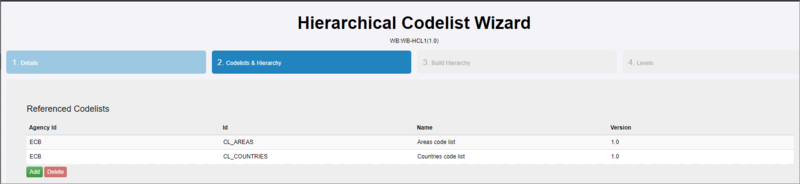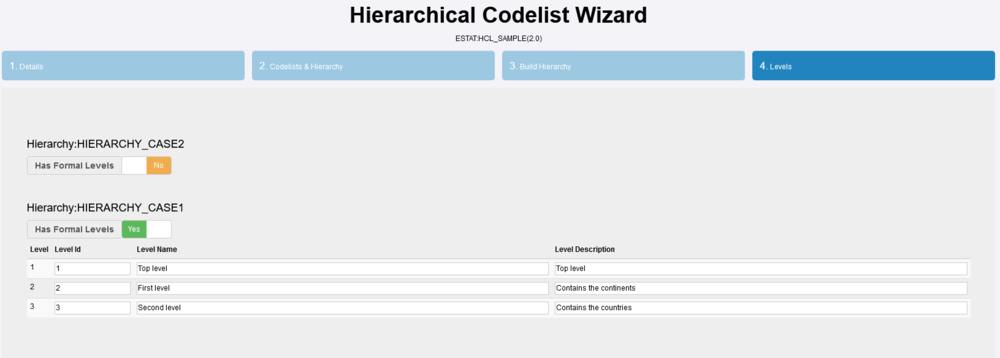Difference between revisions of "Hierarchal Codelists"
(→Step 3 - Build Hierarchy) |
|||
| Line 27: | Line 27: | ||
==Step 3 - Build Hierarchy== | ==Step 3 - Build Hierarchy== | ||
| − | Step 3 | + | Step 3 enables you to add Root Codes (the Parent) and Child Codes for each of the hierarchies created in Step 2. |
| + | |||
| + | The Hierarchy selection box will display the IDs entered in Step 2. Select the appropriate Reference Codelist (as added in Step 2) and then the individual code. | ||
| + | |||
| + | The example below shown that a root code has been added for Europe. | ||
[[File:Hcl5.PNG|1000px]]<br> | [[File:Hcl5.PNG|1000px]]<br> | ||
| + | |||
| + | The next step is to add the Child codes. First, highlight the Root Code and then click Add Child Codes. Next select the Referenced Codelist, and then the individual codes. Once you have added the codes, you will be returned to Step 3 as shown in the example below. | ||
| + | |||
| + | [[File:Hcl5A.PNG|1000px]]<br> | ||
| + | |||
| + | To change the order of the codes, you can use drag and drop to reposition. | ||
==Step 4 - Levels== | ==Step 4 - Levels== | ||
Revision as of 07:42, 22 February 2021
Contents
Overview
A Hierarchical Codelist provides a hierarchical view over one or more ‘standard’ Codelists. A Hierarchical Codelist can be thought of in the same way as a database view: it does not define any new codes, it is used to group any number of existing Codes from any number of existing Codelists. See this article for more information on authoring and maintaining structures.
Wizard
From the Items menu, select the Hierarchal Codelist Page and use the maintenance button to create a Hierarchal Codelist.
Step 1 - High Level Details
The steps in a Hierarchical Codelist Wizard includes step 1 which provides the generic, high level details about the Hierarchal Codelist. See this article for more information on authoring and maintaining structures.
Step 2 - Codelists and Hierarchy
The second step requires information on the Codelists that will be required when building the Hierarchies.
In addition this step includes the definition of each Hierarchy contained in the Hierarchical Codelist.
Step 3 - Build Hierarchy
Step 3 enables you to add Root Codes (the Parent) and Child Codes for each of the hierarchies created in Step 2.
The Hierarchy selection box will display the IDs entered in Step 2. Select the appropriate Reference Codelist (as added in Step 2) and then the individual code.
The example below shown that a root code has been added for Europe.
The next step is to add the Child codes. First, highlight the Root Code and then click Add Child Codes. Next select the Referenced Codelist, and then the individual codes. Once you have added the codes, you will be returned to Step 3 as shown in the example below.
To change the order of the codes, you can use drag and drop to reposition.
Step 4 - Levels
Step 4 of the wizard allows the user to provide a formal definition for each level of the hierarchy. For example if the root codes in a Hierarchy are all related to Industry Sector with child codes are all related to Industry Type, then the Hierarchy could be given formal levels to define this.