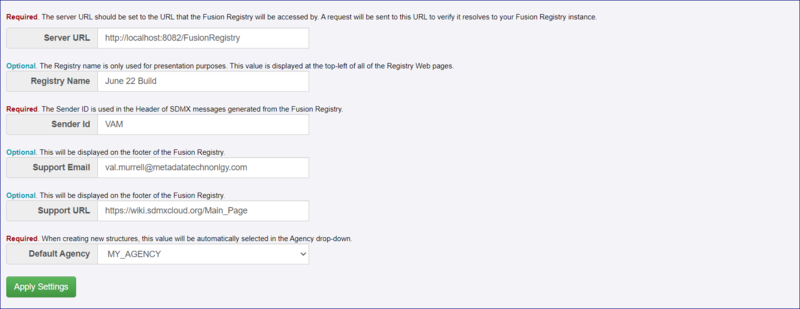Difference between revisions of "General Settings"
(→Support Email) |
|||
| (12 intermediate revisions by the same user not shown) | |||
| Line 1: | Line 1: | ||
| + | [[Category:Draft_-_Installation_and_Configuration]] | ||
| + | |||
[[Category:FMR_Configuration_Reference]] | [[Category:FMR_Configuration_Reference]] | ||
| − | + | ==Overview== | |
| + | The General Settings function is available to logged-in users and found on the Server Settings menu. | ||
==Server URL== | ==Server URL== | ||
This is the full URL path which is used to access the registry, examples: | This is the full URL path which is used to access the registry, examples: | ||
| − | local: http://localhost:8080/FusionRegistry | + | local: |
| + | http://localhost:8080/FusionRegistry | ||
| − | server: http://myserver.mydomain.local:8080/FusionRegistry | + | server: |
| + | http://myserver.mydomain.local:8080/FusionRegistry | ||
| − | ip address: http://192.168.1.27:8080/FusionRegistry | + | ip address: |
| + | http://192.168.1.27:8080/FusionRegistry | ||
==Registry Name== | ==Registry Name== | ||
| Line 16: | Line 22: | ||
==Sender ID== | ==Sender ID== | ||
| + | |||
| + | This field enables you to set a value which will appear in any structure file that you have export. It forms part of the SDMX header. | ||
==Support Email== | ==Support Email== | ||
| Line 22: | Line 30: | ||
| − | [[File:gensettings2.PNG|150px]]<br> | + | [[File:gensettings2.PNG|Email Support Button|150px]]<br> |
| − | Provided there is an email client available, when this button is clicked, an email will be created with the "To" address pre-populated with the email address entered here. | + | Provided there is an email client available, when this button is clicked, an email will be created with the "To" address pre-populated with the email address entered here. You can read more about Subscribing to changes in [https://fmrwiki.sdmxcloud.org/Email_Configuration#Subscribing_to_changes in this article]. |
==Support URL== | ==Support URL== | ||
| Line 31: | Line 39: | ||
| − | [[File:gensettings3.PNG|150px]]<br> | + | [[File:gensettings3.PNG|Access Support Website Button|150px]]<br> |
When this button is clicked, the URL will open in a new browser tab. | When this button is clicked, the URL will open in a new browser tab. | ||
| − | You might wish to enter the address of this wiki: https://fmrwiki.sdmxcloud.org/Main_Page. | + | You might wish to enter the address of this wiki: |
| + | https://fmrwiki.sdmxcloud.org/Main_Page. | ||
==Default Agency== | ==Default Agency== | ||
| Line 46: | Line 55: | ||
[[File:Genset1.PNG|800px]]<br> | [[File:Genset1.PNG|800px]]<br> | ||
| − | |||
| − | |||
| − | |||
| − | |||
| − | |||
| − | |||
Revision as of 05:11, 23 March 2024
Contents
Overview
The General Settings function is available to logged-in users and found on the Server Settings menu.
Server URL
This is the full URL path which is used to access the registry, examples:
local:
http://localhost:8080/FusionRegistry
server:
http://myserver.mydomain.local:8080/FusionRegistry
ip address:
http://192.168.1.27:8080/FusionRegistry
Registry Name
The name entered here will appear on the banner, next to the Registry logo.
Sender ID
This field enables you to set a value which will appear in any structure file that you have export. It forms part of the SDMX header.
Support Email
If this field contains an email address, at the bottom of every page in the Registry you will see the button below:
Provided there is an email client available, when this button is clicked, an email will be created with the "To" address pre-populated with the email address entered here. You can read more about Subscribing to changes in in this article.
Support URL
At the bottom of every page in the Registry you will see the button below if this field contains a valid URL.
When this button is clicked, the URL will open in a new browser tab.
You might wish to enter the address of this wiki:
https://fmrwiki.sdmxcloud.org/Main_Page.
Default Agency
On installation, the 'Default Agency' will be SDMX however once you had added other Agencies you might want to change the default as shown in the image below.
When a new structure is created, the system will assume that it 'belongs' to (owned by) the default Agency specified here.
Whilst you can override this at the structure level, if you are creating lots of structures for a specific Agency it is much quicker to change the default agency before doing so (and reduces operator error as it is easy to forget to change the Agency).