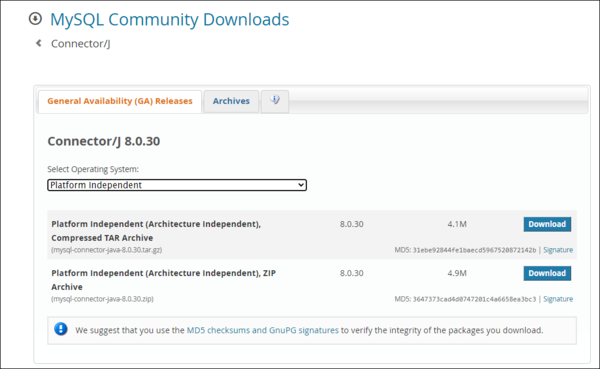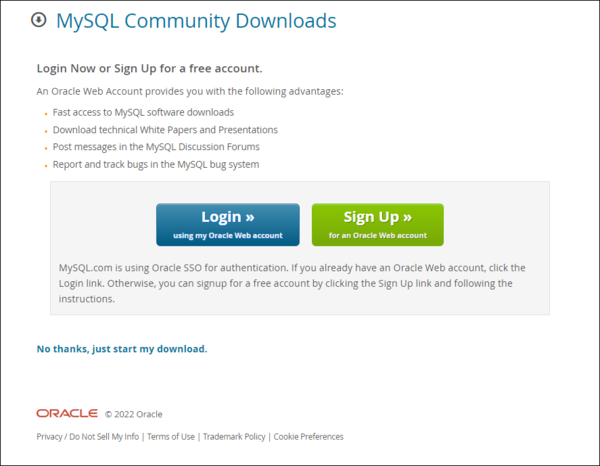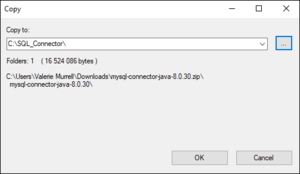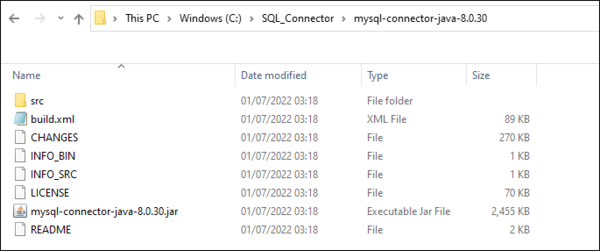Upgrading to Version 11.4
Contents
Important Information for Registries using MySQL Database
From version 11.4.0 onwards, the Fusion Metadata Registry will no longer ship with a MySQL connector (due to licensing issues). FMR can still be used with a MySQL database, but you will need to manually supply the MySQL dependency JAR file. If you were using MySQL with an earlier version of FMR, then you will need to make this change in order to successfully start your Tomcat after installing Version 11.4 or later.
Upgrading from Version 10 or earlier
- Follow the Backing Up instructions in this article Upgrading from Version 10 to Version 11.
- Follow the instructions below.
Adding the MySQL Connector Dependency
To get FMR version 11.4.0 or later, to communicate succesfully with a MySQL database, there are two tasks to perform:
- Obtain the correct dependency file
- Supply this to your Java Web Server (e.g. Tomcat) that you are using to run the Registry.
Obtaining the MySql Connector Dependency
To enable FMR and a MySQL database to communicate the depdendency MySQL Connector/J version 8.0.29 (or higher) is required. This is a Jar file of approximately 2.5 Mb in size and called: mysql-connector-java-8.0.29.jar
This jar can be obtained from the MySQL Web site. At the time of writing this article this link will take you to the appropriate page or alternatively you can obtain it from Maven Central.
Obtaining the Jar file from the MySQL website
From the dropdown list, select 'Platform Independent' as shown in the image below and then select which type of compressed file you would like to downlaod.
These instructions are based on downloading the Zip file.
If you are prompted as shown below, there is no need to Login or Sign Up, simply click on 'No thanks' to download the relevant files.
Once the zip file has been downloaded you need to unzip it in the usual way to a folder which will always be available to the application.
Extracting the files:
In this example, I have downloaded the files to a sub folder on my C drive as shown below.
Make a note of the full location path (including the file name) for the 'jar' file, in this example: 'C:\SQL_Connector\mysql-connector-java-8.0.30\mysql-connector-java-8.0.30.jar'.
Supplying the JAR file to your Java Web Server
There are a number of ways that the JAR file can be supplied to your Web Server and these ways will depend on the Web Server you are using. We recommend the use of Apache Tomcat since it is quick and easy to configure.
For Apache Tomcat, the jar file can be added to the "lib" folder of the Tomcat instance. The jar could also be added to the WEB-INF\lib folder of FMR once FMR has been expanded under the "webapps" directory (this method is not recommended as the file is lost when the Registry is upgraded). Another method is to specify the jar via the "setenv" file which allows the setting of environment variables at Tomcat launch-time.
Specifying via setenv
setenv.bat (or setenv.sh for UNIX) is located in the Tomcat's bin folder. If the file does not exist simply create it.
In setenv, add the location of the mysql-connector jar file to the CLASSPATH. This can be achieved by use of the following line (which uses a location from the example above):
set CLASSPATH=C:\SQL_Connector\mysql-connector-java-8.0.30\mysql-connector-java-8.0.30.jar