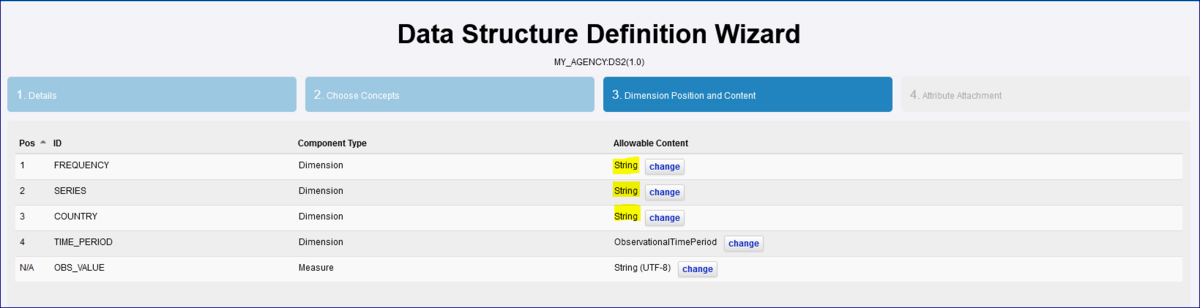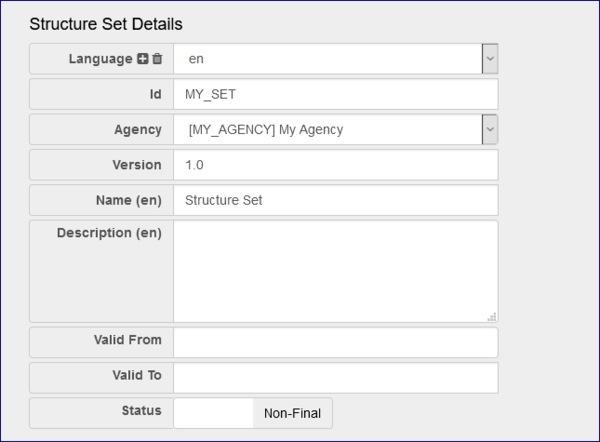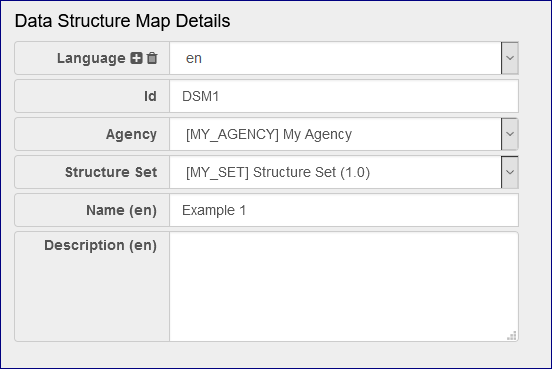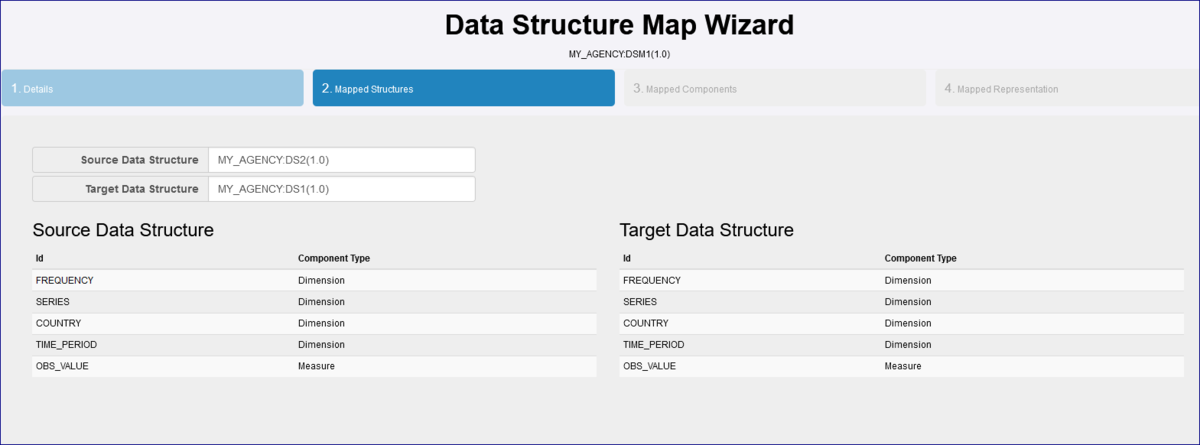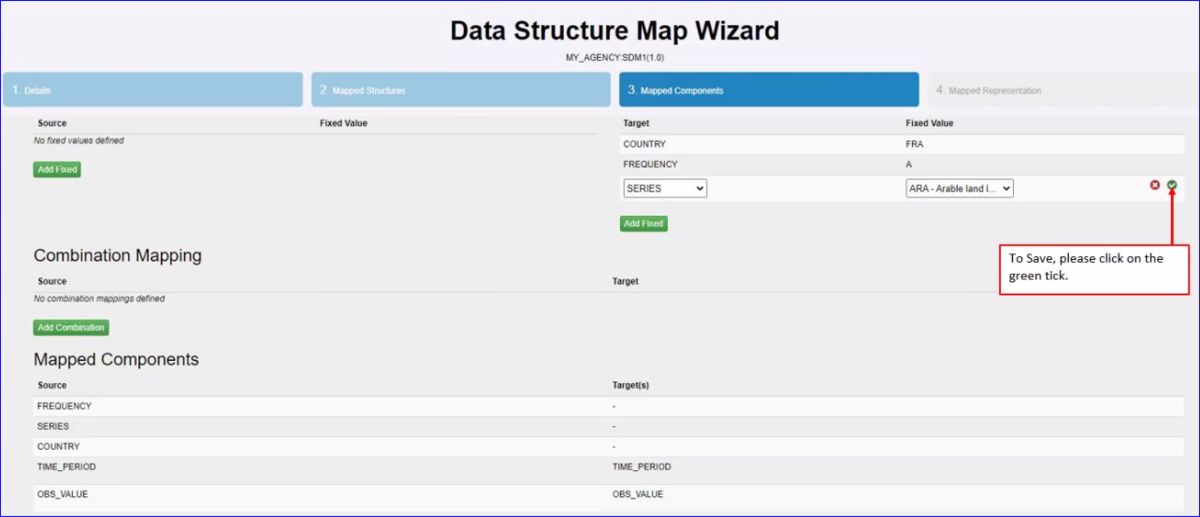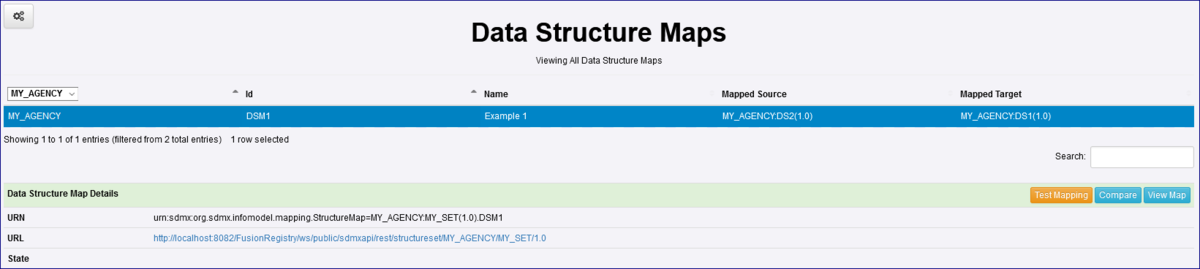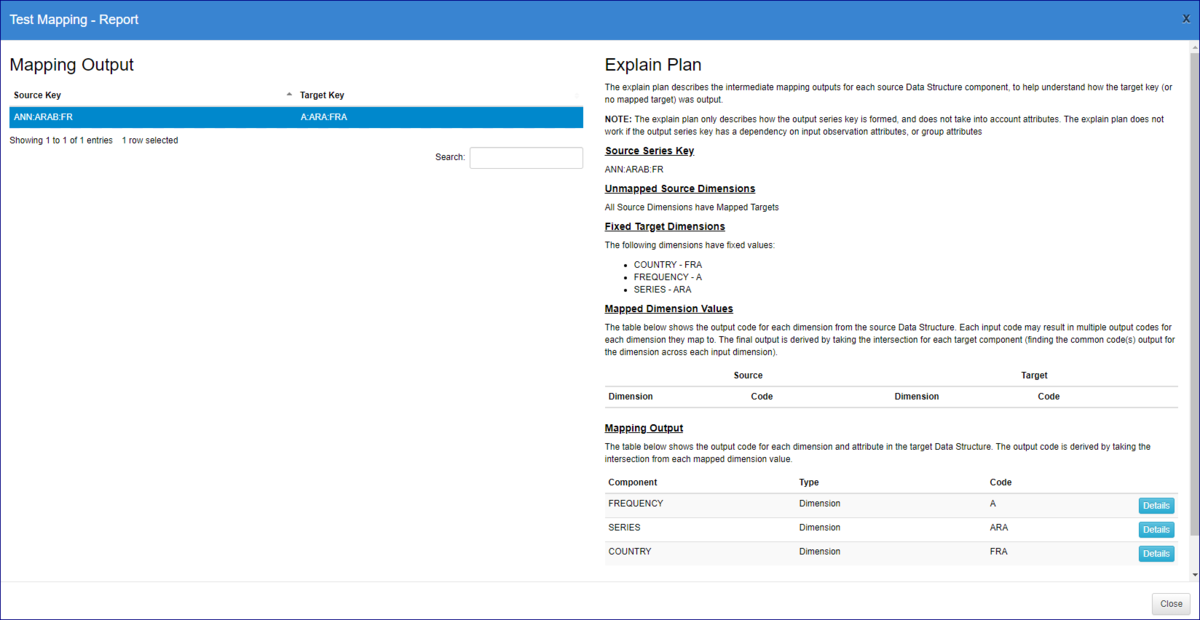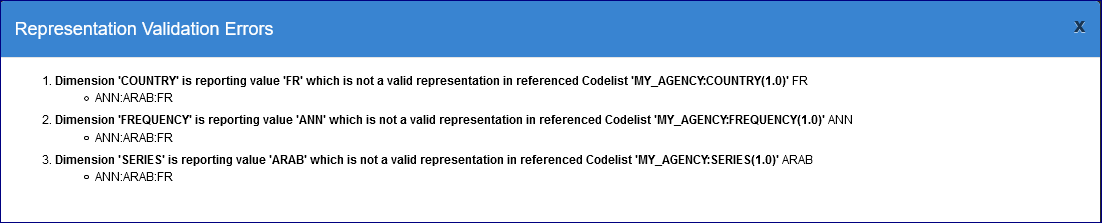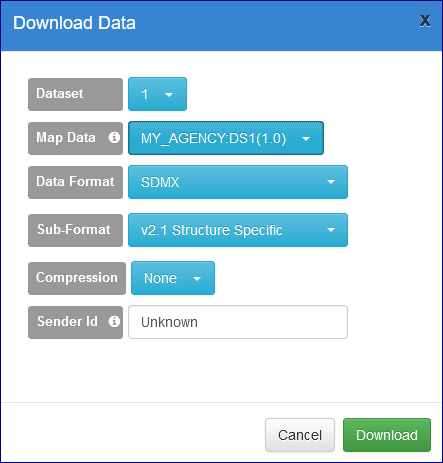Transform data into a different structure using Structure Maps
Contents
- 1 Use Case 1 - using Fixed Values
- 2 Use Case 2 - Using Codelist Maps
Use Case 1 - using Fixed Values
In this scenario we have a simple Data Structure with a number of Components. They are all Dimensions except the Observation Value which is a measure.
The image below shows that 3 Components are Enumerated and the Codes which are in the linked Codelists.
If a data file is to succeed the Validation process it would have to conform to these codes. However, it this example the source file supplied does not conform instead it contains the codes:
FR was used instead of FRA for France
ANN was used instead of A for Annual
ARAB was used instead of ARA for Arable Land
To successfully validate this data, a Data Structure Map can be created to map the source data to the Target Data Structure. To Achieve this...
Step 1 - Create a new Data Structure for the Source
In this example the source data structure can be exactly the same as the Target however instead of Enumerating the Concepts you can allow any format to be used as shown in the example below.
Step 2 - Create a Structure Set
All maps must belong to a Structure Set. From the main menu a logged on user with the appropriate privileges can select Structure Maps from the Main Menu followed by Structure Sets and create a Structure Set.
Step 3 - Create a Data Structure Map
Complete Step 1 of the Wizard - High Level Details
From the Structure Maps Menu, select Data Structure Map and enter the higle level details as shown below.
Complete Step 2 of the Wizard - Select the Source and Target Data Structures
Complete Step 3 of the Wizard - Map the Components
In this example I am using the Source with a Fixed Value area to specify that no matter what is in the source file for Frequency, Series and Country, the
After this step, the Structure Map can be Finished.
Step 4 - Test Mappings
Once the Data Structure Map has been created you will see the orange Test Mapping button as shown below.
To test the mapping you will need to select a file containing the data in the format specified above namely:
FR instead of FRA for France ANN instead of A for Annual ARAB instead of ARA for Arable Land
Once the file is loaded, you will see the Explain Plan.
The Plan will show you exactly what will happen when this Map is used.
Step 5 - Load the Source Data File
Using the Convert menu option load the data file, you will see Validation Errors as shown below which is to be expected.
Step 6 - Convert the Source Data File
Having Loaded the Data, the next step is to click the Convert button as shown in the image below. Note that I have selected the Data Structure Map. On export the dataset will be converted in terms of its structure, and representation e.g. the data set can be converted to conform to the target Data Structure Definition.
Step 7 - Load the Converted Data File
This time the the converted data file will achieve a successful validation.
Use Case 2 - Using Codelist Maps
In this scenario, we have the same situation as Use Case 1 however the Source data file has data for 3 Countries, and 3 Series so we need to do more than just force the system to assume that what ever is in the data file the Country is France and the Series is Arable Land.
To achieve this, we are going to use the Codelist Map feature to add additional functionality to the a new Data Structure Map...
This article is still work in progress.
FMRWIKI-11