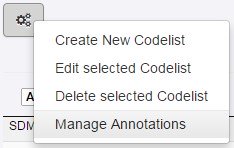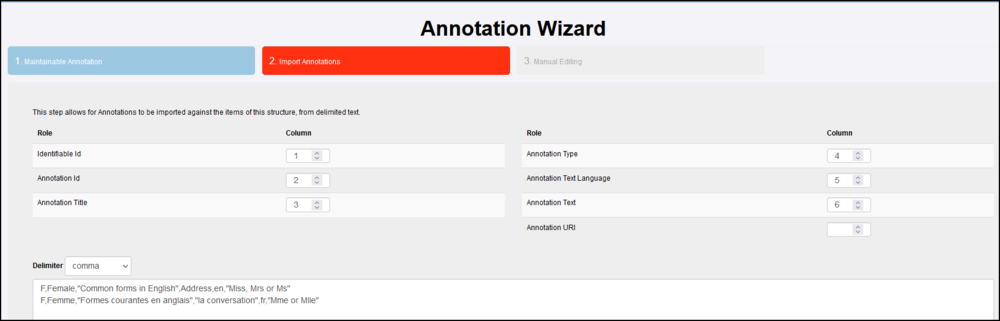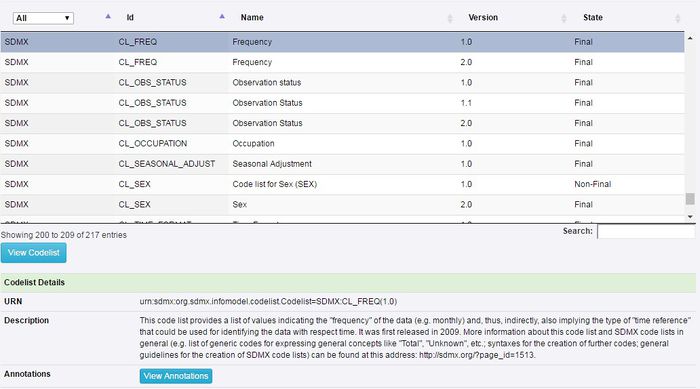Annotations
Overview
Annotations are used to provide extra information to structures, almost every structure can be annotated, and can contain zero to many annotations. Annotations provide placeholders for Annotation Id, Annotation Title, Annotation Type, Annotation Text, Annotation URI all of which are optional fields.
Multi-lingual capabilities are introduced in Version 11.15.
Annotation Wizard
To create annotations, ensure you are logged into the system as an admin user or an Agency user. Navigate to the structure to be annotated (or the parent structure, for example to annotate a Code, navigate to the Codelist that owns the Codes). On structure selection, click the maintenance icon at the top left of the page, to select Manage Annotations to open an Annotation Wizard.
Figure 1 showing the Manage Annotations menu option
The first step of the wizard is to add annotations to the parent structure that was selected, this is the top level parent structure, for example the Codelist. The subsequent steps relate to annotating the sub structures, such as the Codes that belong to the Codelist.
The second step allows Annotations to be imported against the sub structures, these are known as Identifiable structures, for example a Code in a Codelist. The step provides the means to import the annotation(s) as CSV.
The only required fields are Identifiable Id (which must reference an item in the Maintainable parent), and Annotation Id.
The third step allows Annotations to be manually created, edited, and deleted against the sub structures (Identifiable), i.e,import for Codes in a Codelist.
This step provides a table view of all the current annotations against the sub-structures, with the means to edit the selected structure, or to create new or delete existing annotations.
Viewing Annotations
If a structure, or its Identifiable sub-structures, contains annotations, then this will be displayed in the table of details section for the selected structure (under the main table).
The View Annotations button will be present, and on clicking will open a pop up which will show all the annotations against the structure, or any of its sub-structures.
Figure 2 showing the Codelists page, the selected Codelist (FREQ) has annotations for it