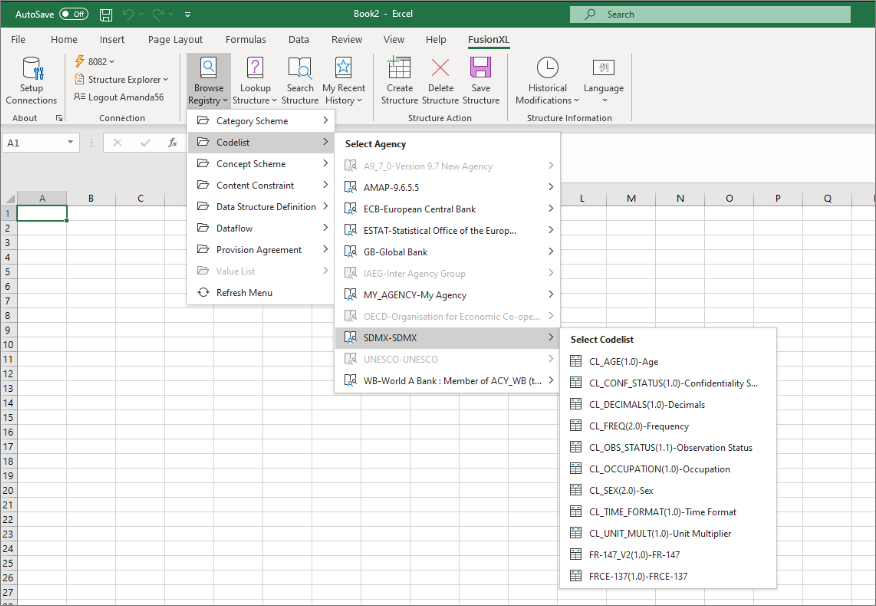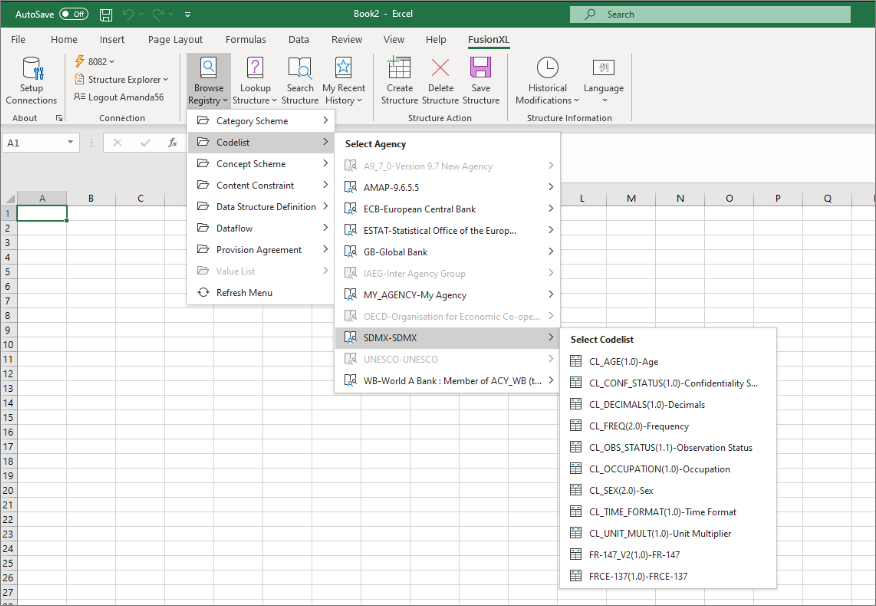Prerequisites
To use the Structure Explorer you need to have installed the FXL add-in and connected to a Registry from the FusionXL tab in an Excel workbook. Click here to learn how to do that.
If you intend to modify structures you will also need to Login with your Registry username and password.
The image below show the Connected Registry along with the name of the logged in user.

Features Overview
| Button |
Function |
Usage
|
 |
Browse Registry |
Allows the user to view all of the available structures, broken down by structure type, and maintenance agency.
|
 |
Lookup Structure |
Allows users to find structures that reference other structures. For example look-up ‘Data Structure by Codelist’ enables the user to navigate to a particular codelist, and then discover which Data Structures reference the Codelists.
|
 |
Search Structure |
Provides a free-text search for structures.
|
|
 |
Recent History |
FusionXL stores a list of recently viewed structures, allowing the user to easily retrieve recently viewed structures.
|
 |
Create Structure |
Allows an authenticated user with the correct permissions to to create new structures within the Registry.
|
 |
Delete Structure |
Allows an authenticated user with the correct permissions to delete an existing structure.
|
 |
Save Structure |
Allows an authenticated user with the correct permissions to save modifications. The Registry will ensure all modifications are valid by performing validation checks. Once successfully validated the structure will be accepted into the Registry.
|
 |
Set Language |
FusionXL displays structure names and descriptions in the selected language. FusionXL also makes it easy to add names and descriptions in new languages, by merging uploaded content with existing content.
|
Structure Retrieval
There are 4 ways to retrieve structures from the Registry. Regardless of how a structure is retrieved, the retrieval of the structure will result in a new worksheet being opened. Thus it is possible to have an Excel workbook with multiple worksheets, one for each retrieved structure.
Browse Registry
This button displays a hierarchical menu of all the structures in the connected Registry, broken down by structure type followed by Agency, as shown below.