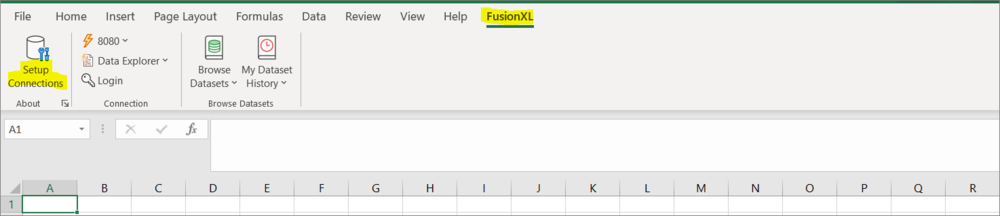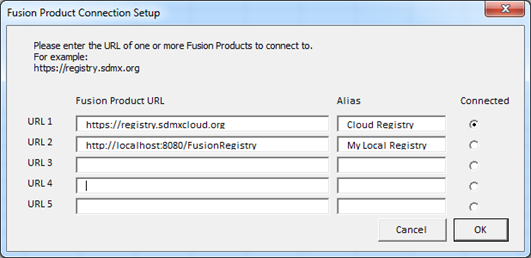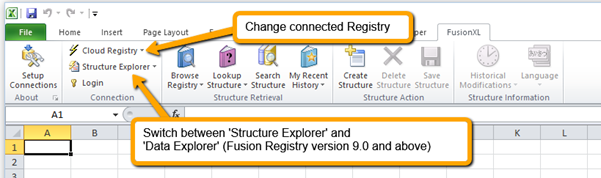Connect FXL to a Registry
Jump to navigation
Jump to search
Having saved the XLM file as detailed in the Set Up article, the first step is to set up a connection to a Registry.
This is achieved by clicking the Setup Connections button.
A dialog will be displayed as shown on the image below, allowing the entry of up to 5 distinct URLs. Each URL should reference a valid Registry instance, and have a unique alias.
On clicking OK, the selected connection will be verified, and the dialog will be closed.
Having Setup the connection, you will see it displayed in the image below. You can also Login from here.