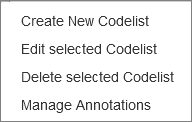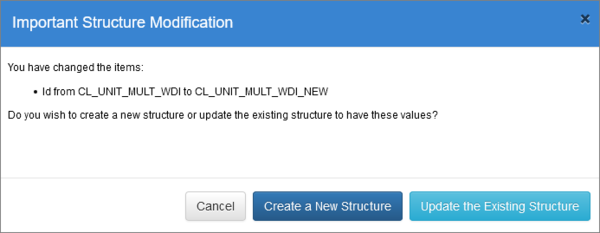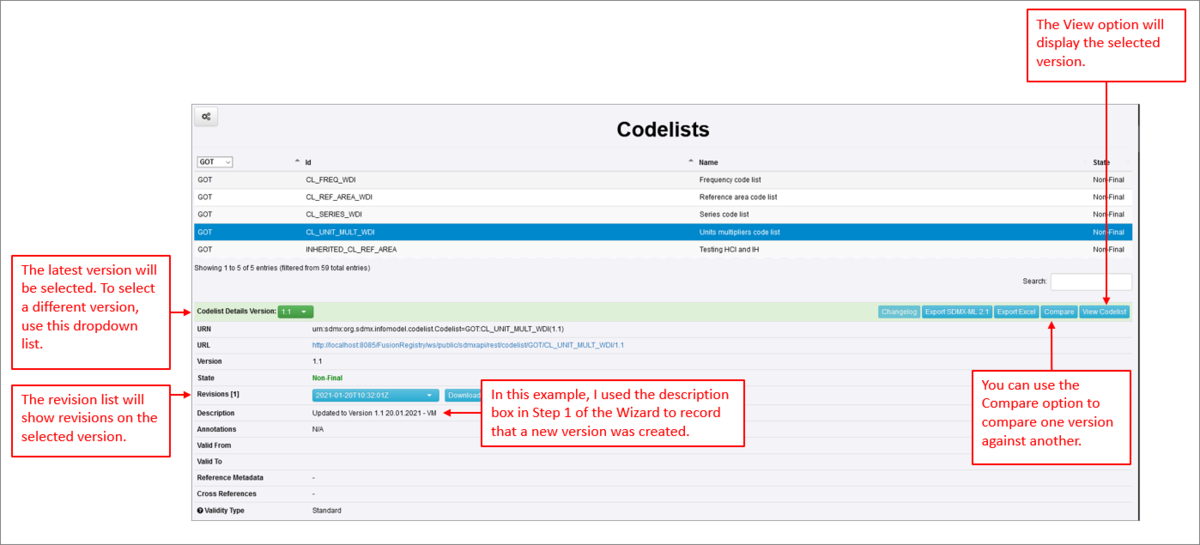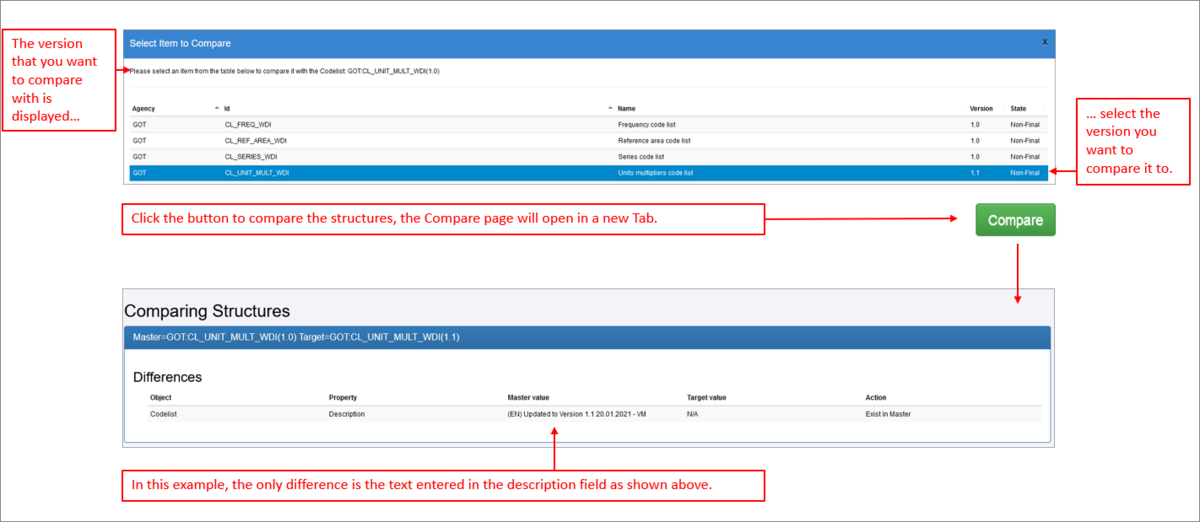Maintaining Structures
Contents
Overview
Aside from Organsiations and Structure Maps, the maintenance of structures works the same way for all structures as detailed below.
To perform any of the options select an existing structure and then click on the maintenance button.
The options available will be displayed.
Editing a Structure
Editing a structure will open up the structure Wizard, step 1. On this page, you can make any required changes and when you move to step 1, your changes will be retained.
However if you change the ID, the Agency or the Version, the system will consider this to be an Important Modification and prompt you whether you want to Create a new Structure OR Update the Existing structure.
For more information on using the Create option, please see the relevant section below. To simply make changes to the structure, click the Update button.
At this point, if the change you wanted to make was only on Step 1, if you click Finish, you will be returned to the Structure List page.
To continue through the remaining steps to make further changes, use the Next button.
Finally, when you happy with your changes, click Finish.
Adding a new Version
Step 1 of the Wizard allows you to edit the version number. By default a new structure is always given the version number of 1.0. To add a new version, simply enter another number, for example 2.0 or 1.1. The system will only accept numbers.
The system will consider this to be an Important Modification and display the Create / Update button shown above. To create the a new version, click the Create button. If that is the only change you wish to make, click Finish, otherwise visit each of the steps in the Wizard making further changes as required.
Once you have finished, the structure will be highlighted on the list page and the latest version will be selected as shown in the example below.
Comparing Versions
This option allows you to compare the selected structure with another structure. If you created a new structure when the version number was change, you will see it listed along with all other structures as shown below.
Marking a Structure as final
Some structures also include a Status, which can be set to either Final or Non-Final.
Final structures indicate to the user that the structure will not undergo any major modifications.
The Fusion Metadata Registry enforces this rule by restricting what can be modified.
Certain information in a final structure can be modified, including Names; Descriptions; Valid From/To.
It is possible to remove the Final status from a structure to allow for further modification, however it should be noted that if a structure is marked as Final, it is documenting to the user that they should not expect any further changes to this structure.
Copy/Cloning a Structure
Deleting a Structure
Structures can be deleted from the Fusion Metadata Registry in two places, via the Maintenance menu (shown above) or Via Bulk actions.
using the delete menu option under the maintenance button. To delete a structure, navigate to the appropriate page in the Fusion Registry for the structure type, select the structure in the table, and click on the maintenance button to select the Delete option.
When a structure is deleted, it is important for the Fusion Registry to ensure that no structures cross-reference the deleted structure. The Fusion Registry will check to determine if the structure marked for deletion is referenced, and if it is, the user must choose to either delete all the cross-referencing structures, or cancel the operation. If the structures to be deleted include structures owned by other Agencies, then the user must have the authority to modify these structures (i.e. they must either be an Admin user, or a user with an account linked to multiple Agencies).