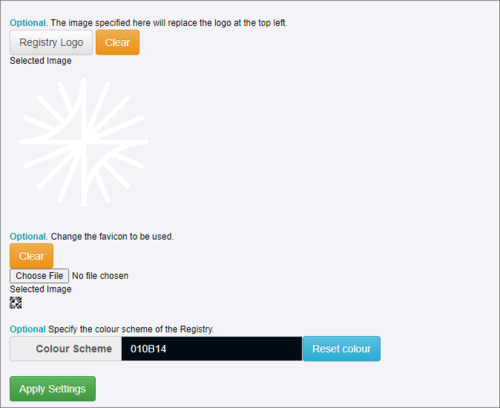Difference between revisions of "Appearance"
(→Overview) |
|||
| Line 16: | Line 16: | ||
== Colour Scheme== | == Colour Scheme== | ||
You can choose a different base colour either by using the picker tool or buy entering the hex number directly. | You can choose a different base colour either by using the picker tool or buy entering the hex number directly. | ||
| + | |||
| + | == Front Page == | ||
'''If you make any changes, don't forget to use the Apply Settings button before leaving the page.''' | '''If you make any changes, don't forget to use the Apply Settings button before leaving the page.''' | ||
Revision as of 08:32, 20 June 2023
Overview
The Appearance function is available to logged-in users and found on the Server Settings menu.
Registry Logo
You can upload your own logo which will appear at the top left on the banner. The image must be square and no larger than 200 by 200 pixels. Formats accepted are: tif, jpg, cur, tiff, ico, bmp, gif, png, jpeg, wbmp and rle
Registry Favicon
The favicon has similar restrictions but needs to be 16 by 16 pixels. Once loaded, it appears on the browser tab (very useful when you have lots of tabs open) for most browsers (although does not appear if you are using Internet Explorer).
Colour Scheme
You can choose a different base colour either by using the picker tool or buy entering the hex number directly.
Front Page
If you make any changes, don't forget to use the Apply Settings button before leaving the page.