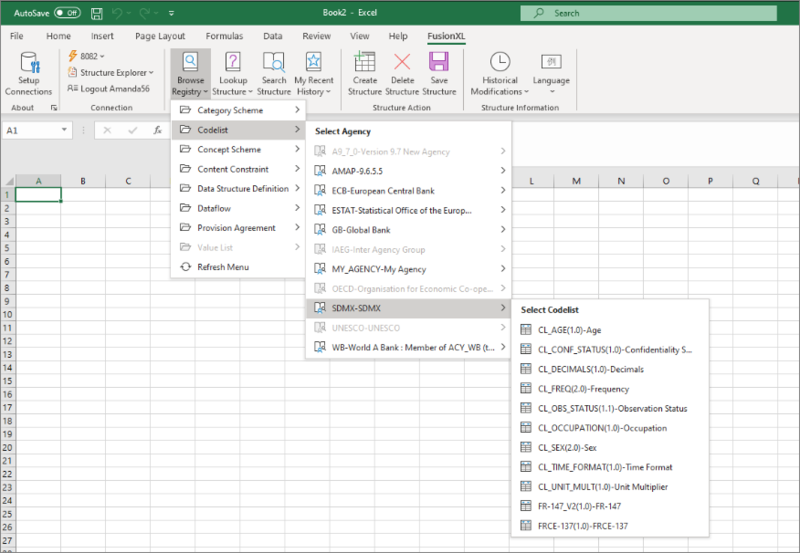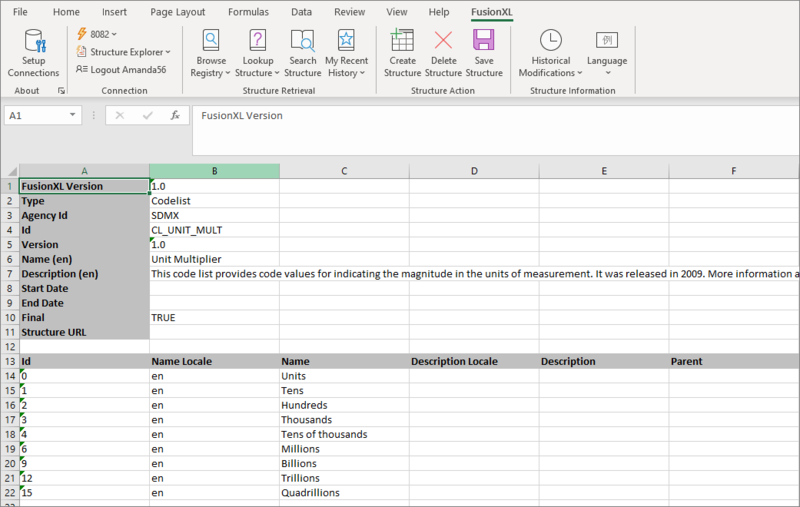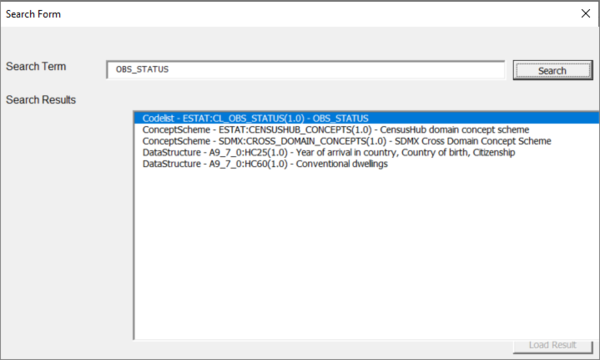Difference between revisions of "Structure Explorer"
(→Features Overview) |
(→Create Structure) |
||
| Line 77: | Line 77: | ||
===Create Structure=== | ===Create Structure=== | ||
| + | The Create Structure button opens up a window which enables you to select a structure type (please note that only Codelist, Category Schemes and Concepts schemes are functional in the current version of FXL). | ||
| + | |||
| + | Next, select the Agency from the drop down list. Enter a Valid Structure ID (example CL_NEW), version and the name of the Structure as shown in the example below: | ||
===Delete Structure=== | ===Delete Structure=== | ||
Revision as of 02:16, 15 April 2021
Contents
Prerequisites
To use the Structure Explorer you need to have installed the FXL add-in and connected to a Registry from the FusionXL tab in an Excel workbook. Click here to learn how to do that.
If you intend to modify structures you will also need to Login with your Registry username and password.
The image below show the Connected Registry along with the name of the logged in user.
Features Overview
These functions are grouped into 3 areas:
- Structure Retrieval
- Structure Action
- Structure Information
Read on to learn more.
Structure Retrieval
There are 4 ways to retrieve structures from the Registry. Regardless of how a structure is retrieved, the retrieval of the structure will result in a new worksheet being opened. Thus it is possible to have an Excel workbook with multiple worksheets, one for each retrieved structure.
Browse Registry
This button displays a hierarchical menu of all the structures in the connected Registry, broken down by structure type followed by Agency, as shown below.
Once a structure is selected, for example SDMX:CL_UNIT_MULTIPLIER(1.0), FusionXL will obtain this codelist from the connected Registry, and the resulting structure will be shown in the Excel worksheet, as shown in the example below.
Lookup Structure
Lookup Structure provides a drop down menu of Registry content where the structures have been organised into folders depending on which structures reference them. This is a very useful mechanism for quickly finding the desired structure, as well as a useful tool to discover which structures make use of other structures.
It should be noted that whilst then ‘Browse Structures’ menu displays all Registry content, ‘Lookup Structure’ may be showing a subset, depending on the Registry content.
Search Structure
The Search Structure provides a free text search of Registry content. The search terms are applied to Ids, names, descriptions of all Registry structures. A search on OBS_STATUS for example will bring back the concept schemes that contain the OBS_STATUS concept, and Data Structure Definitions with dimension Ids of OBS_STATS, as shown below.
To load a result, either double-click on a search result, or select the result and click the Load Result button.
My Recent History
My recent history shows up to the last 10 structures retrieved against the current Registry connection with the most recently retrieved structure shown first in the menu. If the Registry connection is changed in the Setup, the recent history is updated to show the history of structures retrieved for that connection.
By clicking on a Recent History item, the structure will be retrieved, and the item will be moved to the top of the Recent History menu.
Structure Action
The Structure Action options provide support for the creation, deletion, and modification of structures. Both Delete Structure and Save Structure will only be enabled if a structure has first been retrieved from the Registry. Authentication is performed for any Registry modification, and if authentication is required a login window will be displayed which will enable entry of a username and password.
Create Structure
The Create Structure button opens up a window which enables you to select a structure type (please note that only Codelist, Category Schemes and Concepts schemes are functional in the current version of FXL).
Next, select the Agency from the drop down list. Enter a Valid Structure ID (example CL_NEW), version and the name of the Structure as shown in the example below: