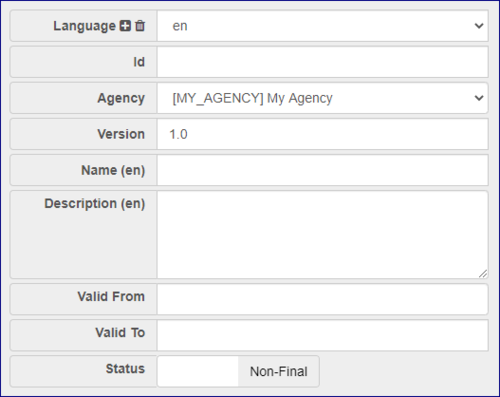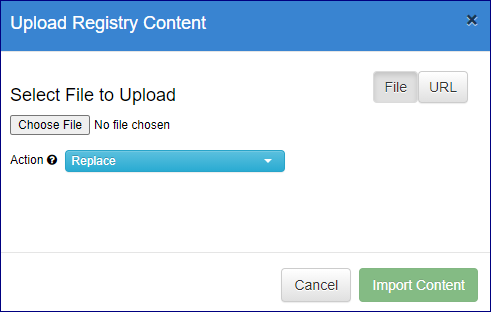Difference between revisions of "All Structures"
(→Structure Submission from File or URL) |
(→Structure Submission from File or URL) |
||
| Line 54: | Line 54: | ||
'''Merge''' | '''Merge''' | ||
| + | |||
A structure file loaded with action 'Merge' may add new structures and replace existing structures - however for [[Item_Scheme|Item Schemes]] (Codelists, Concept Schemes, Agency Schemes, Data Provider Schemes) the items submitted will be added to the existing scheme. For example if a Codelist exists with Codes A, B, and C, and the same Codelist is submitted with Codes B and X, then the resulting Codelist will have Codes A, B, C, X - the Merge submission has Replaced Code B and Added code X to the Codelist. | A structure file loaded with action 'Merge' may add new structures and replace existing structures - however for [[Item_Scheme|Item Schemes]] (Codelists, Concept Schemes, Agency Schemes, Data Provider Schemes) the items submitted will be added to the existing scheme. For example if a Codelist exists with Codes A, B, and C, and the same Codelist is submitted with Codes B and X, then the resulting Codelist will have Codes A, B, C, X - the Merge submission has Replaced Code B and Added code X to the Codelist. | ||
'''Full Replace''' | '''Full Replace''' | ||
| + | |||
A structure file loaded with action 'Full Replace' will remove all existing structures from the Registry and replace them with the contents of the loaded file. This is a useful feature when you are copying structures from one environment to another. | A structure file loaded with action 'Full Replace' will remove all existing structures from the Registry and replace them with the contents of the loaded file. This is a useful feature when you are copying structures from one environment to another. | ||
It is also possible to load content from an SDMX compatible Web Service. By selecting “URL” and supplying a valid address of an SDMX web service or structure file. For example, the following URL would import all codelists from an SDMX Web Service: | It is also possible to load content from an SDMX compatible Web Service. By selecting “URL” and supplying a valid address of an SDMX web service or structure file. For example, the following URL would import all codelists from an SDMX Web Service: | ||
'''<nowiki> http://AnotherRegistryWebService/ws/public/sdmxapi/rest/codelist/all/all/all</nowiki>'''<br> | '''<nowiki> http://AnotherRegistryWebService/ws/public/sdmxapi/rest/codelist/all/all/all</nowiki>'''<br> | ||
| + | |||
Once the upload has succeeded a dialog will be displayed listing the structural changes to the system. | Once the upload has succeeded a dialog will be displayed listing the structural changes to the system. | ||
Latest revision as of 07:21, 1 April 2024
Structure Maintenance
To create structures in the Registry, first log into the HTML-UI as a user with either Admin or Agency permissions.
The green Login button is in the top right of the application, in the page header.
Once logged in all the pages in the Registry related to Structural Metadata will include a maintenance button as shown in the image below.
The maintenance button will include, as a minimum, the ability to create, edit, or delete a structure. A structure must first be selected before Edit and Delete operations are enabled.
Structure Creation
The action of creating a structure will open a wizard which provides the steps for defining the required information for the structure. Each wizard in the Registry is different depending on the structure type being created, however the first step of each wizard following a common theme, as described below.
Each structure in the Registry must have an Id and a Name. All structures must also be owned by an Agency. It is the Agency who is responsible for maintaining and updating the structure. Only a user whose account is linked to the Agency can make modifications to the structure (admin users can modify structures for all Agencies). Most structures include a Version which will default the value to 1.0 if no version is defined.
Name and Description fields are multilingual. The first step of the wizard can be used to add new languages to the structure, which can be used in both the first step and subsequent steps when defining names and descriptions. Description fields are always optional.
Some structures include a validity period (Valid From/Valid To). This information is optional.
Some structures also include a Status, which can be set to either Final or Non-Final. Final structures indicate to the user that the structure will not undergo any major modifications. The Registry enforces this rule by restricting what can be modified. Certain information in a final structure can be modified, including Names; Descriptions; Valid From/To. It is possible to remove the Final status from a structure to allow for further modification, however it should be noted that if a structure is marked as Final, it is documenting to the user that they should not expect any further changes to this structure.
Structure Modification
Structures can be modified from the Registry using the edit menu option under the maintenance button. This action opens the same Wizard used for structure creation. When modifying a structure, the wizard steps are pre-populated with the details from the structure that is being modified.
Structure Deletion
Structures can be deleted from the Fusion Registry using the delete menu option under the maintenance button. To delete a structure navigate to the appropriate page in the Registry for the structure type, select the structure in the table, and click on the maintenance button to select the Delete option.
When a structure is deleted, it is important for the Registry to ensure that no structures cross-reference the deleted structure. The Registry will check to determine if the structure marked for deletion is referenced, and if it is, the user must choose to either delete all the cross-referencing structures, or cancel the operation. If the structures to be deleted include structures owned by other Agencies, then the user must have the authority to modify these structures (i.e., they must either be an Admin user, or a user with an account linked to multiple Agencies).
Structure Submission from File or URL
If you have Structures defined in a file these can be uploaded into the Registry via a control from the Registry Home Page.
Activating this control will open a modal which allows an SDMX structure file to be loaded. There is also a choice of 2 actions here: Replace (the default) and Append.
Append may only add new structures to those existing in the Registry. No modifications to existing structures will be permitted.
Replace may add new structures and may modify any existing structures.
Merge
A structure file loaded with action 'Merge' may add new structures and replace existing structures - however for Item Schemes (Codelists, Concept Schemes, Agency Schemes, Data Provider Schemes) the items submitted will be added to the existing scheme. For example if a Codelist exists with Codes A, B, and C, and the same Codelist is submitted with Codes B and X, then the resulting Codelist will have Codes A, B, C, X - the Merge submission has Replaced Code B and Added code X to the Codelist.
Full Replace
A structure file loaded with action 'Full Replace' will remove all existing structures from the Registry and replace them with the contents of the loaded file. This is a useful feature when you are copying structures from one environment to another.
It is also possible to load content from an SDMX compatible Web Service. By selecting “URL” and supplying a valid address of an SDMX web service or structure file. For example, the following URL would import all codelists from an SDMX Web Service:
http://AnotherRegistryWebService/ws/public/sdmxapi/rest/codelist/all/all/all
Once the upload has succeeded a dialog will be displayed listing the structural changes to the system.