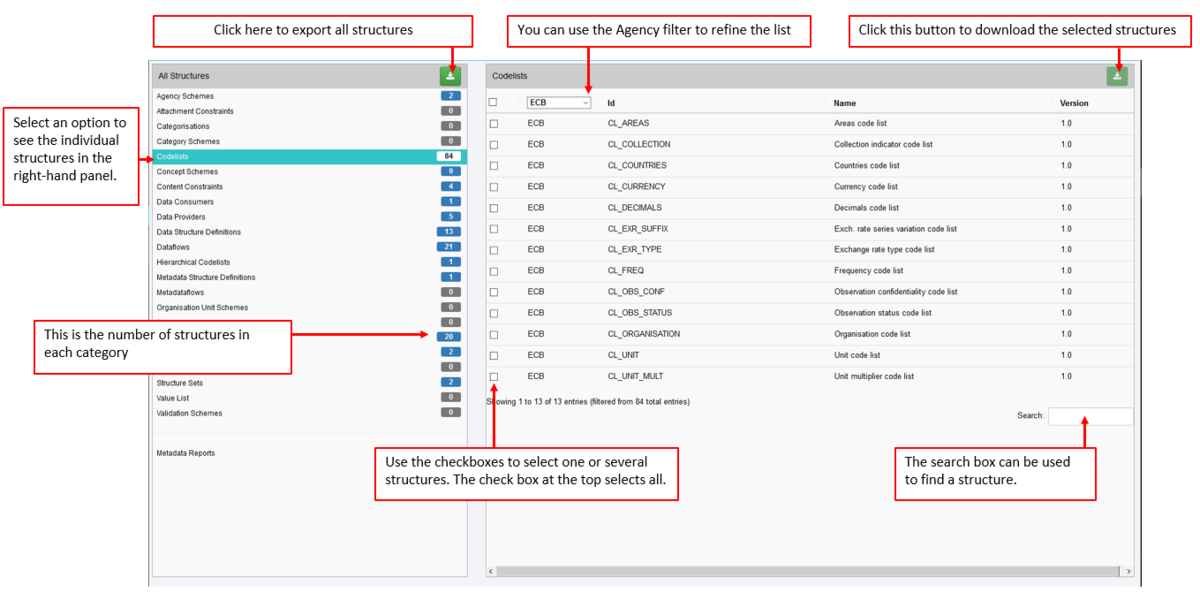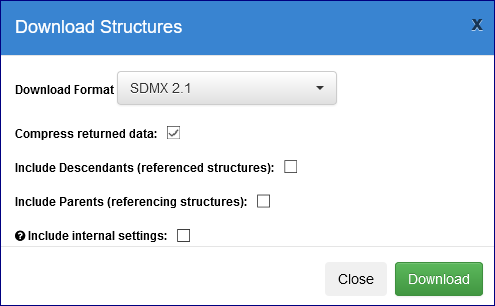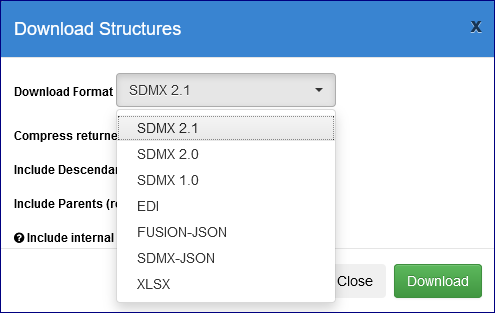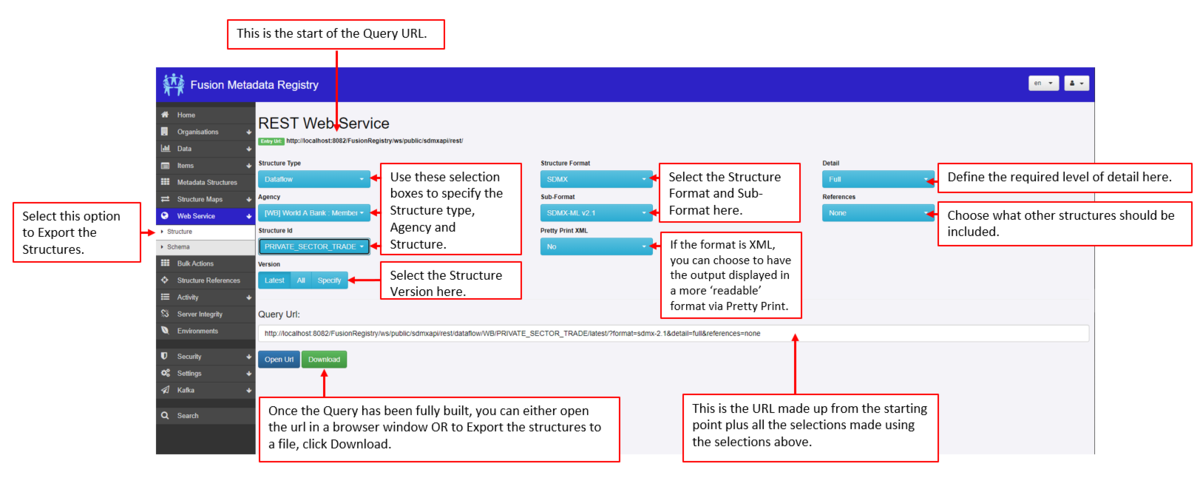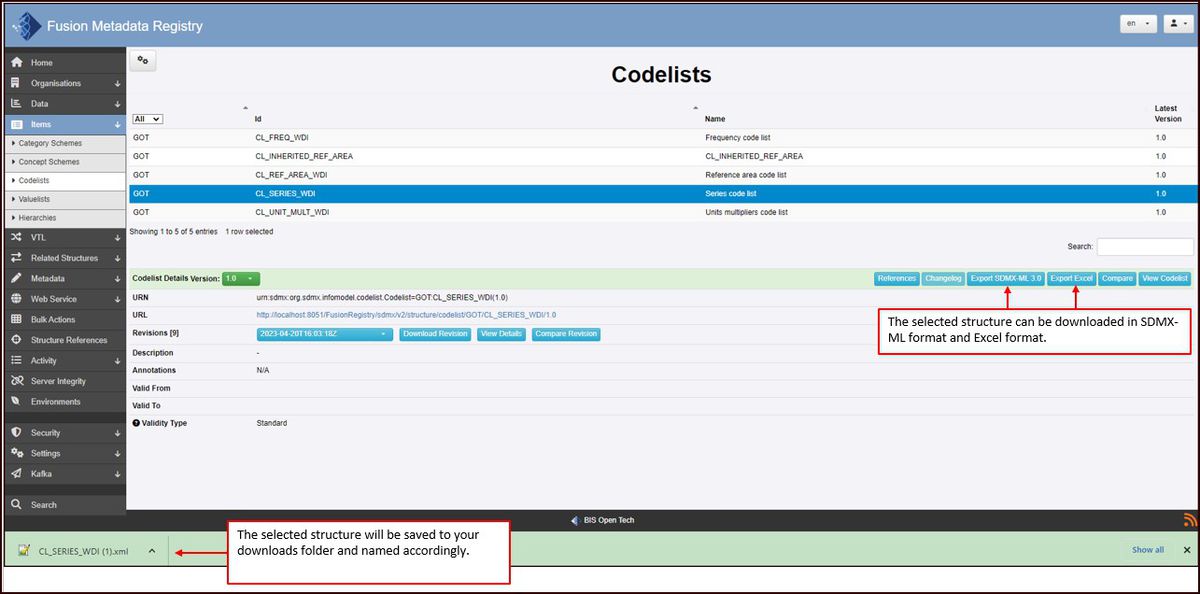Difference between revisions of "Export Structures"
(→Export Button) |
(→Using Bulk Actions / Export Structures) |
||
| Line 1: | Line 1: | ||
[[Category:How_To]] | [[Category:How_To]] | ||
=Using Bulk Actions / Export Structures= | =Using Bulk Actions / Export Structures= | ||
| − | To export structures, use the left-hand menu to select the Bulk Actions (if you are logged in) or the Export Structures menu item if you are not logged in. The example below uses the Metadata | + | To export structures, use the left-hand menu to select the Bulk Actions (if you are logged in) or the Export Structures menu item if you are not logged in. The example below uses the Fusion Metadata Registry (FMR) Demo Site found here: |
| + | |||
https://demo.metadatatechnology.com/FusionRegistry/bulk-action.html. | https://demo.metadatatechnology.com/FusionRegistry/bulk-action.html. | ||
Revision as of 02:15, 14 August 2023
Contents
Using Bulk Actions / Export Structures
To export structures, use the left-hand menu to select the Bulk Actions (if you are logged in) or the Export Structures menu item if you are not logged in. The example below uses the Fusion Metadata Registry (FMR) Demo Site found here:
https://demo.metadatatechnology.com/FusionRegistry/bulk-action.html.
Download options
By default the structures will be exported in a zip file.
You can use the Include options to include structures and Maintainables which have been used (Decedents) when the structure was added/edited and in turn which structures refer to (Parents) the chosen structure.
For example on a simple structure, if you download a DSD and select Descendants, the Agency Scheme, Concept Scheme and any Codelists would also be downloaded. If you select Parents, (just) the Dataflow will be downloaded with the DSD. If you select Descendants and Parents, the Agency Scheme, Concept Scheme, Codelists and the Dataflow will be downloaded along with the DSD.
Internal Settings
- If exporting with 'include internal settings', then the resultant structures will contain information that the Registry can use when re-importing.
- If exporting the structures with the aim of re-importing them in the future into a Registry, it is recommended that you check this box.
- If exporting the structures to view the SDMX only, we recommend not ticking this box
Formats
Structures can be exported in a downloadable file from the Registry in several formats.
Tip: if you are Exporting all structures, select the file type FUSION-JSON as this will include all non-standard structures as well as the SDMX structures.
Using Web Services
Structures can also be exported via the Web Services option as explained in the diagram below.
Export Button
Many pages offer the facility to download the structure using the Export buttons as shown on the image below.
SDMX-ML and Excel are available.