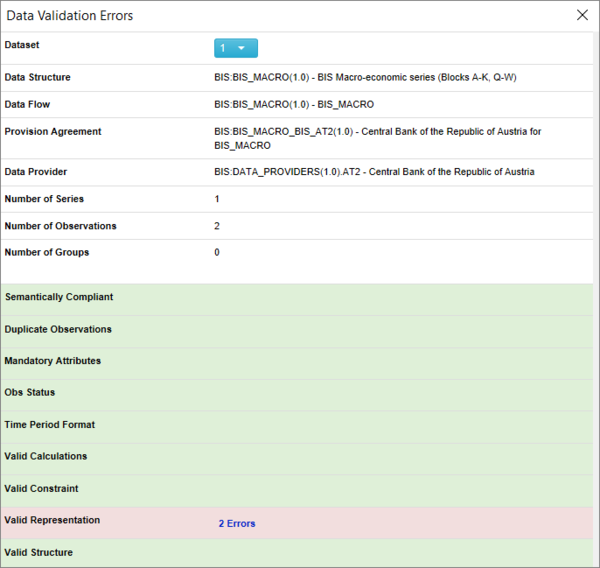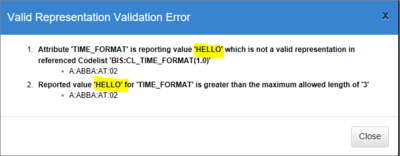Difference between revisions of "FusionXL Validate Data"
(Created page with "Category:Fusion_XL") |
|||
| Line 1: | Line 1: | ||
[[Category:Fusion_XL]] | [[Category:Fusion_XL]] | ||
| + | Once a dataset has been loaded, or authored, in FusionXL, it can be validated. | ||
| + | |||
| + | To validate a dataset, click on the '''Validate''' button. FusionXL will then check the Validation rules set up in the connected Registry and, if valid, you will be advised that the validation process has been successful. | ||
| + | |||
| + | If the dataset is valid, a small window will open to indicate there were no errors. If the dataset fails validation, a validation report will be opened, as shown in the image below. | ||
| + | |||
| + | ===Invalid Datasets=== | ||
| + | If the dataset fails the Validation process, a validation report will be opened, as shown in the image below. | ||
| + | |||
| + | |||
| + | [[File:FXL Data Validation.png|600px]] | ||
| + | |||
| + | To view the error, simply click on the Validation error and you will see what has failed. | ||
| + | |||
| + | |||
| + | [[File:FXL Validation Error.png|400px]] | ||
| + | |||
| + | In order to successfully publish a dataset, fix the validation issues. | ||
Latest revision as of 06:19, 4 October 2022
Once a dataset has been loaded, or authored, in FusionXL, it can be validated.
To validate a dataset, click on the Validate button. FusionXL will then check the Validation rules set up in the connected Registry and, if valid, you will be advised that the validation process has been successful.
If the dataset is valid, a small window will open to indicate there were no errors. If the dataset fails validation, a validation report will be opened, as shown in the image below.
Invalid Datasets
If the dataset fails the Validation process, a validation report will be opened, as shown in the image below.
To view the error, simply click on the Validation error and you will see what has failed.
In order to successfully publish a dataset, fix the validation issues.