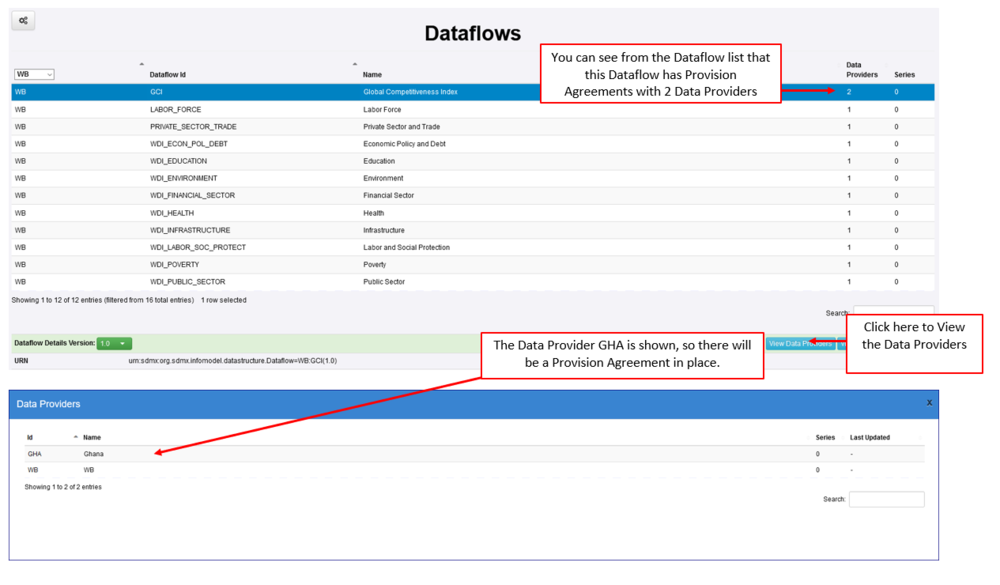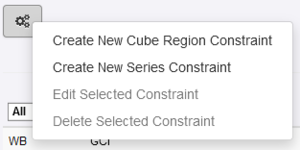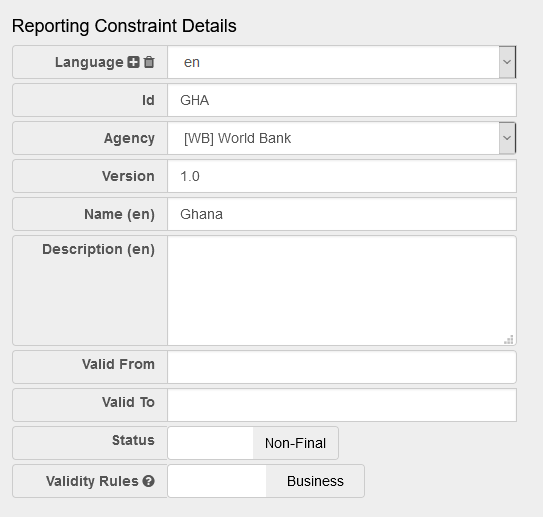Difference between revisions of "Create an Excel Reporting Template"
(→Overview) |
|||
| Line 18: | Line 18: | ||
This example shows how the Registry can be used to create an Excel Template for the specific Data Provider. Once the end result is Generated, it could be issued to the Data Provider for completion. However it is important to note that the once the Excel spreadsheet has been completed by the Data Provider, Fusion Metadata Registry cannot be used to validate or publish the data as those features only exist in Fusion Registry Enterprise Edition.<br> | This example shows how the Registry can be used to create an Excel Template for the specific Data Provider. Once the end result is Generated, it could be issued to the Data Provider for completion. However it is important to note that the once the Excel spreadsheet has been completed by the Data Provider, Fusion Metadata Registry cannot be used to validate or publish the data as those features only exist in Fusion Registry Enterprise Edition.<br> | ||
| + | |||
| + | =Creating the Template= | ||
| + | |||
| + | ==Step 1 - Check all the elements are in place== | ||
| + | |||
| + | |||
| + | ===Data Structure=== | ||
| + | |||
| + | |||
| + | [[File:RT1.PNG|1000px]]<br> | ||
| + | |||
| + | ===Dataflow=== | ||
| + | |||
| + | |||
| + | [[File:RT2.PNG|1000px]]<br> | ||
| + | |||
| + | ===Data Provider and Provision Agreement=== | ||
| + | |||
| + | |||
| + | [[File:RT3.PNG|1000px]]<br> | ||
| + | |||
| + | ==Step 2 - Create Reporting Constraint== | ||
| + | |||
| + | From the '''Data''' menu, select '''Reporting Constraints''', then use the '''Maintenance''' button to select Create New Cube Region Constraint. | ||
| + | |||
| + | |||
| + | [[File:RT4.PNG|300px]]<br> | ||
| + | |||
| + | The Reporting Constraint Wizard will open and Step 1 is completed: | ||
| + | |||
| + | |||
| + | [[File:RT5.PNG|600px]]<br> | ||
| + | |||
| + | |||
As stated above, this is a very simple example. [https://wiki.sdmxcloud.org/Data_Reporting_Template You can read more about Reporting Templates on the main Metadata Technology Wiki in this article].<br> | As stated above, this is a very simple example. [https://wiki.sdmxcloud.org/Data_Reporting_Template You can read more about Reporting Templates on the main Metadata Technology Wiki in this article].<br> | ||
Revision as of 07:18, 23 September 2020
Contents
Overview
A Data Reporting Template is a metadata driven Excel Form to enable Data Providers to easily report data.
A Reporting Template definition is created in the Fusion Metadata Registry and describes the contents and layout of one Excel Workbook. Each workbook contains at least one worksheet which is backed by the Dataflow that the data collection is for. A workbook may contain multiple worksheets, enabling one Excel file to be used to submit data for multiple datasets.
The Registry provides both a web User Interface and web services to generate the Excel Workbook for a Reporting Template for a specific Data Provider. The contents of the Excel workbook are dynamically obtained based on who the Data Provider is. This enables a single data collection template to be set up for multiple data providers, where each provider's workbook contains only the worksheets, and data cells they need to report data for.
This Use Case
This example is a simple Template using the GUI and is for a scenario where the agency WB (World Bank)has a number of Data Providers (including one with the ID of GHA) who are reporting statistics against the Dataflow GCI (Global Competitive Index). The Data Provider GHA, is only permitted to report statistical Data for Ghana.
This example shows how the Registry can be used to create an Excel Template for the specific Data Provider. Once the end result is Generated, it could be issued to the Data Provider for completion. However it is important to note that the once the Excel spreadsheet has been completed by the Data Provider, Fusion Metadata Registry cannot be used to validate or publish the data as those features only exist in Fusion Registry Enterprise Edition.
Creating the Template
Step 1 - Check all the elements are in place
Data Structure
Dataflow
Data Provider and Provision Agreement
Step 2 - Create Reporting Constraint
From the Data menu, select Reporting Constraints, then use the Maintenance button to select Create New Cube Region Constraint.
The Reporting Constraint Wizard will open and Step 1 is completed:
As stated above, this is a very simple example. You can read more about Reporting Templates on the main Metadata Technology Wiki in this article.