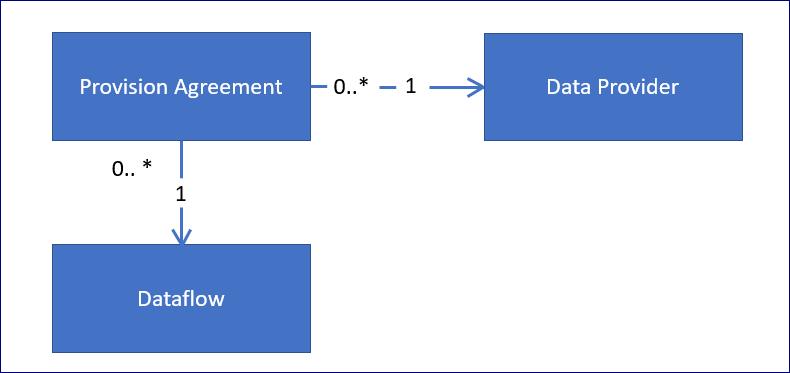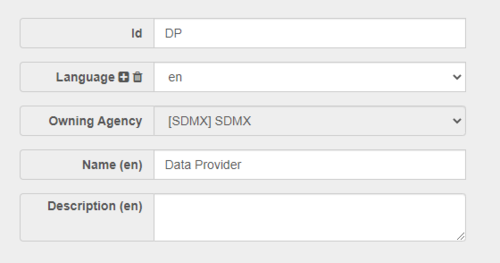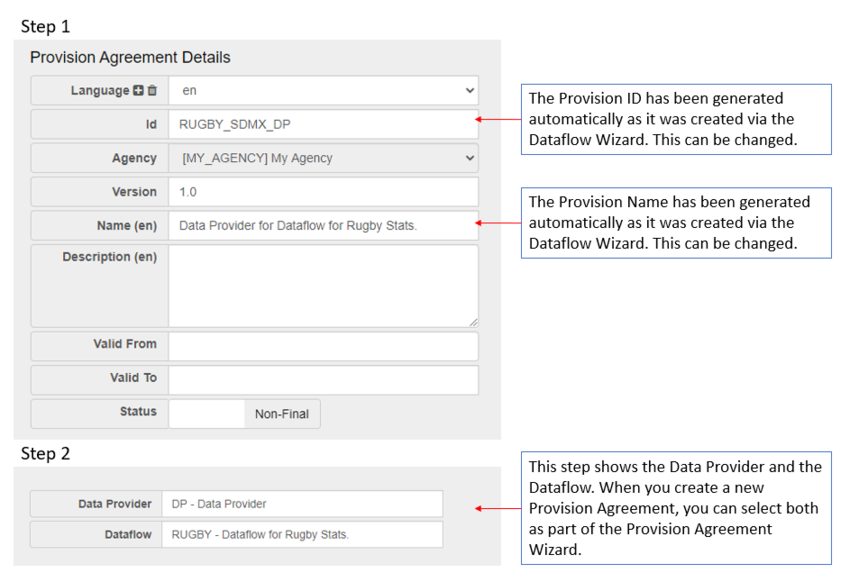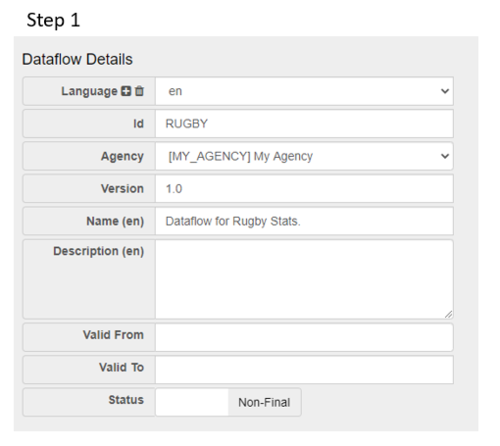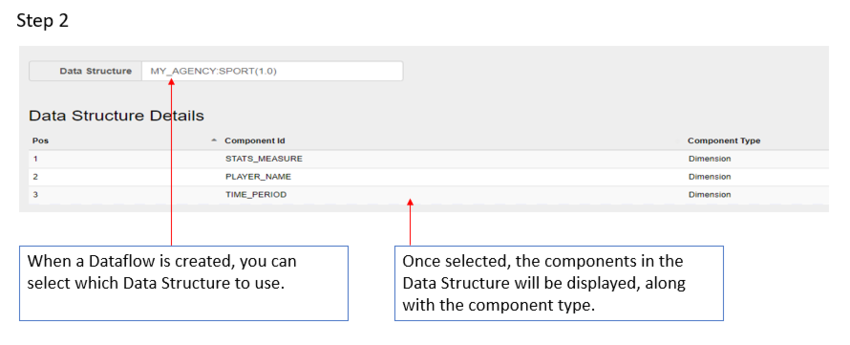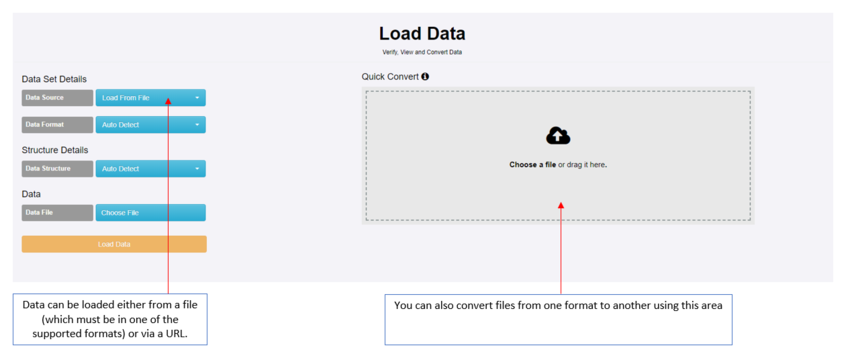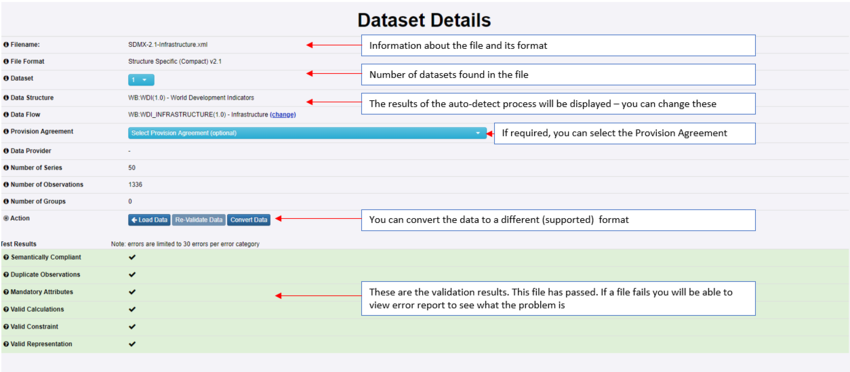Difference between revisions of "Validate data"
| Line 31: | Line 31: | ||
| − | =Load | + | =Load Data= |
Once all the elements are in place as described above, the next step is to load the data which is done via the Convert option on the Data Menu. | Once all the elements are in place as described above, the next step is to load the data which is done via the Convert option on the Data Menu. | ||
| Line 57: | Line 57: | ||
NOTE: looks like the media ext has not been enabled - sent message to Dan 23.09. The MP$ file is here: C:\Users\Val\Videos\FMR\LOADINGDATA and if Dan cant, just put it on YT with a link. | NOTE: looks like the media ext has not been enabled - sent message to Dan 23.09. The MP$ file is here: C:\Users\Val\Videos\FMR\LOADINGDATA and if Dan cant, just put it on YT with a link. | ||
| + | |||
| + | ==Validate Data== | ||
| + | |||
| + | Click Load Data to start the validation process as explained in the image below. | ||
| + | |||
| + | |||
| + | [[File:val6.PNG|850px]]<br> | ||
Revision as of 02:23, 23 September 2020
Contents
Overview
To Validate Data you need to have the following structures in place.
Preparation
Data Provider
A Data Provider is an Organisation Type. You can read more about Data Providers in this article. When a Provision Agreement is created a Dataflow and a DataProvider must be present. An example Data Provider is shown below.
Provision Agreement
A Provision Agreement is the union of a Dataflow with a Data Provider. A Provision Agreement (PA) is a definition that the Data Provider is allowed to provide data for the Dataflow. Data is always reported by a Data Provider against the PA. You can read more about Provision Agreements in this article. An example Provision Agreement is shown below.
Dataflow
A Dataflow is a structure on which data is collected and disseminated. A Dataflow references a Data Structure Definition (DSD) which is used as the underlying template to which the data must conform. You can read more about Dataflows in this article. An example Dataflow is shown below.
Load Data
Once all the elements are in place as described above, the next step is to load the data which is done via the Convert option on the Data Menu.
Data can be loaded from a file of via a URL (for example from the Metadata Technology's Fusion Registry Demo site).
To successfully validate, the data must adhere to the SDMX standard in terms of format as well as what has been defined in the the Data Structure.
You can read more about Data Structures in this article.
You can read more about how to create a simple Data Structures in this article.
Supported formats are:
- SDMX_2.1-Generic
- SDMX-V2.0-Compact
- SDMX-EDI
- SDMX-JSON
- SDMX-V2.0-Generic
To see this process in action you can watch this video
NOTE: looks like the media ext has not been enabled - sent message to Dan 23.09. The MP$ file is here: C:\Users\Val\Videos\FMR\LOADINGDATA and if Dan cant, just put it on YT with a link.
Validate Data
Click Load Data to start the validation process as explained in the image below.