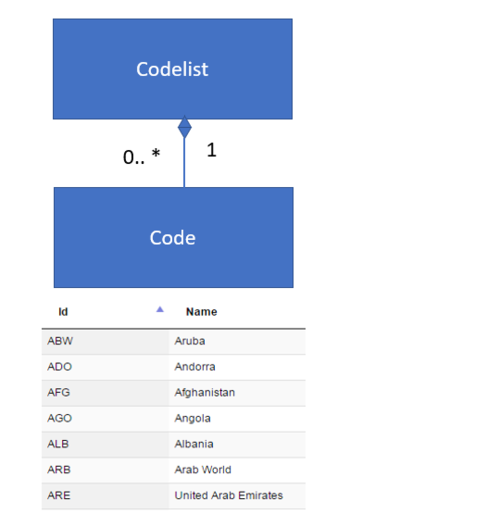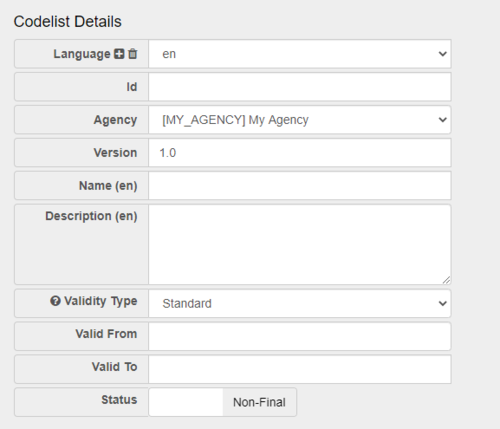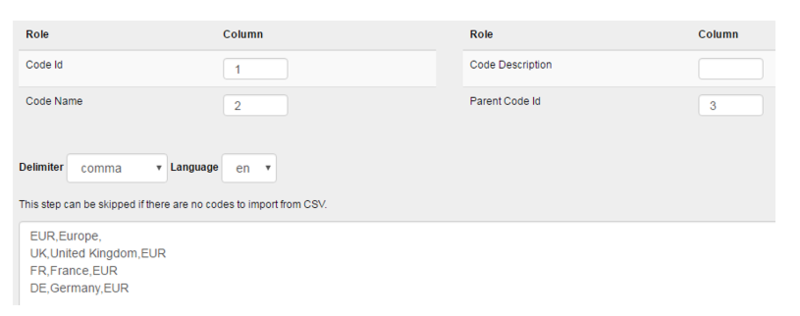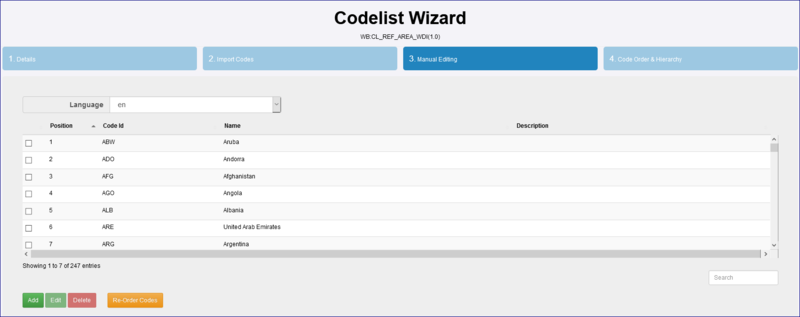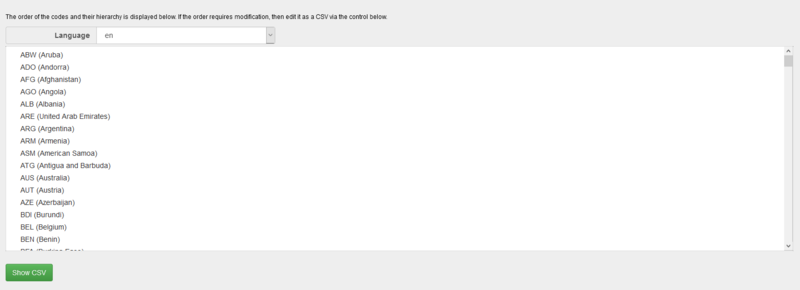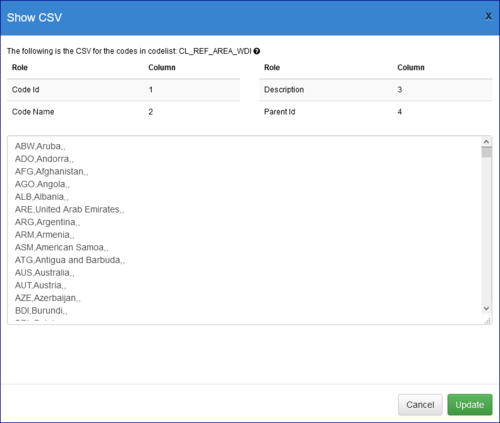Difference between revisions of "Codelists"
| Line 59: | Line 59: | ||
[[File:CL4.PNG|500px]]<br> | [[File:CL4.PNG|500px]]<br> | ||
| + | |||
| + | |||
| + | All fields are mandatory, but leaving any fields blank (except for ID and Name) is permitted and will clear their value. | ||
| + | |||
| + | The order of each code in the CSV dictates the order they will be inserted into the Codelist. | ||
| + | |||
| + | Put each Code on its own line. | ||
| + | |||
| + | Values may be wrapped with quotation marks "" if you need the delimiter in the value. If you need both the delimiter and a quotation mark, then the quotation marks within the value must be specified with two quotation marks. e.g "Example of ""expert"", or ""advanced""". | ||
| + | |||
| + | There should not be a space between each value if quotation marks are used. | ||
| + | e.g.: | ||
| + | valid: "D","DAILY" | ||
| + | invalid: "D", "DAILY" | ||
| + | |||
Back to [[https://wiki.sdmxcloud.org/Category:FMR_Structures_Reference Structures Reference options]] | Back to [[https://wiki.sdmxcloud.org/Category:FMR_Structures_Reference Structures Reference options]] | ||
Revision as of 07:35, 17 September 2020
Overview
Codelists provide an enumerated list of allowable values. Codelists can be used by Dimensions, Concepts, and Metadata Attributes to define the allowable content for both data and metadata reporting. Each Codelist contains zero to many Codes, each Code much belong to a Codelist.
Wizard
The steps in a Codelist Wizard includes step 1 which provides the generic, high level details about the Category Scheme. See [Structure creating in the Structures Reference options.]
Codelists have an additional feature Validity Type as shown below.
Options available:
Standard - only permits validity periods to be applied on the Codelist itself.
Item - permits validity to be applied on the items in the Codelist.
Template - is used to define a Codelist Template which automatically generates other versions of this Codelist.The other generated versions are created from the validity periods set on individual items. When the Template is submitted to the Registry, the Registry constructs these further Codelists.Each of these generated Codelists will be assigned a specific version and will have start and end dates on the Codelist (rather than the individual codes).
The second step allows the user to import Codes from CSV. CSV text can be copied and pasted into the text field. On clicking ‘Next’, the CSV is checked for correctness. If valid, Codes are created and added to the Codelist.
When importing Codes it is important to note that the following:
- If you select a Template or Item type, you will see 6 columns instead of 4 to allow you to enter the position of the start and end period data. Take care when entering the position numbers.
- Codes will be added to the Codelist, and therefore this step can be used to add additional Codes to an existing scheme.
- The delimiter used is defined in the drop down list above the text area.
- The import language for the name and description fields is defined in the drop down list above the text area.
- If a Code already exists it will be modified based on the information supplied on this page, this includes the addition of new or description in a new language into an existing Codelist.
- Sub Codes can be created by using parent Code Id field. This is shown in the image above where UK, FR and DE are sub-codes of EUR.
- The same number of delimiters are required for each line, even if there is no information for the field, shown above where ‘Europe’ includes an additional comma followed by no text (since it has no Parent Code Id).
- If a field contains the delimiter (for example if a name includes a comma) then the text can be put in double quotes.
The third step is to manually add, edit, delete and re-order by ID or Name, Ascending or Descending.
The fourth step displays the codes and their hierarchy in the sort order you have specified.
The list can be edited (including adding new codes) by clicking the Show CSV button.
All fields are mandatory, but leaving any fields blank (except for ID and Name) is permitted and will clear their value.
The order of each code in the CSV dictates the order they will be inserted into the Codelist.
Put each Code on its own line.
Values may be wrapped with quotation marks "" if you need the delimiter in the value. If you need both the delimiter and a quotation mark, then the quotation marks within the value must be specified with two quotation marks. e.g "Example of ""expert"", or ""advanced""".
There should not be a space between each value if quotation marks are used. e.g.: valid: "D","DAILY" invalid: "D", "DAILY"
Back to [Structures Reference options]