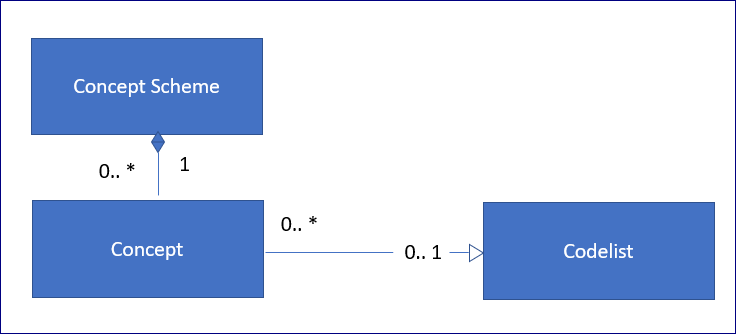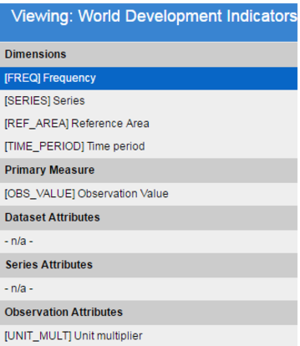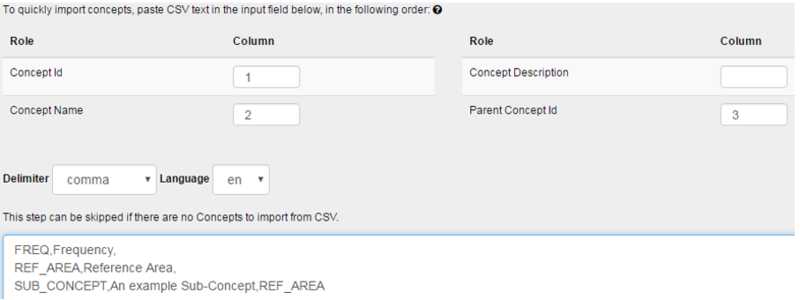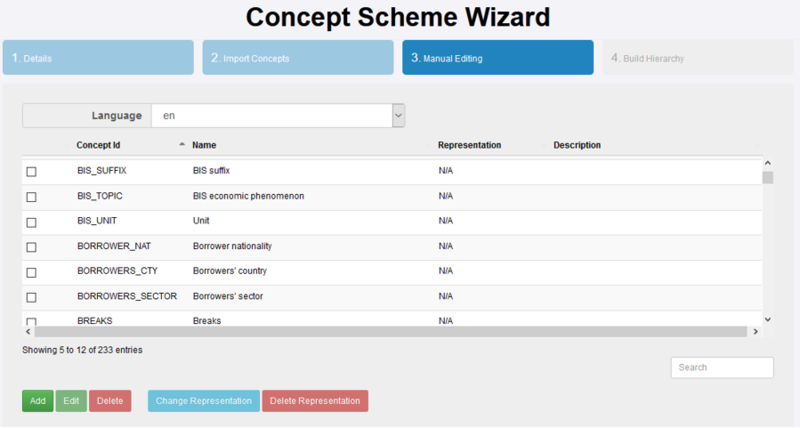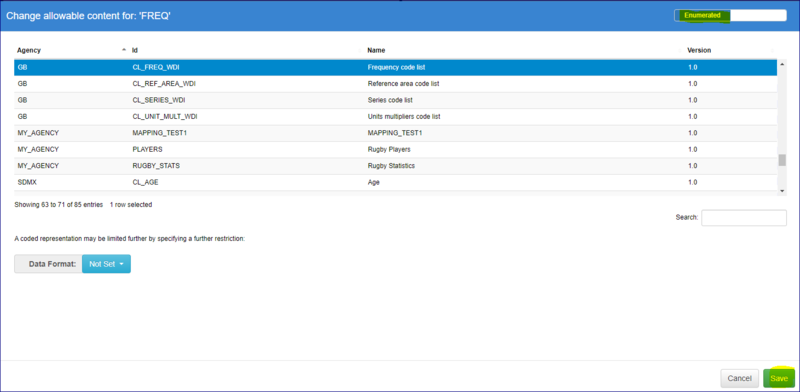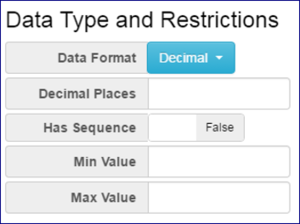Difference between revisions of "Concepts Schemes and Concepts"
| Line 44: | Line 44: | ||
| − | [[File: | + | [[File:CON7.PNG|800px]]<br> |
| Line 53: | Line 53: | ||
[[File:CON5.PNG|300px]]<br> | [[File:CON5.PNG|300px]]<br> | ||
| − | |||
| − | |||
Revision as of 07:49, 17 September 2020
Overview
Concept Schemes are a container for Concepts. Concepts are used by Dimensions, Attributes, Measures, and Metadata Attributes to provide them with a semantic meaning. Concepts can also be used to define a default representation, for example it is possible to link the Concept of Frequency to a Codelist containing all the Frequency Codes, any structure using the Concept will inherit the default representation.
The above shows the Concepts in a Concept Scheme, the image below shows how Concepts are used to give various Components of a Data Structure a name. Concepts can be used by any number of structures, and a structure (such as a DSD) can reference Concepts from any number of Concept Schemes.
Wizard
The steps in a Concept Scheme Wizard includes step 1 which provides the generic, high level details about the Category Scheme. See [Structure creating in the Structures Reference options.]
The second step allows the user to import Concepts from CSV. CSV text can be copied and pasted into the text field provided. On clicking ‘Next’ Concepts will be created based on this CSV and added to the Concept Scheme.
When importing Concepts it is important to note that the following:
- Concepts will be added to the Concept Scheme, and therefore this step can be used to add additional Concepts to an existing scheme.
- The import language for the name and description fields is defined in the drop down list above the text area.
- If a Concept already exists it will be modified based on the information supplied in the CSV. Modifications include addition of a name or description in a new language into an existing Concept.
- Sub Concepts can be created by using parent Concept Id field. This is shown in the image above where SUB_CONCEPT is a sub-concept of REF_AREA.
- The same number of delimiters are required for each line, even if there is no information for the field, shown above where Frequency includes an additional comma followed by no text (there is no Parent Concept Id).
- If a field contains the delimiter (for example if a name includes a comma) then the text can be put in double quotes.
The third step is to manually add, edit, and delete Concepts.
Each Concept can be assigned a default representation. This representation is inherited by Components of a Data Structure Definition (DSD) as a default. Default representation can be overridden by each Component of the DSD if required. To apply a Representation to a Concept, select the Concept in the table, and click the Change Representation button.
To link a concept to a codelist, select the concept and click the Change Representation button. All codelists will be displayed (as long as you have clicked the Enumerated button). Simply highlight the required codelist and then Save. Enumerated formats allow a Concept to be linked to a Codelist. The Codelist is used to define the enumerated list of all the allowable values for the Concept.
Representation formats can also be non-enumerated or enumerated. Non-enumerated formats refer to data formats which are restricted by data type as oppose to enumerated representation which provide a list of allowed values. Non-enumerated format includes types such as String, Integer, and Decimal, amongst others. Each non-enumerated format can optionally provide additional details relevant to the selected format, such as min/max length for String.
The final step of the Wizard allows the user to organise the Concepts into a Hierarchy using drag and drop.
Back to [Structures Reference options]