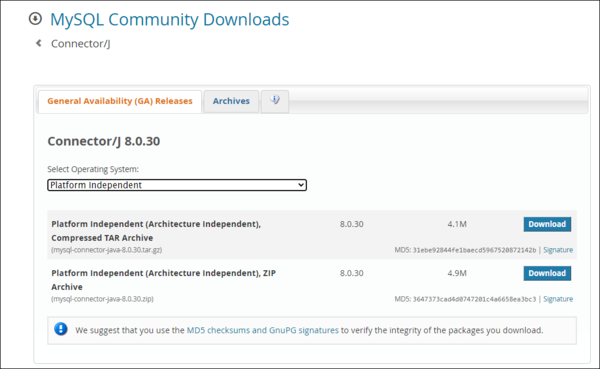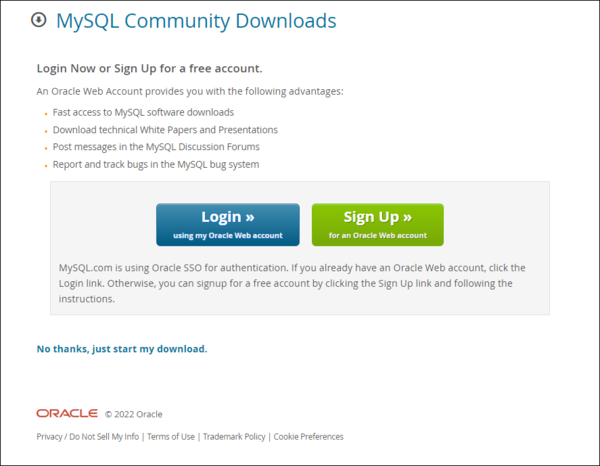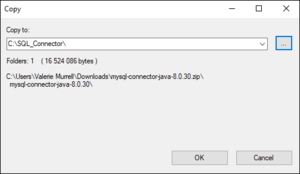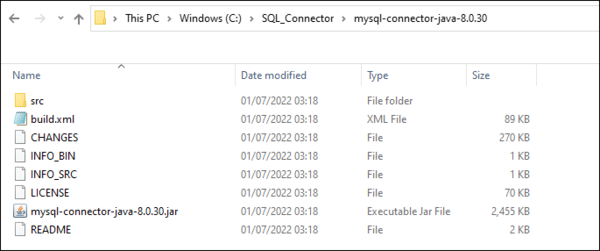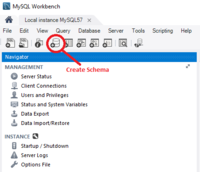Difference between revisions of "Install MySQL"
(→Installing MySQL 5.7) |
|||
| (10 intermediate revisions by 2 users not shown) | |||
| Line 1: | Line 1: | ||
| + | [[Category:Installation_and_Configuration]] | ||
[[Category:How_To]] | [[Category:How_To]] | ||
[[Category:How_To V11]] | [[Category:How_To V11]] | ||
| Line 4: | Line 5: | ||
MySQL may be used to act as the persistant store for Registry information. However the JDBC driver that communicates from the Registry to a MySQL instance is '''not''' provided within FMR (since FMR version 11.4.0) and must be obtained by a Systems Administrator. | MySQL may be used to act as the persistant store for Registry information. However the JDBC driver that communicates from the Registry to a MySQL instance is '''not''' provided within FMR (since FMR version 11.4.0) and must be obtained by a Systems Administrator. | ||
| − | + | Version 8 of MySql may be used with FMR, and it is permitted to use a MySQL equivalent service like MariaDB, provided it is MySQL compatible. | |
| − | =Installing MySQL | + | =Installing MySQL= |
It is beyond the scope of this article to explain how to install MySQL, but at the current time of writing the community edition of MySQL Server may be [https://dev.mysql.com/downloads/windows/installer/5.7.html downloaded for free]. | It is beyond the scope of this article to explain how to install MySQL, but at the current time of writing the community edition of MySQL Server may be [https://dev.mysql.com/downloads/windows/installer/5.7.html downloaded for free]. | ||
| Line 18: | Line 19: | ||
==Obtaining the MySQL Connector Dependency== | ==Obtaining the MySQL Connector Dependency== | ||
| − | + | To enable FMR and a MySQL database to communicate the depdendency '''MySQL Connector/J''' version 8.0.29 (or higher) is required. This is a Jar file of approximately 2.5 Mb in size and called: '''mysql-connector-java-8.0.29.jar''' | |
| + | This jar can be obtained from the MySQL Web site. At the time of writing this article [https://dev.mysql.com/downloads/connector/j/ this link will take you to the appropriate page] or alternatively you can obtain it from [https://mvnrepository.com/artifact/mysql/mysql-connector-java/8.0.30 Maven Central]. | ||
| + | |||
| + | === Obtaining the Jar file from the MySQL website === | ||
| + | |||
| + | From the dropdown list, select ''''Platform Independen'''t' as shown in the image below and then select which type of compressed file you would like to downlaod. | ||
| + | |||
| + | These instructions are based on downloading the Zip file. | ||
| + | |||
| + | [[File:Download Connector.PNG|Download Connector|600px]]<br> | ||
| + | |||
| + | If you are prompted as shown below, there is no need to Login or Sign Up, simply click on ''''No thanks'''' to download the relevant files. | ||
| + | |||
| + | [[File:Download Connector Confirm.PNG|600px]]<br> | ||
| + | |||
| + | |||
| + | Once the zip file has been downloaded you need to unzip it in the usual way to a folder which will always be available to the application. | ||
| + | |||
| + | |||
| + | Extracting the files: | ||
| + | |||
| + | [[File:Extract SQL Connector.PNG|600px]]<br> | ||
| + | |||
| + | In this example, I have downloaded the files to a sub folder on my C drive as shown below. | ||
| + | |||
| + | [[File:SQL Connector Target.PNG|300px]]<br> | ||
| + | |||
| + | Make a note of the full location path (including the file name) for the 'jar' file, in this example: ''''C:\SQL_Connector\mysql-connector-java-8.0.30\mysql-connector-java-8.0.30.jar''''. | ||
| + | |||
| + | [[File:Jar file location.PNG|600px]]<br> | ||
==Driver Installation== | ==Driver Installation== | ||
| − | + | There are a number of ways that the JAR file can be supplied to your Web Server and these ways will depend on the Web Server you are using. We recommend the use of Apache Tomcat since it is quick and easy to configure. | |
| − | + | For Apache Tomcat, the jar file can be added to the "lib" folder of the Tomcat instance. The jar could also be added to the WEB-INF\lib folder of FMR once FMR has been expanded under the "webapps" directory (this method is not recommended as the file is lost when the Registry is upgraded). Another method is to specify the jar via the "setenv" file which allows the setting of environment variables at Tomcat launch-time. | |
| − | + | ===Specifying via setenv=== | |
| − | + | setenv.bat (or setenv.sh for UNIX) is located in the Tomcat's bin folder. If the file does not exist simply create it. | |
| − | |||
| + | In setenv, add the location of the mysql-connector jar file to the CLASSPATH. This can be achieved by use of the following line (which uses a location from the example above): | ||
| + | set CLASSPATH=C:\SQL_Connector\mysql-connector-java-8.0.30\mysql-connector-java-8.0.30.jar | ||
= Connection Details = | = Connection Details = | ||
| Line 37: | Line 68: | ||
Oracle by default uses port 1521. | Oracle by default uses port 1521. | ||
| − | If you wish to make a custom connection to | + | If you wish to make a custom connection to MySQL, the information you will likely need is: |
{| class="wikitable" style="vertical-align:top; text-align:left;" | {| class="wikitable" style="vertical-align:top; text-align:left;" | ||
! Connection String | ! Connection String | ||
|| Of the form: | || Of the form: | ||
| − | jdbc: | + | jdbc:mysql://<server>:<server port>/<database name> |
<br/> | <br/> | ||
| − | e.g. jdbc: | + | e.g. jdbc:mysql://localhost:3306/fmr_test_v11?serverTimezone=GMT |
|- | |- | ||
! Dialect | ! Dialect | ||
| − | || org.hibernate.dialect. | + | || org.hibernate.dialect.MySQL55Dialect |
|- | |- | ||
! Class Name | ! Class Name | ||
| − | || | + | || com.mysql.cj.jdbc.Driver |
|} | |} | ||
| − | |||
| − | |||
| − | |||
| − | |||
| − | |||
| − | |||
=Creating the Fusion Metadata Registry schema= | =Creating the Fusion Metadata Registry schema= | ||
| Line 70: | Line 95: | ||
It's usual to give the schema a name like <code>fusion_metsdata_registry</code>, but there's no restrictions so call it what you like. You'll tell Fusion Metadata Registry the name of the schema to use during the install process. | It's usual to give the schema a name like <code>fusion_metsdata_registry</code>, but there's no restrictions so call it what you like. You'll tell Fusion Metadata Registry the name of the schema to use during the install process. | ||
| − | = | + | ==Troubleshooting== |
| − | If you | + | If FMR fails to start, inspect the Web Server logs. If you encounter the following error: |
| + | |||
| + | <pre> | ||
| + | 2022-09-30 23:59:59.999 WARN main org.hibernate.engine.jdbc.env.internal.JdbcEnvironmentInitiator - HHH000342: Could not obtain connection to query metadata | ||
| + | java.sql.SQLException: Cannot load JDBC driver class 'com.mysql.cj.jdbc.Driver' | ||
| + | at org.apache.commons.dbcp2.DriverFactory.createDriver(DriverFactory.java:54) | ||
| + | at org.apache.commons.dbcp2.BasicDataSource.createConnectionFactory(BasicDataSource.java:459) | ||
| + | at org.apache.commons.dbcp2.BasicDataSource.createDataSource(BasicDataSource.java:525) | ||
| + | ... | ||
| + | Caused by: java.lang.ClassNotFoundException: com.mysql.cj.jdbc.Driver | ||
| + | at org.apache.catalina.loader.WebappClassLoaderBase.loadClass(WebappClassLoaderBase.java:1407) | ||
| + | ... | ||
| + | </pre> | ||
| + | |||
| + | This means that the JAR file has not been supplied correctly to your Web Server. Please review the steps you took in supplying the jar file to your Web Server and ensure that all locations and file names have been correctly specified. | ||
Latest revision as of 04:04, 30 March 2024
Contents
Overview
MySQL may be used to act as the persistant store for Registry information. However the JDBC driver that communicates from the Registry to a MySQL instance is not provided within FMR (since FMR version 11.4.0) and must be obtained by a Systems Administrator.
Version 8 of MySql may be used with FMR, and it is permitted to use a MySQL equivalent service like MariaDB, provided it is MySQL compatible.
Installing MySQL
It is beyond the scope of this article to explain how to install MySQL, but at the current time of writing the community edition of MySQL Server may be downloaded for free.
The MySQL instance must be accessible to the FMR and FMR will need an database account that can create, update and modify tables.
Obtaining and Specifying the MySQL JDBC Driver
To get FMR to communicate succesfully with a MySQL database, there are three tasks to perform:
- Obtain the correct dependency file
- Supply this to your Java Web Server (e.g. Tomcat) that you are using to run FMR.
- Specify the appropriate Credentials to FMR.
Obtaining the MySQL Connector Dependency
To enable FMR and a MySQL database to communicate the depdendency MySQL Connector/J version 8.0.29 (or higher) is required. This is a Jar file of approximately 2.5 Mb in size and called: mysql-connector-java-8.0.29.jar
This jar can be obtained from the MySQL Web site. At the time of writing this article this link will take you to the appropriate page or alternatively you can obtain it from Maven Central.
Obtaining the Jar file from the MySQL website
From the dropdown list, select 'Platform Independent' as shown in the image below and then select which type of compressed file you would like to downlaod.
These instructions are based on downloading the Zip file.
If you are prompted as shown below, there is no need to Login or Sign Up, simply click on 'No thanks' to download the relevant files.
Once the zip file has been downloaded you need to unzip it in the usual way to a folder which will always be available to the application.
Extracting the files:
In this example, I have downloaded the files to a sub folder on my C drive as shown below.
Make a note of the full location path (including the file name) for the 'jar' file, in this example: 'C:\SQL_Connector\mysql-connector-java-8.0.30\mysql-connector-java-8.0.30.jar'.
Driver Installation
There are a number of ways that the JAR file can be supplied to your Web Server and these ways will depend on the Web Server you are using. We recommend the use of Apache Tomcat since it is quick and easy to configure.
For Apache Tomcat, the jar file can be added to the "lib" folder of the Tomcat instance. The jar could also be added to the WEB-INF\lib folder of FMR once FMR has been expanded under the "webapps" directory (this method is not recommended as the file is lost when the Registry is upgraded). Another method is to specify the jar via the "setenv" file which allows the setting of environment variables at Tomcat launch-time.
Specifying via setenv
setenv.bat (or setenv.sh for UNIX) is located in the Tomcat's bin folder. If the file does not exist simply create it.
In setenv, add the location of the mysql-connector jar file to the CLASSPATH. This can be achieved by use of the following line (which uses a location from the example above):
set CLASSPATH=C:\SQL_Connector\mysql-connector-java-8.0.30\mysql-connector-java-8.0.30.jar
Connection Details
FMR requires a database to be specified on the first page of the Install Wizard. This can be changed at a later from the Administrator "Database Settings" page.
Oracle by default uses port 1521.
If you wish to make a custom connection to MySQL, the information you will likely need is:
| Connection String | Of the form:
jdbc:mysql://<server>:<server port>/<database name>
|
|---|---|
| Dialect | org.hibernate.dialect.MySQL55Dialect |
| Class Name | com.mysql.cj.jdbc.Driver |
Creating the Fusion Metadata Registry schema
We recommend that you create a dedicated schema for Fusion Metadata Registry to use. You can do that using the mysqlsh command line interface, but a simple option is to install the MySQL Workbench which provides a graphical user interface for Windows users.
MySQL Workbench GUI
Download and install MySQL Workbench.
Using MySQL Workbench, connect to your MySQL database service and create a new schema. There's a button on the toolbar to do that.
It's usual to give the schema a name like fusion_metsdata_registry, but there's no restrictions so call it what you like. You'll tell Fusion Metadata Registry the name of the schema to use during the install process.
Troubleshooting
If FMR fails to start, inspect the Web Server logs. If you encounter the following error:
2022-09-30 23:59:59.999 WARN main org.hibernate.engine.jdbc.env.internal.JdbcEnvironmentInitiator - HHH000342: Could not obtain connection to query metadata
java.sql.SQLException: Cannot load JDBC driver class 'com.mysql.cj.jdbc.Driver'
at org.apache.commons.dbcp2.DriverFactory.createDriver(DriverFactory.java:54)
at org.apache.commons.dbcp2.BasicDataSource.createConnectionFactory(BasicDataSource.java:459)
at org.apache.commons.dbcp2.BasicDataSource.createDataSource(BasicDataSource.java:525)
...
Caused by: java.lang.ClassNotFoundException: com.mysql.cj.jdbc.Driver
at org.apache.catalina.loader.WebappClassLoaderBase.loadClass(WebappClassLoaderBase.java:1407)
...
This means that the JAR file has not been supplied correctly to your Web Server. Please review the steps you took in supplying the jar file to your Web Server and ensure that all locations and file names have been correctly specified.