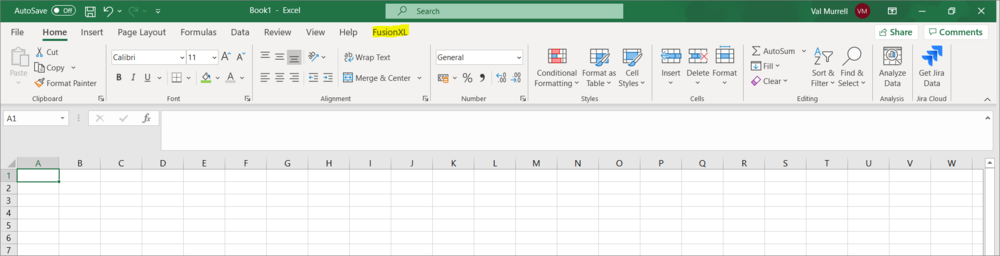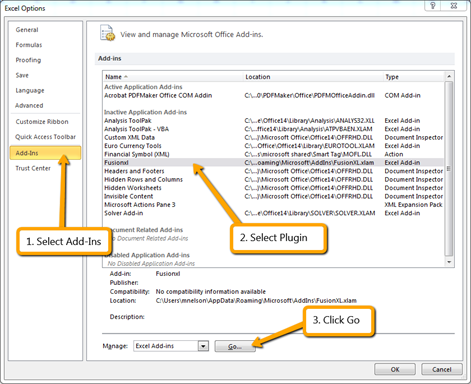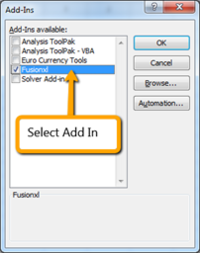Difference between revisions of "FusionXL install"
(→Download) |
|||
| (6 intermediate revisions by 2 users not shown) | |||
| Line 1: | Line 1: | ||
| + | [[Category:Fusion_XL]] | ||
=Overview= | =Overview= | ||
FusionXL is an Excel add in for Fusion Metadata Registry providing three main functions: | FusionXL is an Excel add in for Fusion Metadata Registry providing three main functions: | ||
| Line 8: | Line 9: | ||
=Download= | =Download= | ||
| − | The FusionXL add in is a single Excel XLAM file which can be downloaded from here | + | The FusionXL add in is a single Excel XLAM file which can be downloaded [https://www.sdmx.io/resources/download/fxl/ from here] |
To add FXL to Windows 10 or higher, follow '''one''' of the two steps below. | To add FXL to Windows 10 or higher, follow '''one''' of the two steps below. | ||
| − | ==Using | + | =Install= |
| − | + | ||
| + | ====Using XLSTART folder==== | ||
| + | Copy the XLAM file to the Excel sub directory folder '''XLSTART''' as shown in the example path below: | ||
C:\Users\[your user name]\AppData\Roaming\Microsoft\Excel\XLSTART | C:\Users\[your user name]\AppData\Roaming\Microsoft\Excel\XLSTART | ||
| − | ==Using | + | Files in this folder are automatically loaded when Excel starts. |
| − | + | ||
| + | ====Using Excel's add-in maintenance facility==== | ||
| + | Copy the XLAM file to the Microsoft '''AddIns''' folder: | ||
C:\Users\[your user name]\AppData\Roaming\Microsoft\AddIns | C:\Users\[your user name]\AppData\Roaming\Microsoft\AddIns | ||
| − | + | Register the add-in with Excel by selecting the Options menu, then choosing Add-Ins. | |
| − | + | [[File:FXL2.png|600px]] | |
| − | [[File:FXL2.png| | ||
After clicking '''Go''' an Add-Ins window will be displayed which will show '''FusionXL''' as an available add-in. Select this add-in and click '''OK'''. | After clicking '''Go''' an Add-Ins window will be displayed which will show '''FusionXL''' as an available add-in. Select this add-in and click '''OK'''. | ||
| Line 35: | Line 39: | ||
You are now ready to [[Connect_FXL_to_a_Registry|connect FXL to a Registry]]. | You are now ready to [[Connect_FXL_to_a_Registry|connect FXL to a Registry]]. | ||
| + | |||
| + | =Troubleshooting= | ||
| + | ====The FXL addin disappears or fails to load==== | ||
| + | A possible cause is Windows file protection security settings blocking the FXL.xlam file as it has originated from another computer. The following YouTube video explains how to solve the problem by disabling Windows protection on the file: https://www.youtube.com/watch?v=AhnOU-ulqNg | ||
| + | |||
| + | ====Macro Disabled==== | ||
| + | As above. | ||
Latest revision as of 08:26, 13 May 2024
Contents
Overview
FusionXL is an Excel add in for Fusion Metadata Registry providing three main functions:
- Browse and view structures
- Create and maintain structures - in particular useful for maintaining large codelists
- Author, validate and convert datasets
Download
The FusionXL add in is a single Excel XLAM file which can be downloaded from here
To add FXL to Windows 10 or higher, follow one of the two steps below.
Install
Using XLSTART folder
Copy the XLAM file to the Excel sub directory folder XLSTART as shown in the example path below:
C:\Users\[your user name]\AppData\Roaming\Microsoft\Excel\XLSTART
Files in this folder are automatically loaded when Excel starts.
Using Excel's add-in maintenance facility
Copy the XLAM file to the Microsoft AddIns folder:
C:\Users\[your user name]\AppData\Roaming\Microsoft\AddIns
Register the add-in with Excel by selecting the Options menu, then choosing Add-Ins.
After clicking Go an Add-Ins window will be displayed which will show FusionXL as an available add-in. Select this add-in and click OK.
After clicking OK, restart Excel to see the RXL tab as shown in the image above.
You are now ready to connect FXL to a Registry.
Troubleshooting
The FXL addin disappears or fails to load
A possible cause is Windows file protection security settings blocking the FXL.xlam file as it has originated from another computer. The following YouTube video explains how to solve the problem by disabling Windows protection on the file: https://www.youtube.com/watch?v=AhnOU-ulqNg
Macro Disabled
As above.