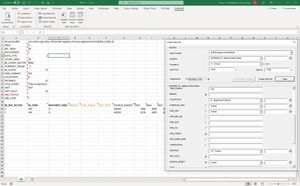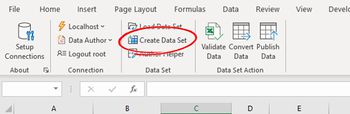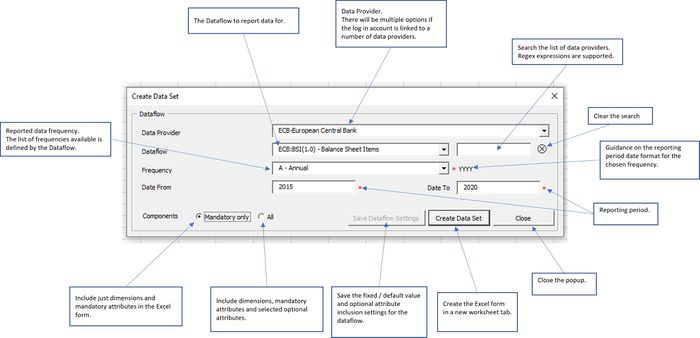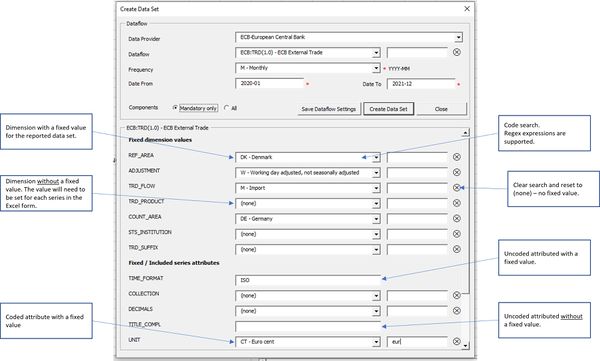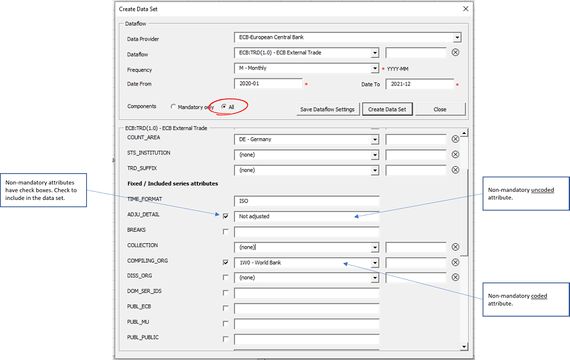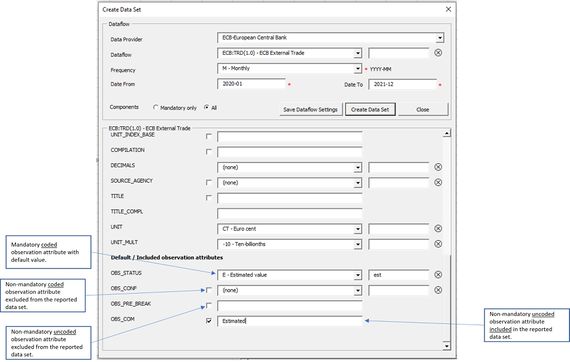Difference between revisions of "FusionXL Create Dataset"
Jump to navigation
Jump to search
(→Overview) |
|||
| (29 intermediate revisions by 2 users not shown) | |||
| Line 1: | Line 1: | ||
| + | [[Category:Fusion_XL]] | ||
| + | =Overview= | ||
[[File:FXL createdataset overview.JPG|thumb]] | [[File:FXL createdataset overview.JPG|thumb]] | ||
| − | The FusonXL Create Data Set function assists in reporting data to a | + | The FusonXL Create Data Set function assists in reporting data to a Registry 10 or 11 statistical data warehouse by creating an Excel spreadsheet form that is tailored to the specific dataflow. |
The reporting process is simplified by: | The reporting process is simplified by: | ||
| − | * Defining the reporting period and frequency which automatically generates | + | * Defining the reporting period and frequency which automatically generates an Excel form with the correct observation time periods |
* Optionally setting fixed values for Dimensions and Series Attributes where the value is the same for all series being reported | * Optionally setting fixed values for Dimensions and Series Attributes where the value is the same for all series being reported | ||
* Optionally setting default values for Observation Attributes which apply to all observations unless overridden for specific observations | * Optionally setting default values for Observation Attributes which apply to all observations unless overridden for specific observations | ||
* Choosing which non-mandatory attributes to report | * Choosing which non-mandatory attributes to report | ||
| + | |||
| + | Required: | ||
| + | * FusionXL 2.6.0 or later | ||
| + | * Fusion Registry 10.8.4 or later | ||
| + | * Fusion Registry 11.0.1 or later | ||
| + | |||
| + | =Get started= | ||
| + | From the FusionXL ribbon bar | ||
| + | # Log in as a user with Data Provider privileges | ||
| + | # Choose ''Data Author'' under the Connection group | ||
| + | # Choose ''Create Data Set'' | ||
| + | [[File:FXL createdataset ribbon.JPG|350px]] | ||
| + | |||
| + | =Dataflow= | ||
| + | Choose the Dataflow to report data for.<br> | ||
| + | Set the frequency and reporting period. | ||
| + | |||
| + | [[File:FXL createdataset dataflow.JPG|700px]] | ||
| + | |||
| + | =Detailed component settings= | ||
| + | Set which components to include in the data set and the values they take. | ||
| + | * Fix values for dimensions | ||
| + | * Fix values for coded and uncoded series attributes | ||
| + | * Set default values for observation attributes - these take effect for all observations for which a specific value has not been set | ||
| + | * Choose which non-mandatory attributes to include | ||
| + | ====Fix values for dimensions and series attributes==== | ||
| + | Set to <code>(none)</code> or blank to remove the fixed value. | ||
| + | |||
| + | [[File:FXL createdataset fixed.JPG|600px]] | ||
| + | |||
| + | ====Choose which non-mandatory attributes to include==== | ||
| + | Non-mandatory attributes have a checkbox to indicate whether they should be included in the dataset. | ||
| + | |||
| + | [[File:FXL createdataset nonmandatory.JPG|570px]] | ||
| + | |||
| + | ====Set default values for observation attributes==== | ||
| + | [[File:FXL createdataset observation.JPG|570px]] | ||
Latest revision as of 06:58, 13 May 2024
Contents
Overview
The FusonXL Create Data Set function assists in reporting data to a Registry 10 or 11 statistical data warehouse by creating an Excel spreadsheet form that is tailored to the specific dataflow.
The reporting process is simplified by:
- Defining the reporting period and frequency which automatically generates an Excel form with the correct observation time periods
- Optionally setting fixed values for Dimensions and Series Attributes where the value is the same for all series being reported
- Optionally setting default values for Observation Attributes which apply to all observations unless overridden for specific observations
- Choosing which non-mandatory attributes to report
Required:
- FusionXL 2.6.0 or later
- Fusion Registry 10.8.4 or later
- Fusion Registry 11.0.1 or later
Get started
From the FusionXL ribbon bar
- Log in as a user with Data Provider privileges
- Choose Data Author under the Connection group
- Choose Create Data Set
Dataflow
Choose the Dataflow to report data for.
Set the frequency and reporting period.
Detailed component settings
Set which components to include in the data set and the values they take.
- Fix values for dimensions
- Fix values for coded and uncoded series attributes
- Set default values for observation attributes - these take effect for all observations for which a specific value has not been set
- Choose which non-mandatory attributes to include
Fix values for dimensions and series attributes
Set to (none) or blank to remove the fixed value.
Choose which non-mandatory attributes to include
Non-mandatory attributes have a checkbox to indicate whether they should be included in the dataset.