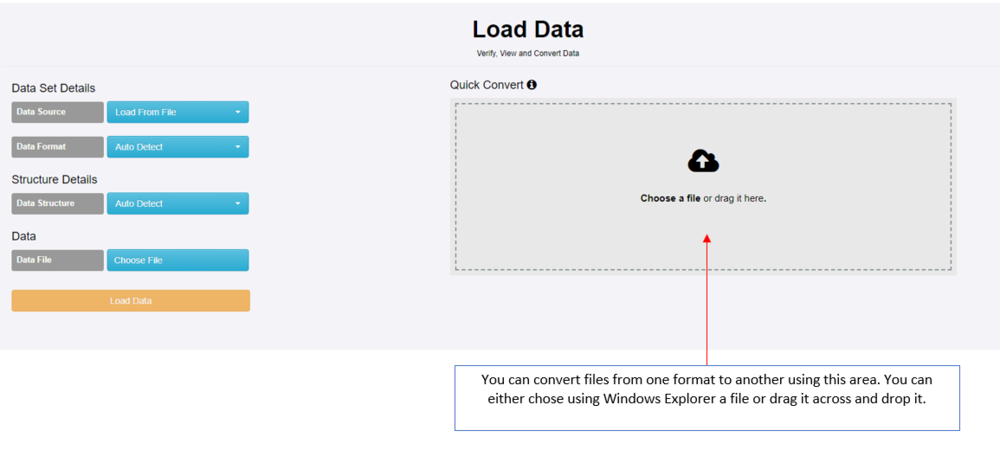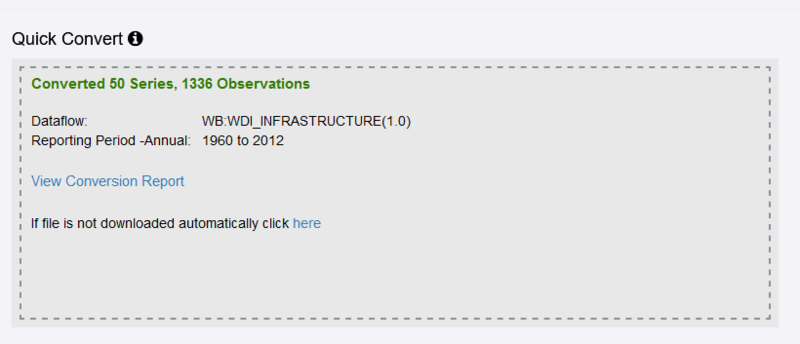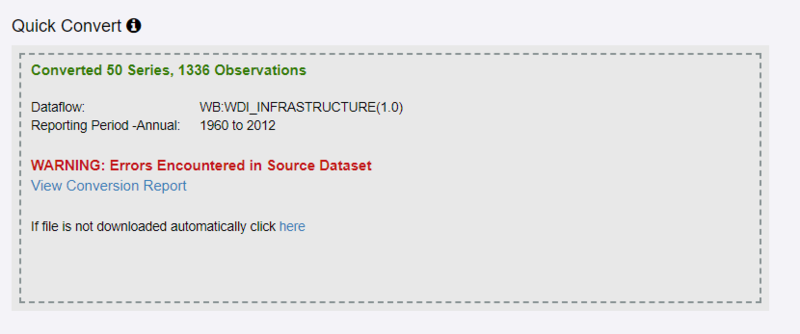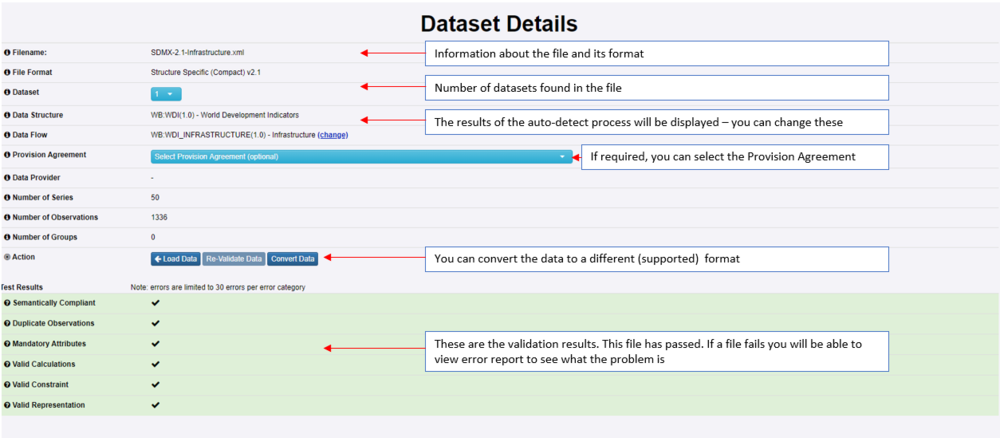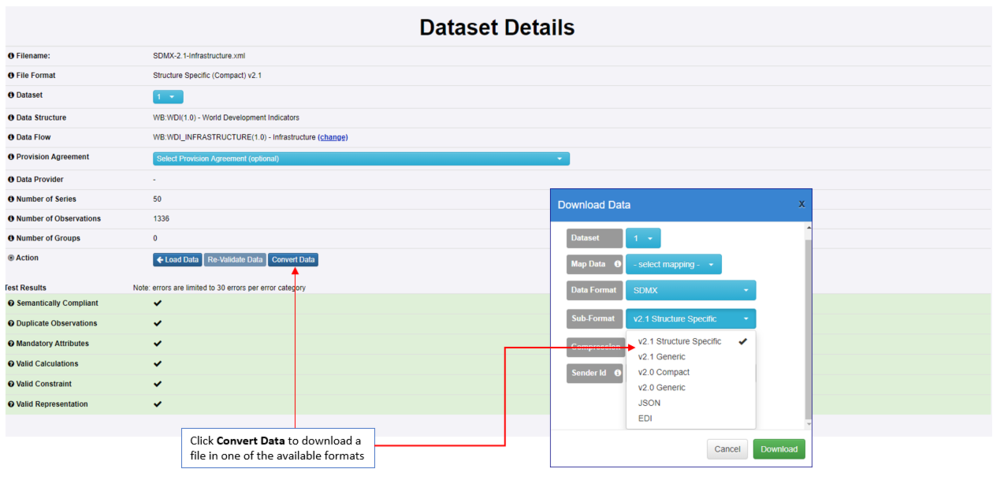Difference between revisions of "Convert data between SDMX formats"
| (7 intermediate revisions by the same user not shown) | |||
| Line 1: | Line 1: | ||
| − | [[Category: | + | [[Category:How_To]] |
| − | |||
=Overview= | =Overview= | ||
| − | In Fusion Metadata Registry there are two ways of converting data using the Graphical User Interface | + | In Fusion Metadata Registry there are two ways of converting data using the Graphical User Interface. |
| − | ==Using Quick Convert== | + | ==1. Using Quick Convert== |
This option can be found by selecting '''Convert''' from the Data Menu as shown in the example below. | This option can be found by selecting '''Convert''' from the Data Menu as shown in the example below. | ||
| − | [[File:convert1.PNG|1000px]]<br> | + | [[File:convert1.PNG|Convert Data page|1000px]]<br> |
'''You can use this option to:''' | '''You can use this option to:''' | ||
| − | # Convert SDMX V2.1 | + | # Convert Excel datasets to SDMX V2.1 format |
| − | # Convert datasets to SDMX V2.1 Structure specific format | + | # Convert XML datasets to SDMX V2.1 Structure specific format |
'''Formats which can be converted to SDMX 2.1 are:''' | '''Formats which can be converted to SDMX 2.1 are:''' | ||
| Line 28: | Line 27: | ||
| − | [[File:convert3.PNG|800px]]<br> | + | [[File:convert3.PNG|Successful Conversion|800px]]<br> |
If unsuccessful you will be presented with an error message similar to that shown below. | If unsuccessful you will be presented with an error message similar to that shown below. | ||
| − | [[File:convert2.PNG|800px]]<br> | + | [[File:convert2.PNG|Conversion with Errors|800px]]<br> |
| − | In both scenarios, to see more detail you can click the link '' | + | In both scenarios, to see more detail you can click the link View '''Conversion Report''' which will take you to the Dataset Details page as shown below. |
| − | [[File:val6.PNG|1000px]]<br> | + | [[File:val6.PNG|Dataset Detials|1000px]]<br> |
| − | |||
| − | ==Converting from the Dataset Details Page== | + | ==2. Converting from the Dataset Details Page== |
To use this option, select the file (or enter the url) and click '''Load Data''' to validate the data. You will be taken to the Dataset Details page as shown below. | To use this option, select the file (or enter the url) and click '''Load Data''' to validate the data. You will be taken to the Dataset Details page as shown below. | ||
| − | [[File:convert4.PNG|1000px]]<br> | + | [[File:convert4.PNG|Convert and Download Options|1000px]]<br> |
Select the format you require and then click '''Download'''. | Select the format you require and then click '''Download'''. | ||
Latest revision as of 01:12, 3 May 2021
Overview
In Fusion Metadata Registry there are two ways of converting data using the Graphical User Interface.
1. Using Quick Convert
This option can be found by selecting Convert from the Data Menu as shown in the example below.
You can use this option to:
- Convert Excel datasets to SDMX V2.1 format
- Convert XML datasets to SDMX V2.1 Structure specific format
Formats which can be converted to SDMX 2.1 are:
- SDMX-V2.0-Compact
- SDMX-EDI
- SDMX-JSON
- SDMX-V2.0-Generic
The xml file will be validated and downloaded.
If the validation was successful you will be advised as shown below.
If unsuccessful you will be presented with an error message similar to that shown below.
In both scenarios, to see more detail you can click the link View Conversion Report which will take you to the Dataset Details page as shown below.
2. Converting from the Dataset Details Page
To use this option, select the file (or enter the url) and click Load Data to validate the data. You will be taken to the Dataset Details page as shown below.
Select the format you require and then click Download.