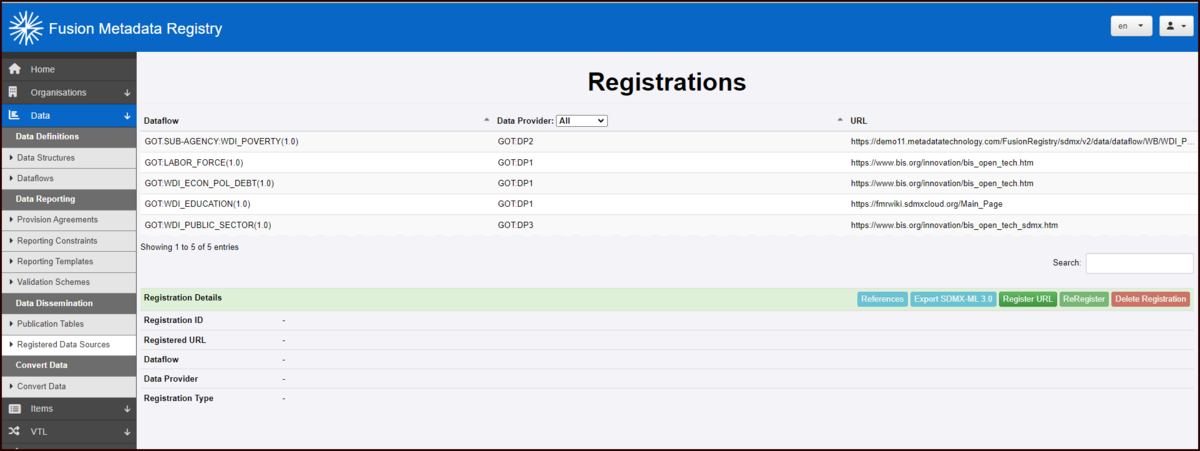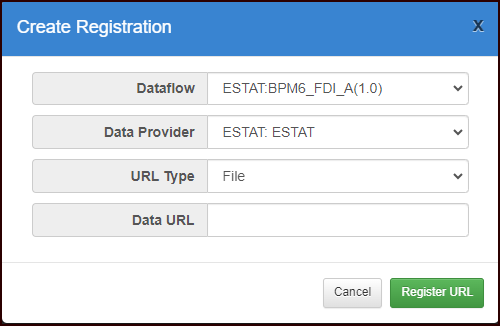Difference between revisions of "Register Data"
Jump to navigation
Jump to search
| (2 intermediate revisions by the same user not shown) | |||
| Line 11: | Line 11: | ||
[[File:Create Registration.png|Data Registrations Page|500px]]<br> | [[File:Create Registration.png|Data Registrations Page|500px]]<br> | ||
| − | The Dataflows available to | + | The Dataflows available to a logged in user will be shown as a pick list along with the Data Providers. |
Two types are available, File (the default) and URL. | Two types are available, File (the default) and URL. | ||
| Line 19: | Line 19: | ||
Note: the format to be used for type file is as per this example: | Note: the format to be used for type file is as per this example: | ||
file:///C:/TEST-DATA/GOT/Labor+Force.xml | file:///C:/TEST-DATA/GOT/Labor+Force.xml | ||
| + | |||
| + | == Additional Features == | ||
| + | * References - this will take you to the Structure Reference Page where you can see associated structures. | ||
| + | * Export - allows the Registration to be exported in xml format. | ||
| + | * Re-Register - this will update the registration date. | ||
| + | * Delete - allows you to delete a Registration if authorised to do so. | ||
Latest revision as of 00:48, 23 November 2023
This option (available from the Data Menu) enables you to record a data registration. This is available to the Root user and if the FRM system has an Authentication Service, Administrators, Data Providers and Agency users.
Data Providers and Agency type users are only able to Register data for their 'own' Provision Agreements.
Select the Register URL button to open the Register facility.
The Dataflows available to a logged in user will be shown as a pick list along with the Data Providers.
Two types are available, File (the default) and URL.
Having completed the Register, click Register.
Note: the format to be used for type file is as per this example:
file:///C:/TEST-DATA/GOT/Labor+Force.xml
Additional Features
- References - this will take you to the Structure Reference Page where you can see associated structures.
- Export - allows the Registration to be exported in xml format.
- Re-Register - this will update the registration date.
- Delete - allows you to delete a Registration if authorised to do so.