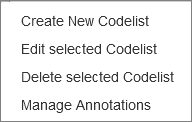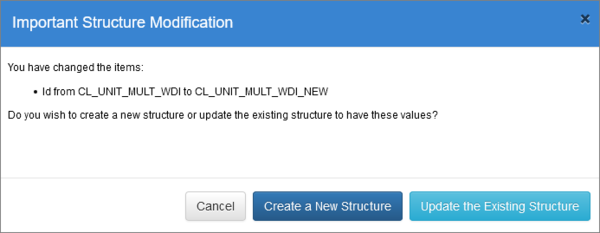Difference between revisions of "Maintaining Structures"
(→Overview) |
(→Editing a Structure) |
||
| Line 13: | Line 13: | ||
===Editing a Structure=== | ===Editing a Structure=== | ||
| + | |||
| + | Editing a structure will open up the structure Wizard, step 1. | ||
| + | On this page, you can make any required changes and when you move to step 1, your changes will be retained. | ||
| + | |||
| + | However if you change the ID or the Agency the system will consider this to be an Important modification and prompt you whether you want to Create a new Structure OR Update the Existing structure. | ||
| + | |||
| + | |||
| + | [[File:Maint-imp-mod.PNG|600px]] | ||
| + | |||
| + | |||
| + | For more information on using the Create option, please see the Copying/Cloning section below. To simply make changes to the structure, click the '''Update''' button. | ||
| + | |||
| + | At this point, if the change you wanted to make was only on Step 1, if you click '''Finish''', you will be returned to the Structure List page. | ||
| + | |||
| + | To continue through the remaining steps to make further changes, use the '''Next''' button. | ||
| + | |||
| + | Finally, when you happy with your changes, click '''Finish'''. | ||
===Adding a new Version=== | ===Adding a new Version=== | ||
Revision as of 02:25, 20 January 2021
Contents
Overview
Aside from Organsiations and Structure Maps, the maintenance of structures works the same way for all structures as detailed below.
To perform any of the options select an existing structure and then click on the maintenance button.
The options available will be displayed.
Editing a Structure
Editing a structure will open up the structure Wizard, step 1. On this page, you can make any required changes and when you move to step 1, your changes will be retained.
However if you change the ID or the Agency the system will consider this to be an Important modification and prompt you whether you want to Create a new Structure OR Update the Existing structure.
For more information on using the Create option, please see the Copying/Cloning section below. To simply make changes to the structure, click the Update button.
At this point, if the change you wanted to make was only on Step 1, if you click Finish, you will be returned to the Structure List page.
To continue through the remaining steps to make further changes, use the Next button.
Finally, when you happy with your changes, click Finish.