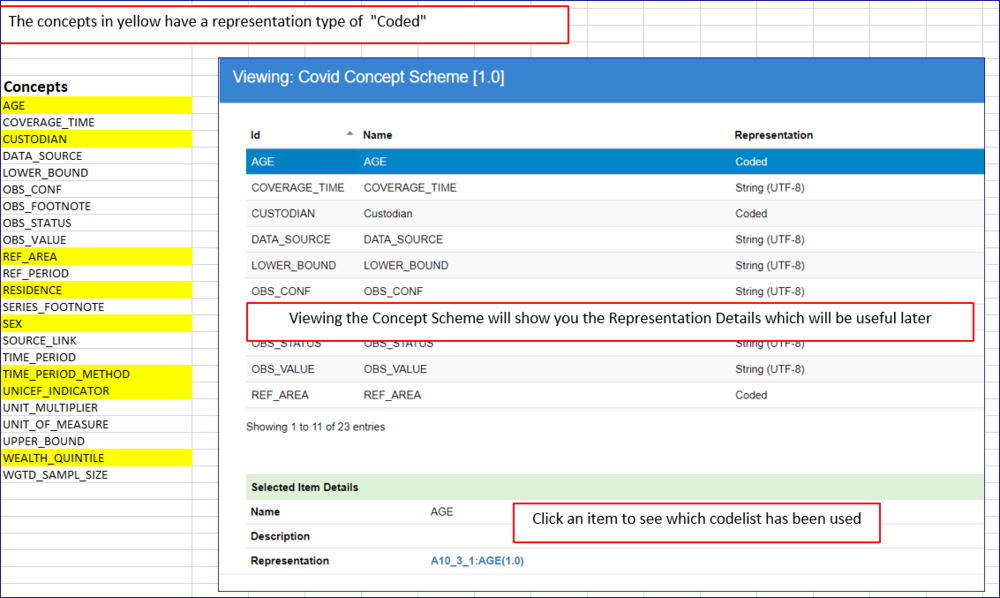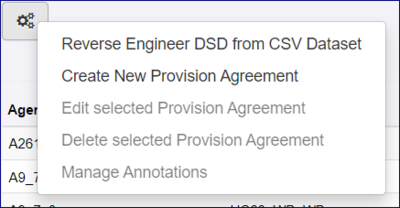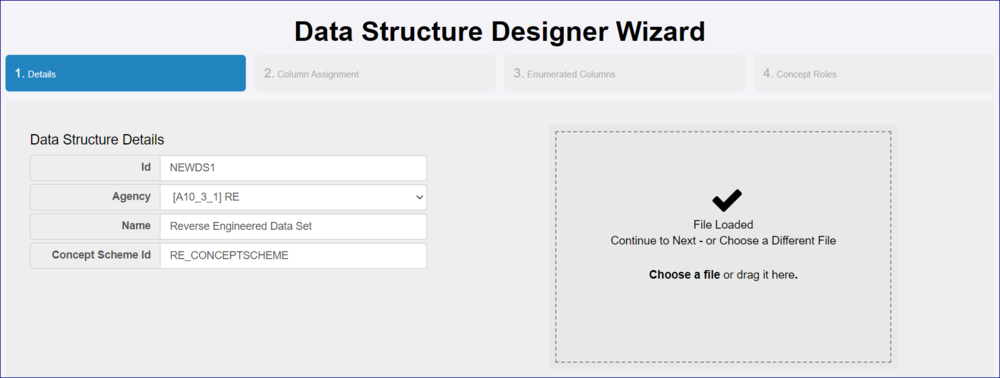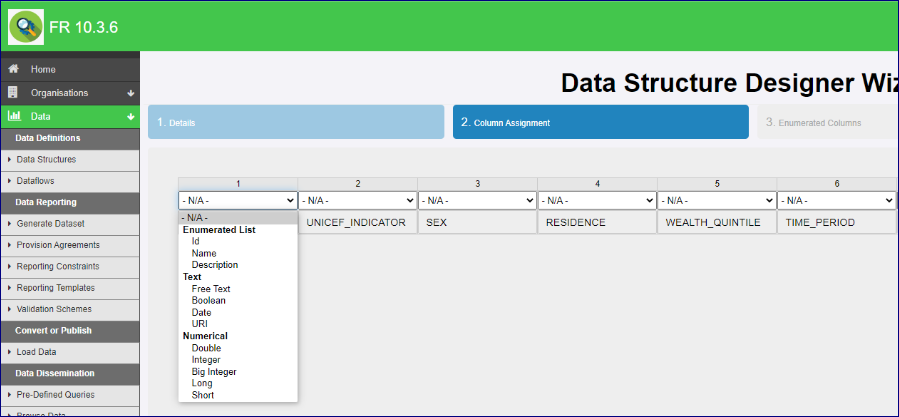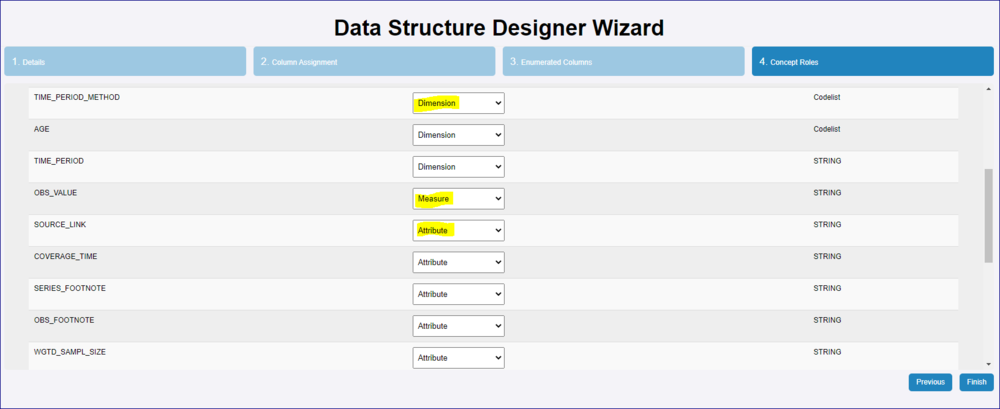Difference between revisions of "Reverse Engineer DSD from CSV Dataset"
(→Data) |
(→Data) |
||
| (3 intermediate revisions by the same user not shown) | |||
| Line 1: | Line 1: | ||
[[Category:How_To]] | [[Category:How_To]] | ||
=Overview= | =Overview= | ||
| − | The Registry | + | The Registry can create a Data Structure Definition from a CSV file which only needs the headings to be used in the DSD. Having created the Reverse Engineered Data Structure, you can validate and transform data. |
=Preparation= | =Preparation= | ||
| Line 15: | Line 15: | ||
==Concept Schemes== | ==Concept Schemes== | ||
| − | The RE process includes a step where you can link the concepts to an existing Concept Scheme owned by the same Agency as being used in the RE process. Alternatively, you can ignore this feature in which case the Concept scheme will be created for you. | + | The RE process includes a step where you can link the concepts to an existing [[Concepts_Schemes_and_Concepts|Concept Scheme]] owned by the same Agency as being used in the RE process. Alternatively, you can ignore this feature in which case the Concept scheme will be created for you. |
==Codelists== | ==Codelists== | ||
| − | If you decide to use the RE process to create a new Concept Scheme, Codelists will also be created for any concepts that you specify thus in Step 2 of the Wizard (see below). | + | If you decide to use the RE process to create a new Concept Scheme, [[Codelists|Codelists]] will also be created for any concepts that you specify thus in Step 2 of the Wizard (see below). |
Note that the Codelist will be empty. | Note that the Codelist will be empty. | ||
| Line 84: | Line 84: | ||
To load, validate or convert a data file against this new Data Structure, all you need to do is to add the Data Structure ID etc in accordance with the rules regarding the file format. [https://fmrwiki.sdmxcloud.org/Category:FMR_Formats_Reference You can learn more about file formats here.] | To load, validate or convert a data file against this new Data Structure, all you need to do is to add the Data Structure ID etc in accordance with the rules regarding the file format. [https://fmrwiki.sdmxcloud.org/Category:FMR_Formats_Reference You can learn more about file formats here.] | ||
| − | If you intend to | + | If you intend to validate the data against a Dataflow or a Provision Agreement, [https://fmrwiki.sdmxcloud.org/Category:Structural_Metadata you can learn more about those structures here.] |
Revision as of 10:00, 8 March 2021
Contents
Overview
The Registry can create a Data Structure Definition from a CSV file which only needs the headings to be used in the DSD. Having created the Reverse Engineered Data Structure, you can validate and transform data.
Preparation
Source data
For this process to work, the first step is to obtain the dataset that you wish to use.
Next, ensure that all unnecessary data is removed and that the individual concepts all appear in the top row with each concept in its own cell.
When done, the file should be saved as an Excel CSV file ready to be used in the Reverse Engineer (RE) process.
Concept Schemes
The RE process includes a step where you can link the concepts to an existing Concept Scheme owned by the same Agency as being used in the RE process. Alternatively, you can ignore this feature in which case the Concept scheme will be created for you.
Codelists
If you decide to use the RE process to create a new Concept Scheme, Codelists will also be created for any concepts that you specify thus in Step 2 of the Wizard (see below).
Note that the Codelist will be empty.
Using an existing Concept Scheme
If you are planning to use an existing concept scheme you will need to be aware of how the concept scheme itself has been created.
Process
Reverse Engineer Wizard - Step 1 - High Level Details
The RE option is available from the Data options, Data Structure, Dataflow and Provision Agreement.
In Step 1 of the Wizard, enter the required ID and Agency together with a suitable name.
If you are using an existing Concept Scheme, it MUST belong to the same Agency and use the same ID. If the Registry does not find an exact match is will create a new concept scheme using the Agency and ID.
If the Concept scheme ID is left blank, the Registry will create a new Concept Scheme.
Next, select your CSV datafile or drag it onto the panel. If successful a tick will appear as shown in the image below.
Click Next to continue.
Reverse Engineer Wizard - Step 2 - Column Assignment
This step allows you to define how each of the columns is to be treated. If you click the down chevron you will see the options available:
Make the appropriate selections for EVERY column as shown in the example below then click Next to continue.
Note that if you select an Enumerated type (Example ID), a Codelist will be created.
Reverse Engineer Wizard - Step 3 - Enumerated Columns
Step 3 will display the Concepts that in Step 2, you chose (in this example) "Use Code ID". If you are using an existing Concept Scheme, this step is for information purposes only, however if you are creating a Concept Scheme the settings here will determine the Codelists which will be created along with the Concept Scheme.
Reverse Engineer Wizard - Step 4 - Concept Roles
This step allows you to define the role for each concept (Dimension, Attribute or Measure) as shown in the example below.
Click Next to continue.
You will be asked to confirm and then you will be taken to the Data Structure page with the newly created DSD highlighted.
Data
To load, validate or convert a data file against this new Data Structure, all you need to do is to add the Data Structure ID etc in accordance with the rules regarding the file format. You can learn more about file formats here.
If you intend to validate the data against a Dataflow or a Provision Agreement, you can learn more about those structures here.