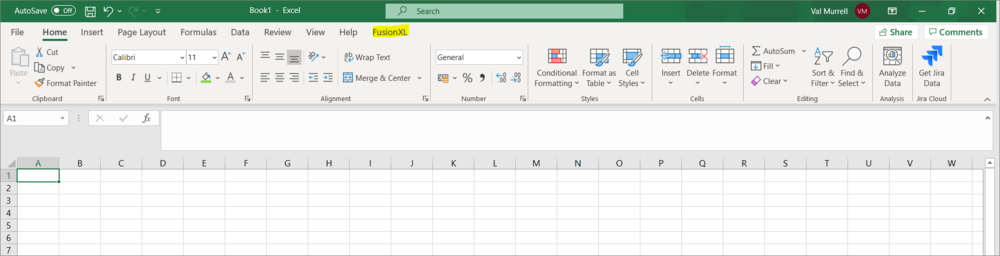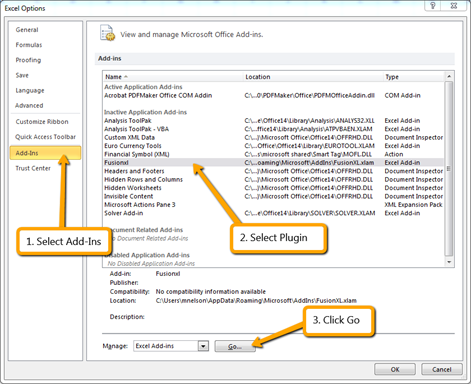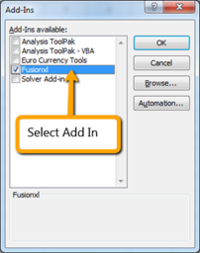FusionXL install
Overview
FusionXL is an Excel add in for Fusion Metadata Registry providing three main functions:
- Browse and view structures
- Create and maintain structures - in particular useful for maintaining large codelists
- Author, validate and convert datasets
Download
The FusionXL add in is a single Excel XLAM file which can be downloaded from here: FusionXL
To add FXL to Windows 10 or higher, follow one of the two steps below.
Using XLSSTART folder
Place the XLAM file in the Excel sub directory folder XLSTART as shown in the example path below:
C:\Users\[your user name]\AppData\Roaming\Microsoft\Excel\XLSTART
Using the Addins sub directory folder
Place the XLAM file in the Excel sub directory folder XLSTART as shown in the example path below:
C:\Users\[your user name]\AppData\Roaming\Microsoft\AddIns
Having done this, the next step is to enable the Add-in. In Excel select the Options menu and then Add-ins.
After clicking Go an Add-Ins window will be displayed which will show FusionXL as an available add-in. Select this add-in and click OK.
After clicking OK, restart Excel to see the RXL tab as shown in the image above.
You are now ready to connect FXL to a Registry.